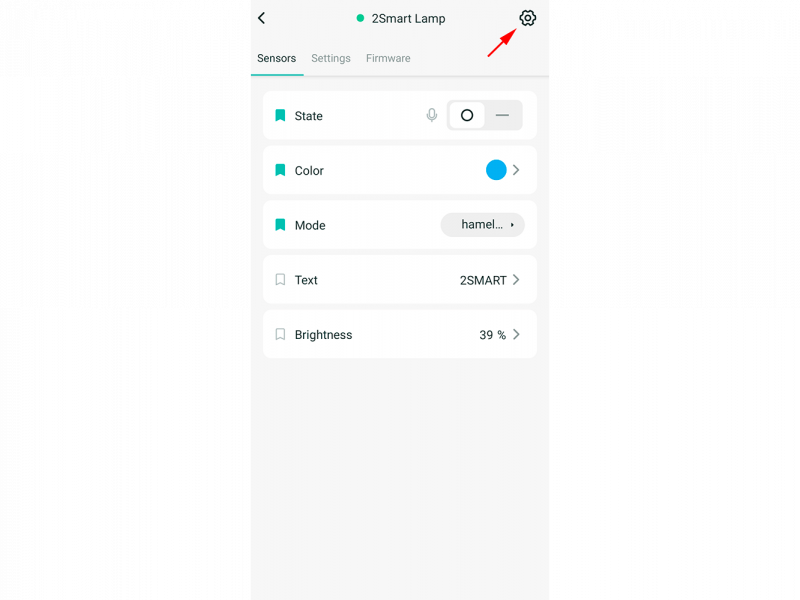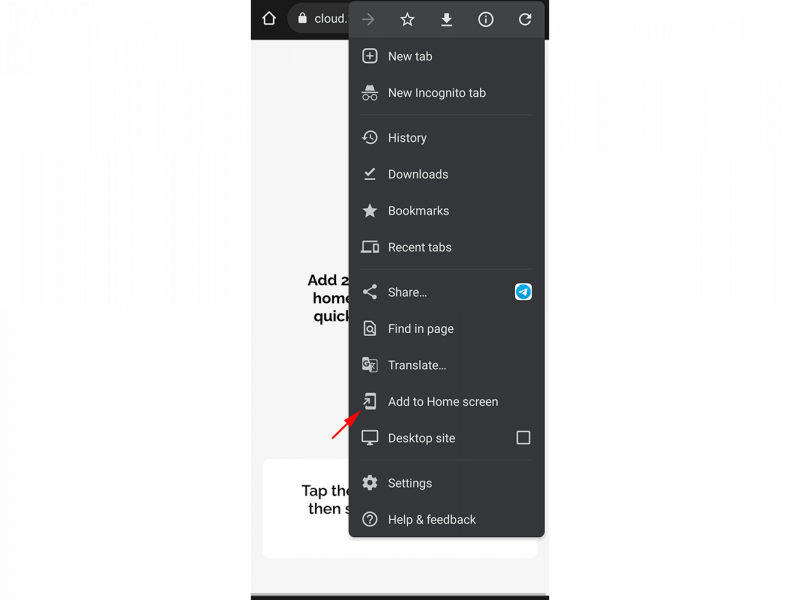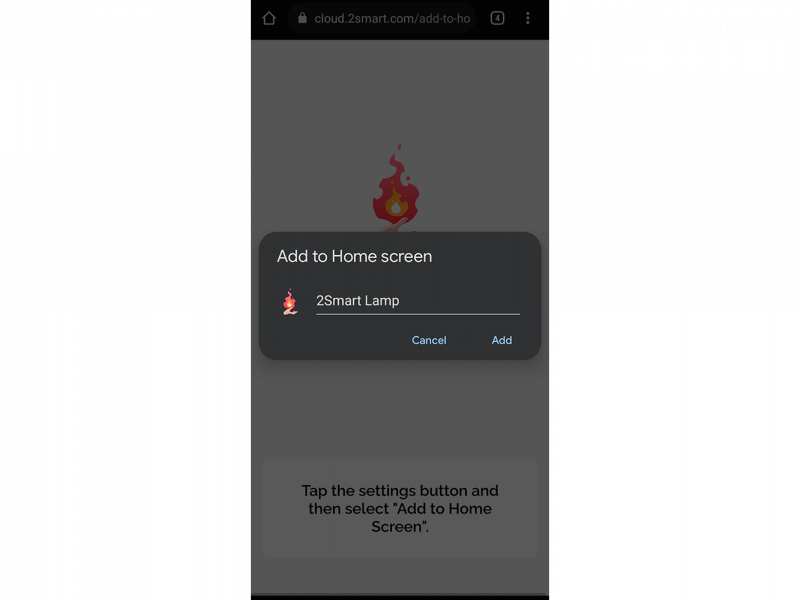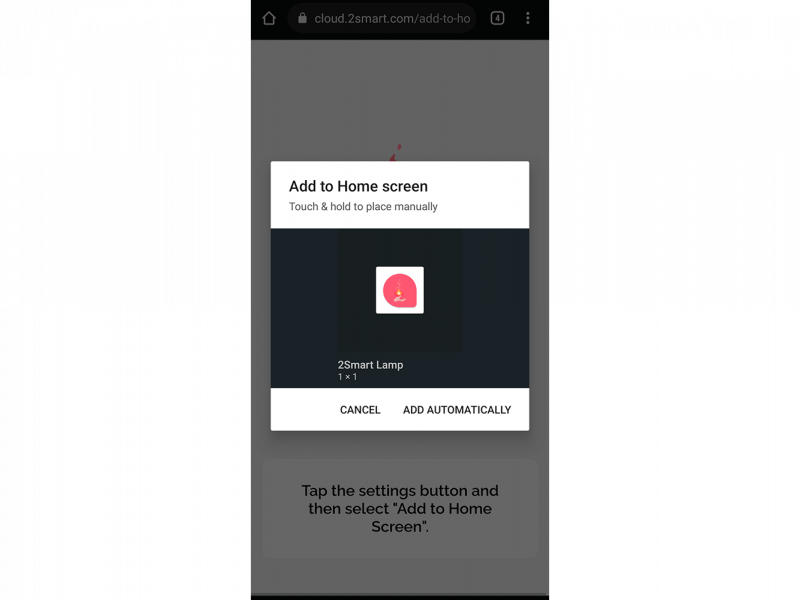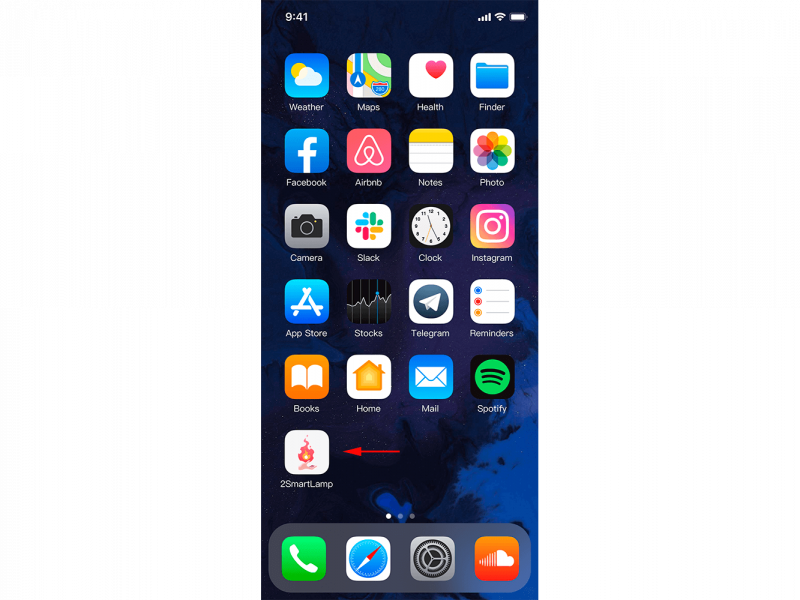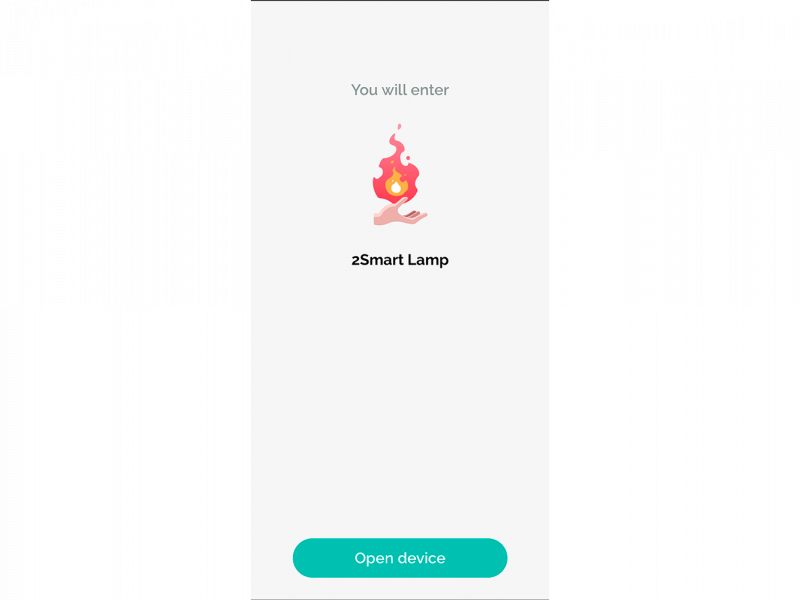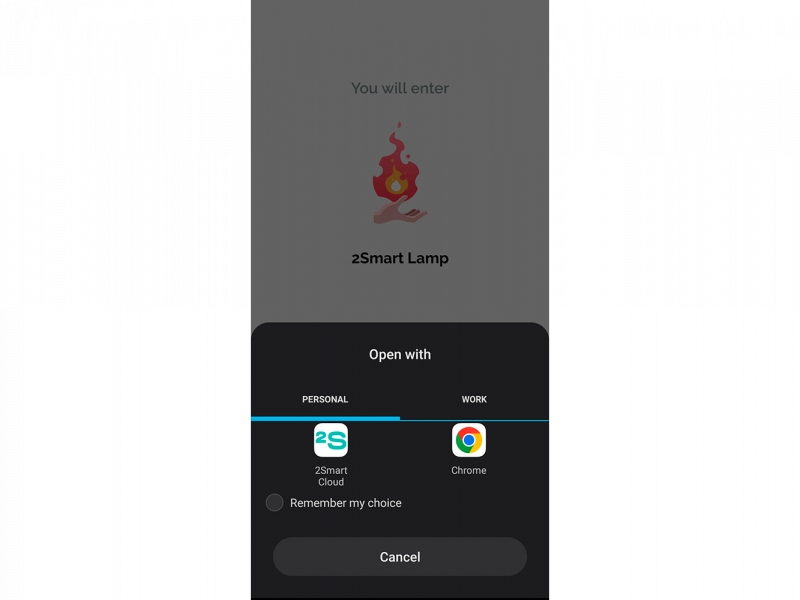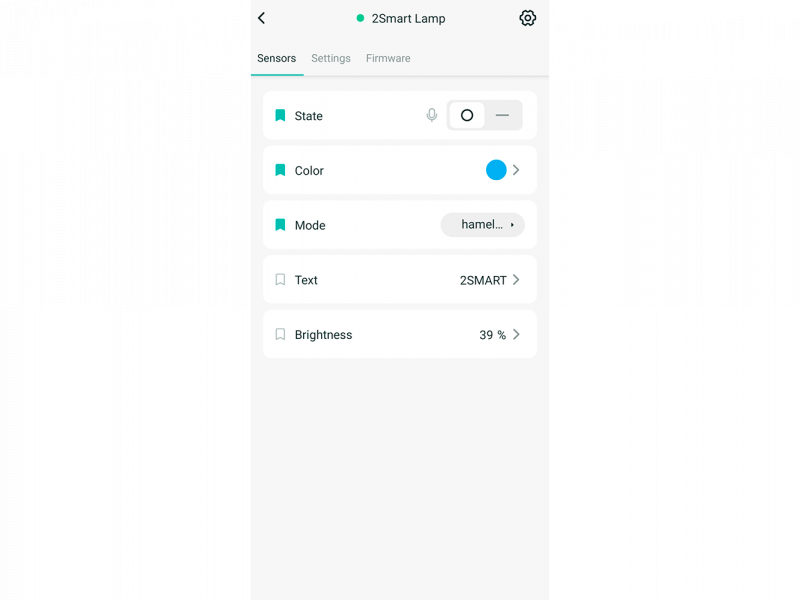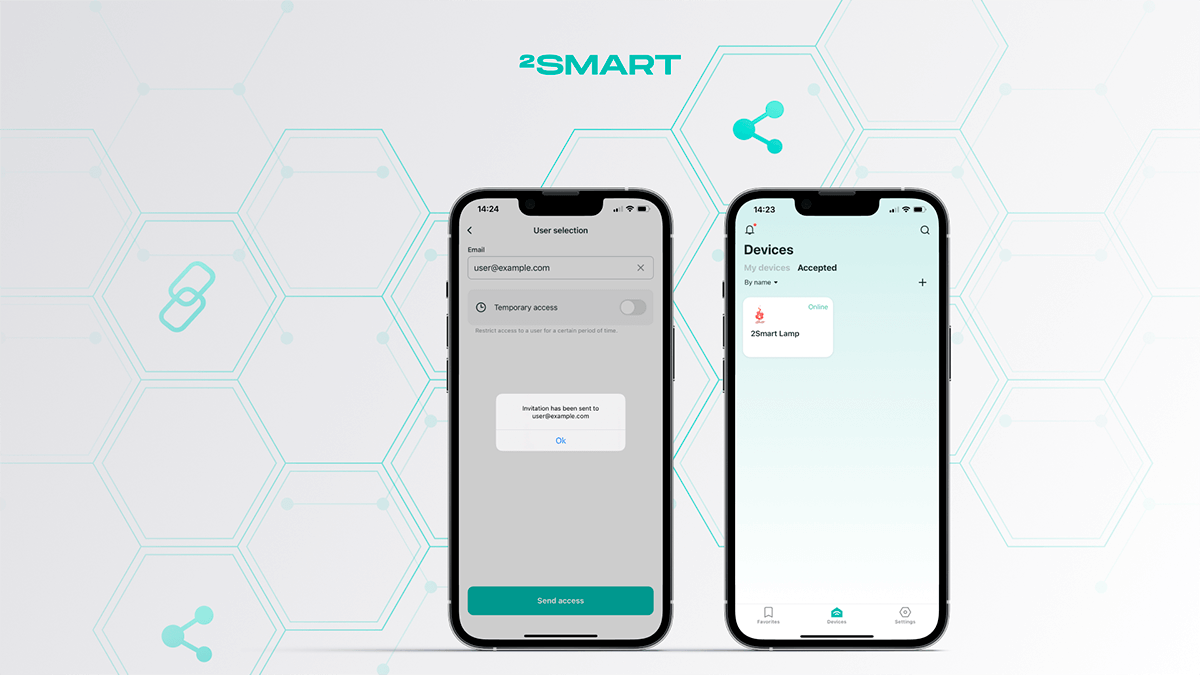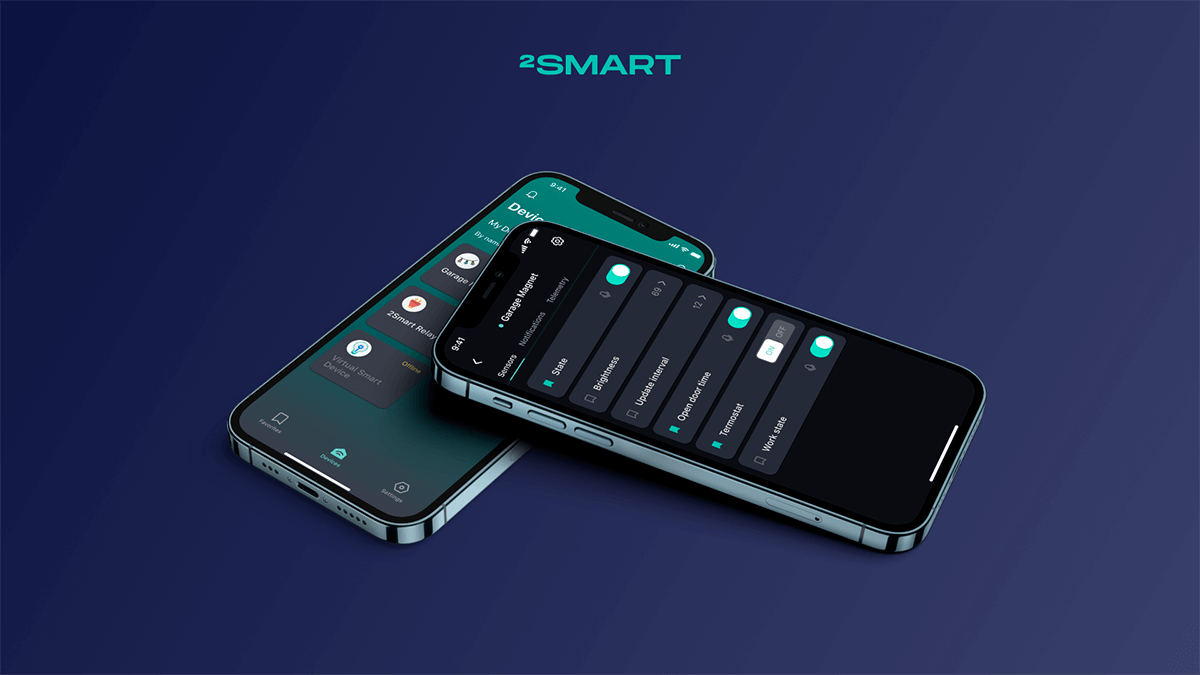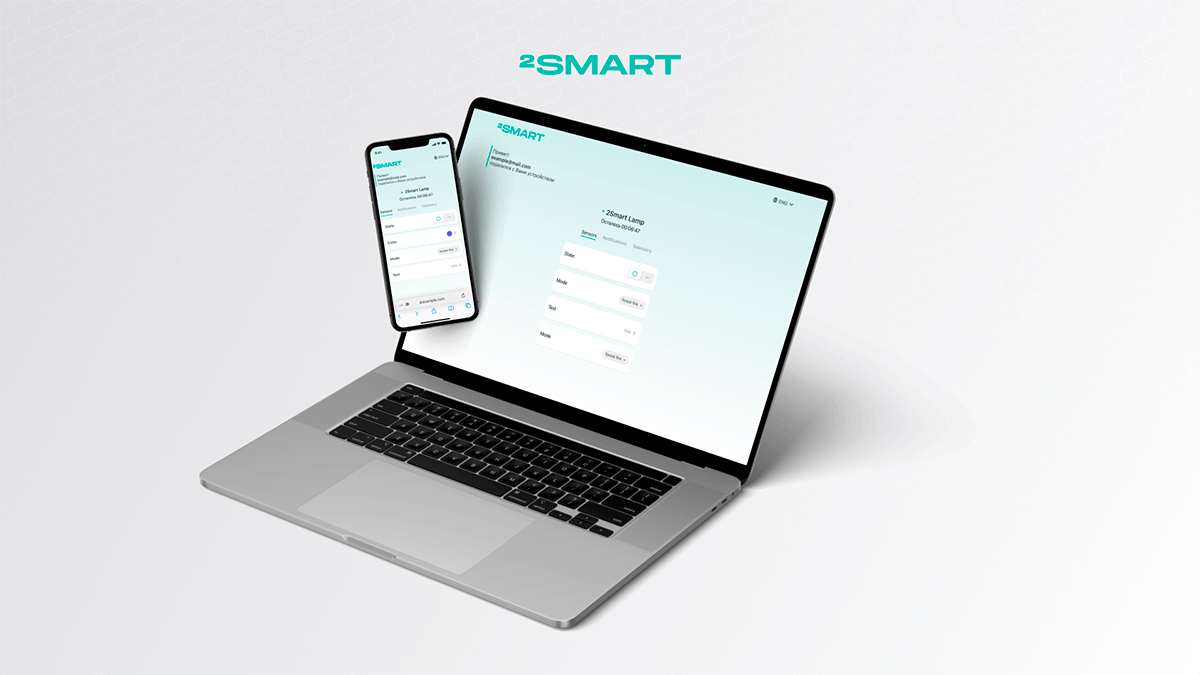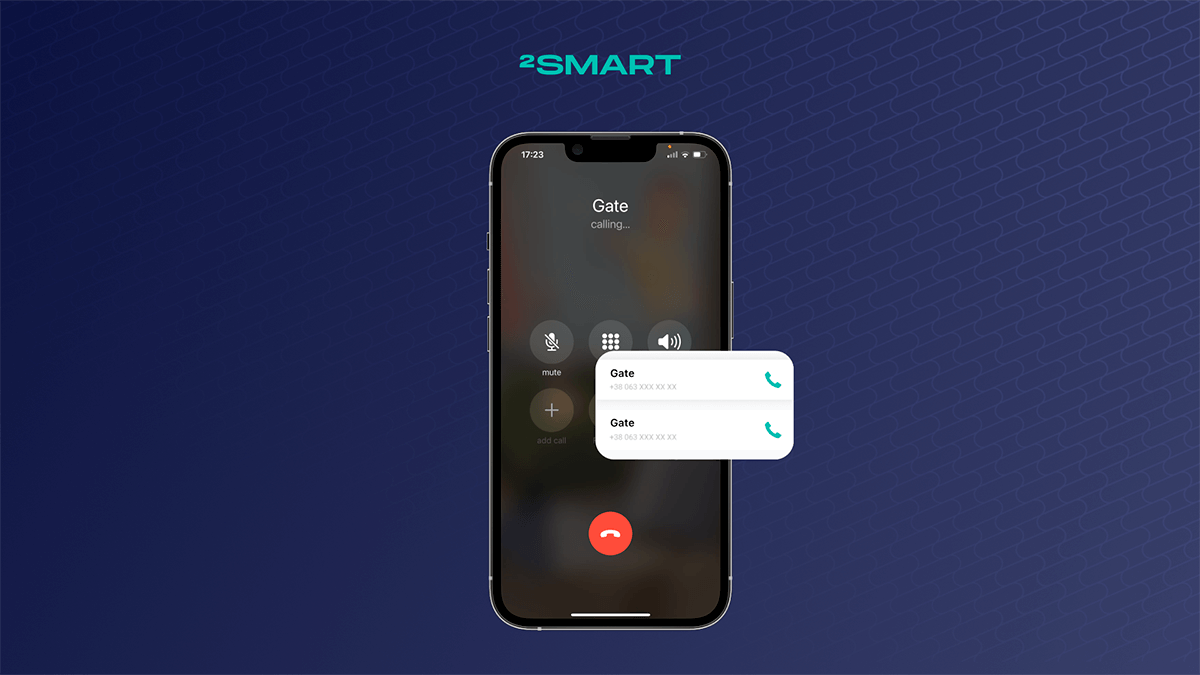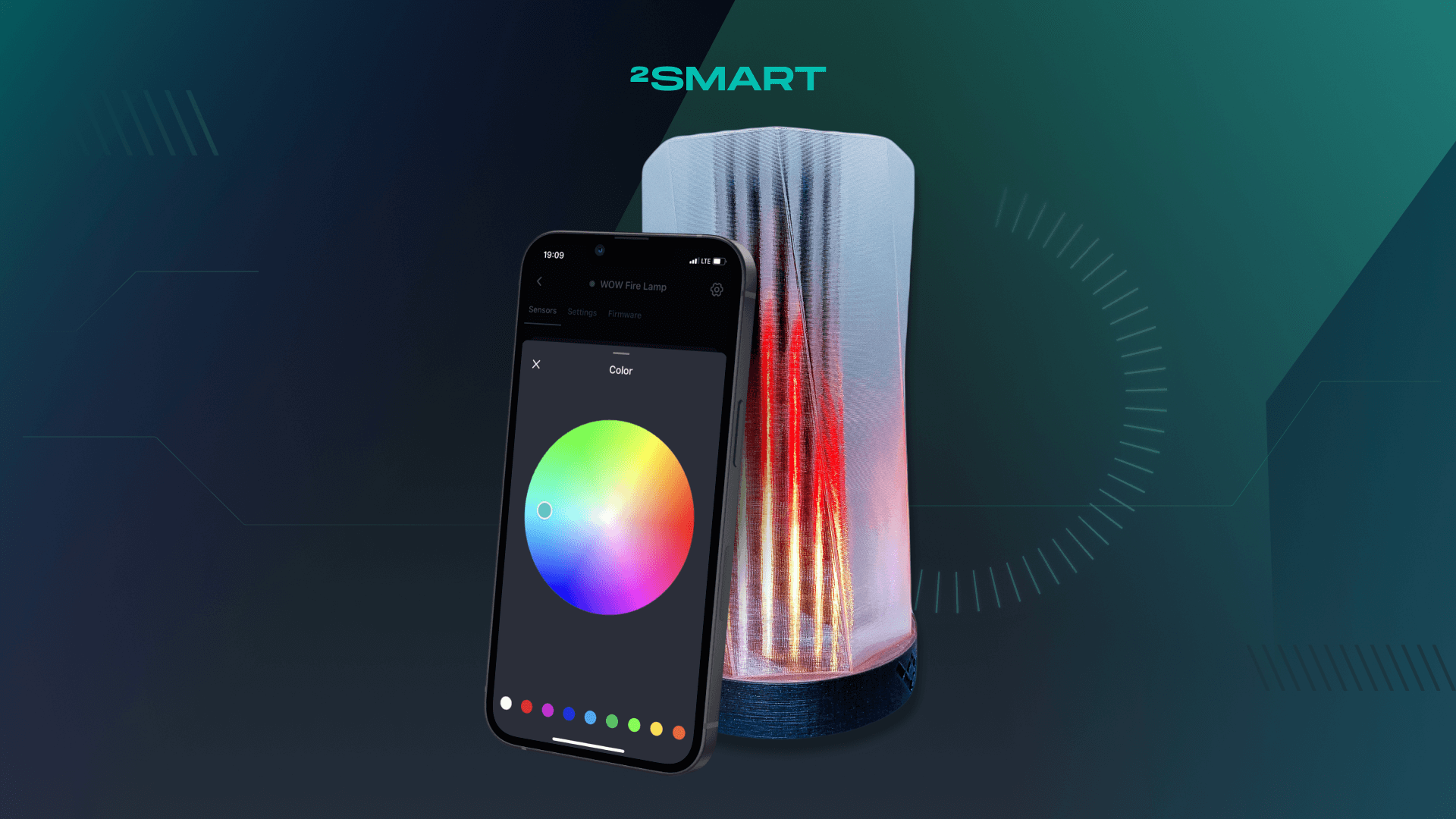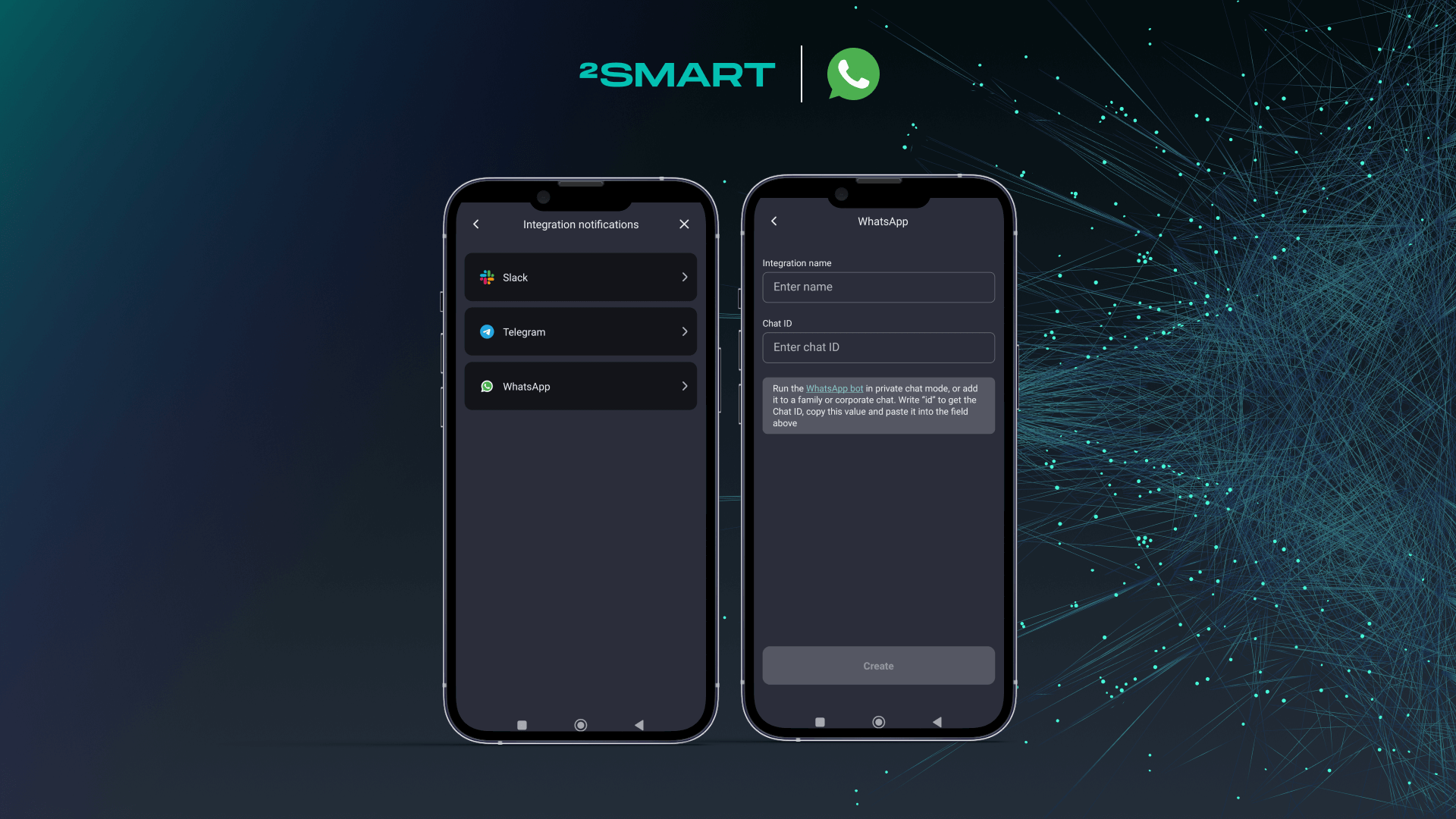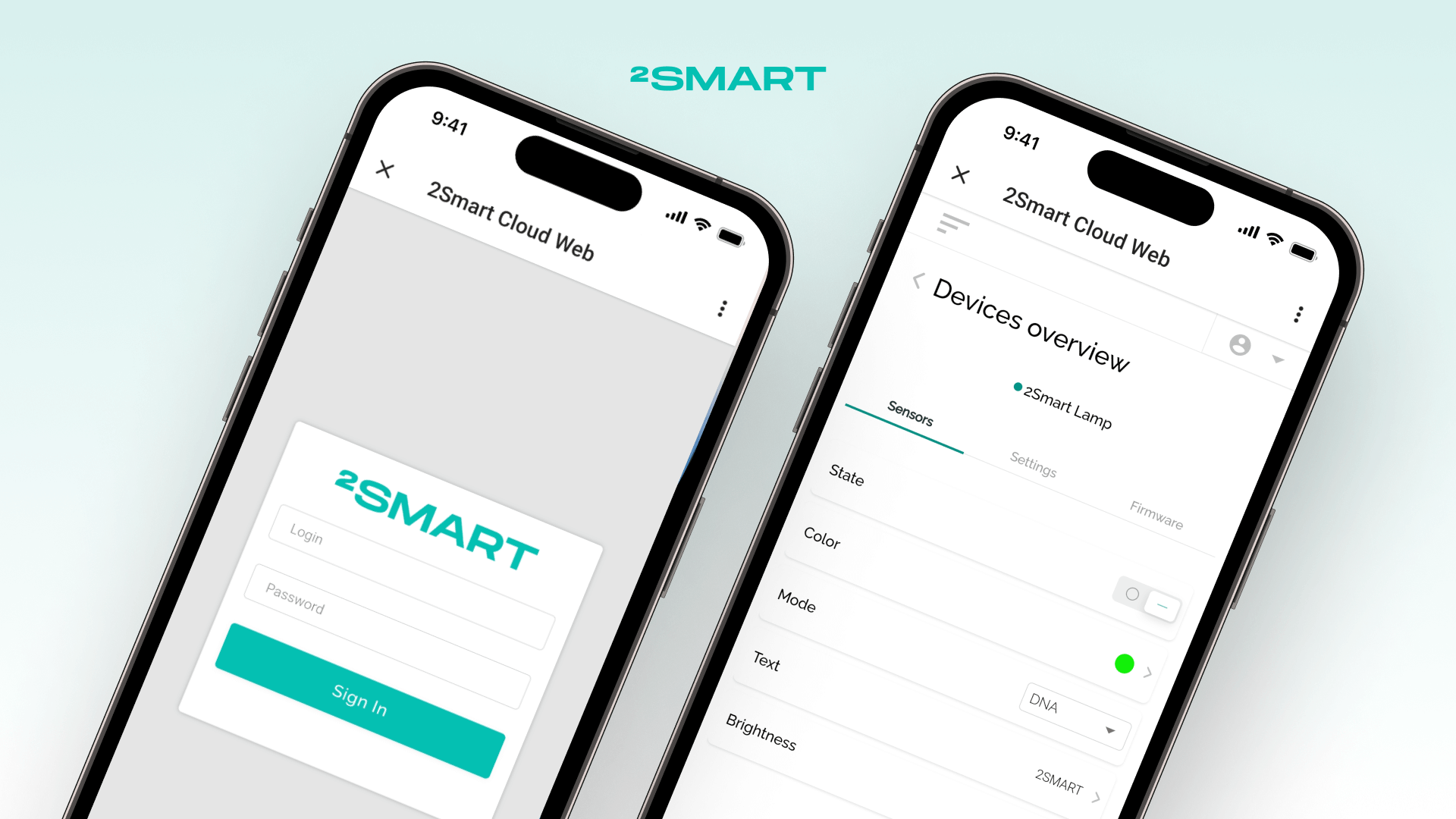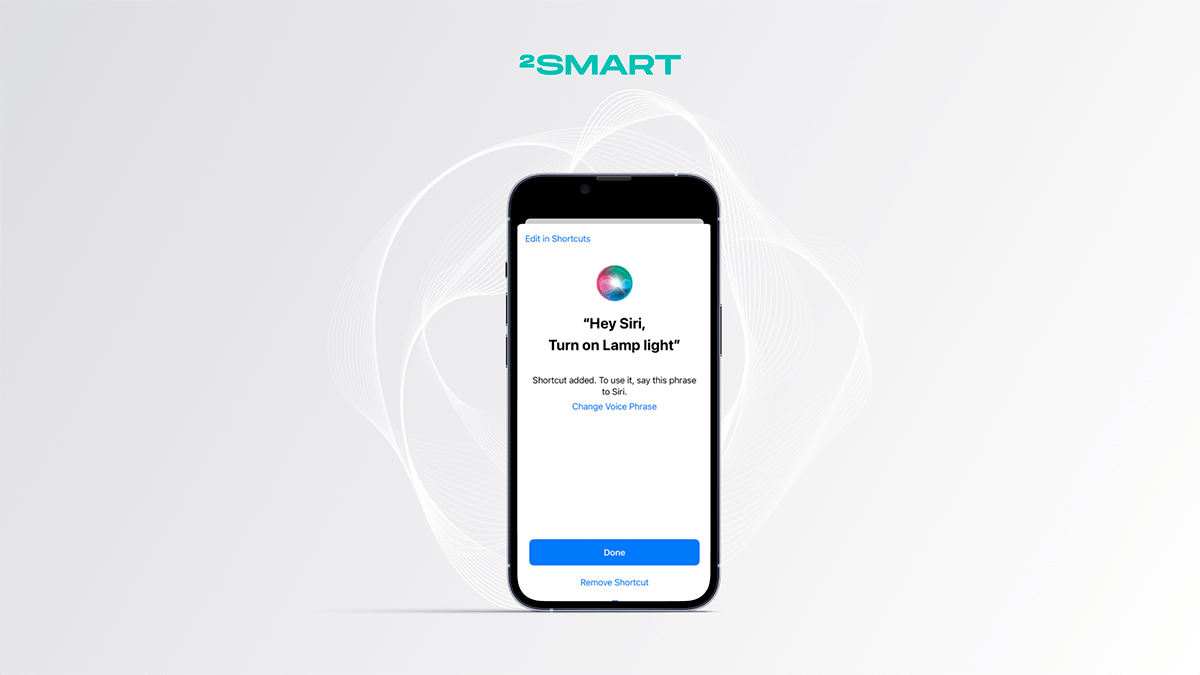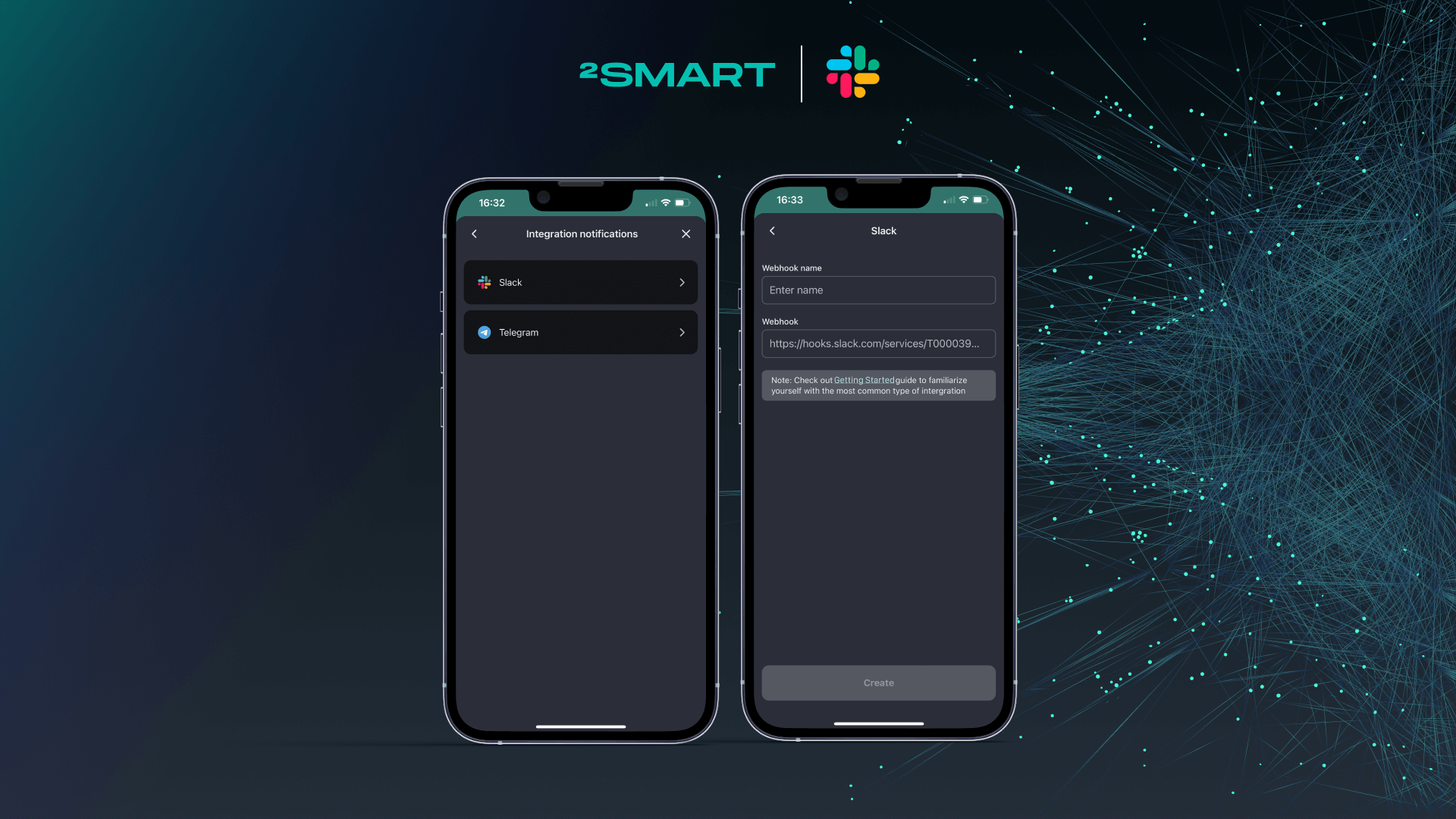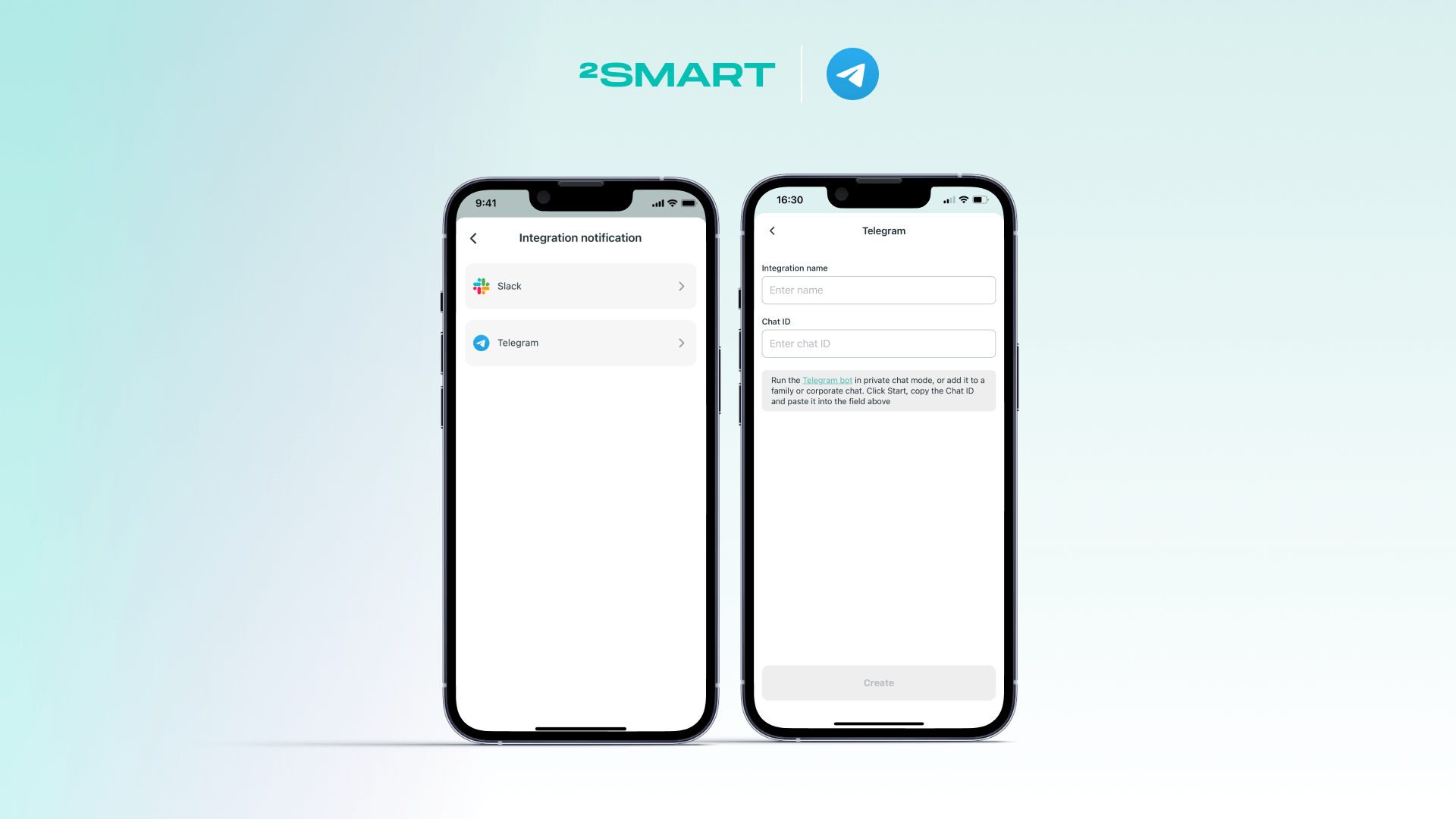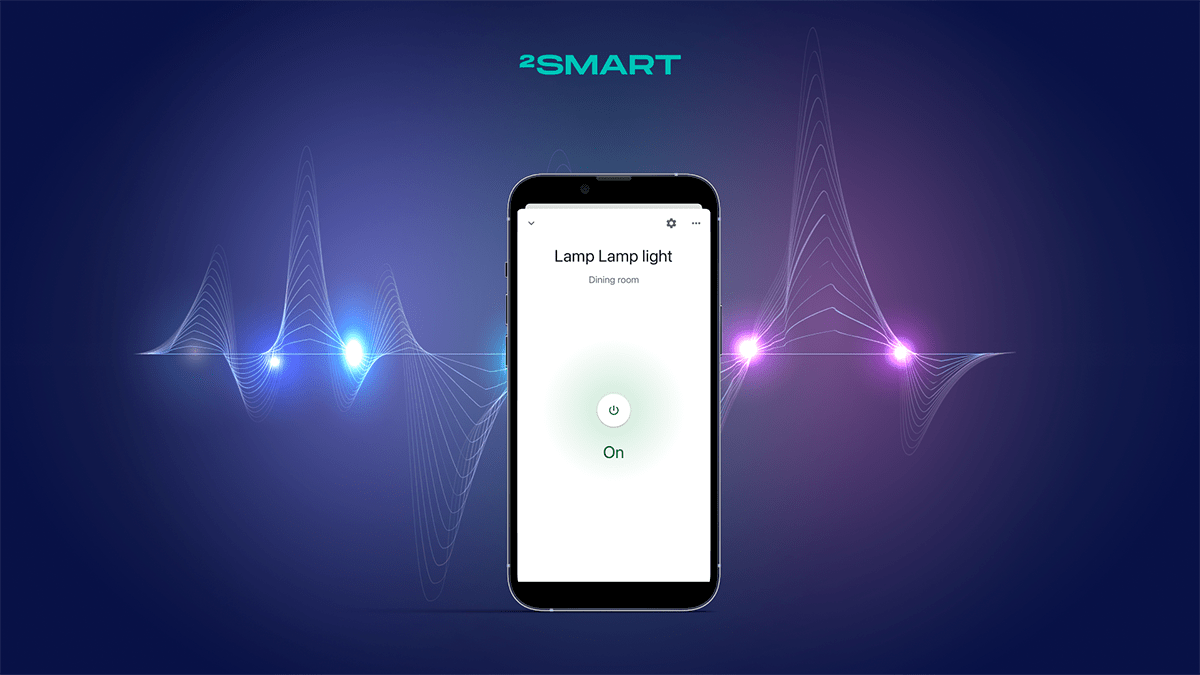Table of contents:
To quickly switch to device control, 2Smart Cloud mobile app users can create a shortcut on the smartphone desktop. With a shortcut, the device screen will open in two clicks.
Adding a desktop shortcut to open the device screen
- Go to the control screen of the selected device. Click on the Settings icon in the upper right corner of the screen.
- Tap on the “Save to Home Screen” button.
- In the browser that appears, open the settings and select “Add to Home screen” or a similar item.
- Specify the name of the shortcut and click “Add”.
- Tap and hold the shortcut to select the location on the home screen manually, or click “Add automatically” to make the shortcut take the first free cell on the screen.
Let’s collaborate
We’re empower your business with our technology expertise
- Go to the home screen of your mobile device and click on the shortcut that appears.
- In the browser window that appears, click “Open device”.
- The first time you tap on the link, the system can offer a choice of applications. Click “Remember my choice” and select the 2Smart Cloud app.
- You will automatically go to the control screen of the selected device.
Read more about the 2Smart Cloud mobile app features in our blog. If you are developing smart devices, join our platform. Ask any questions about the platform in our Telegram chat!
Don't forget to share this post!
Read Next
Let’s dive into your case
Share with us your business idea and expectations about the software or additional services.