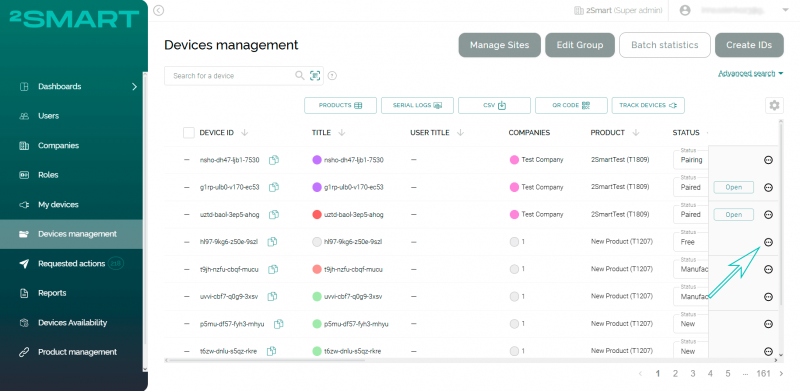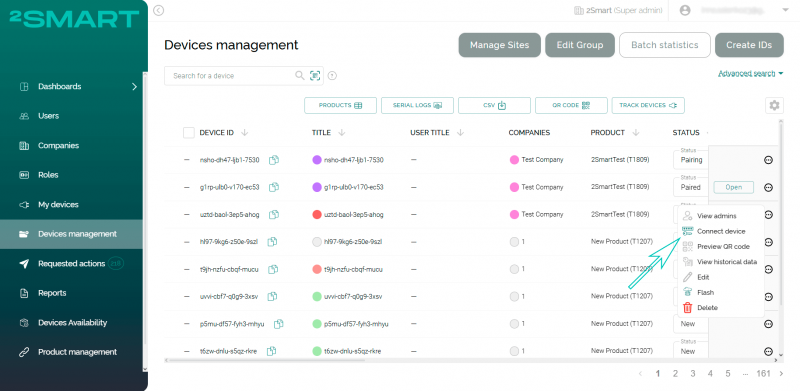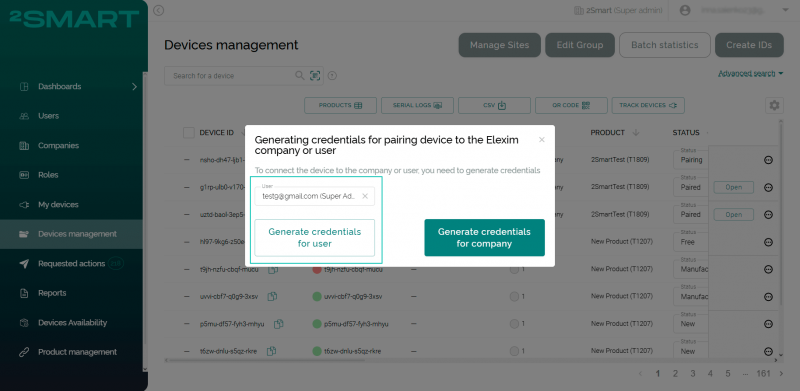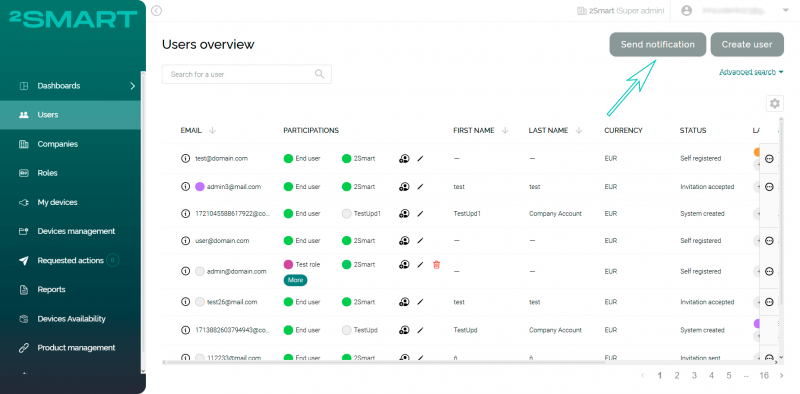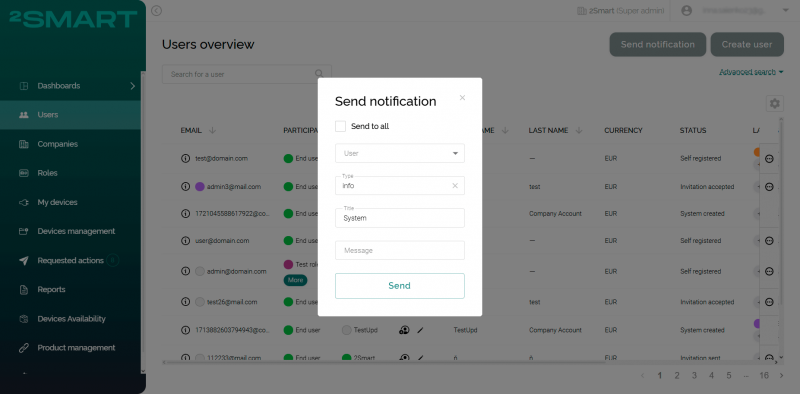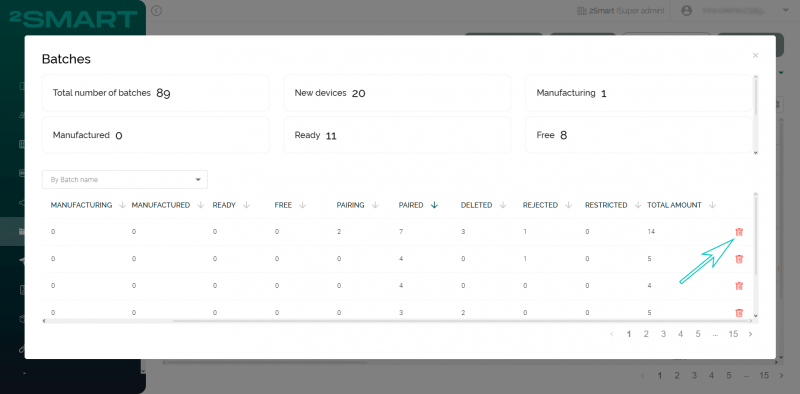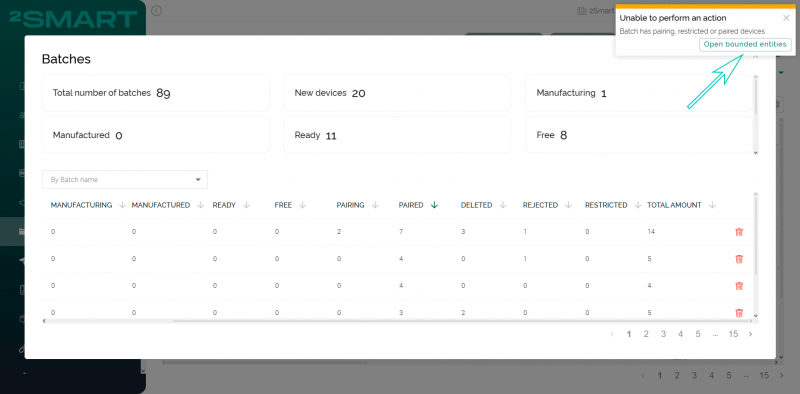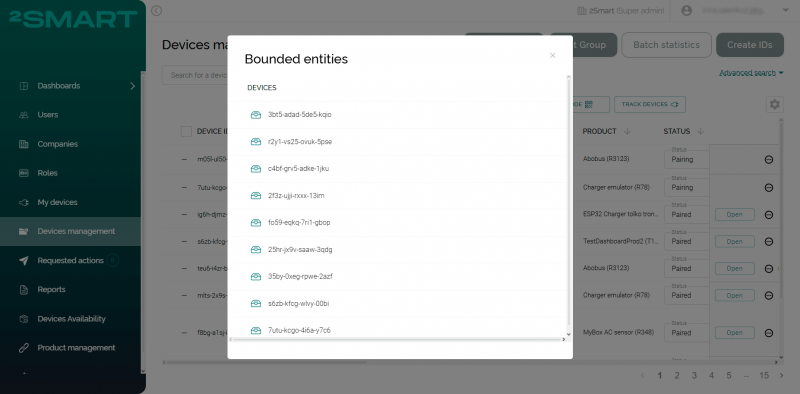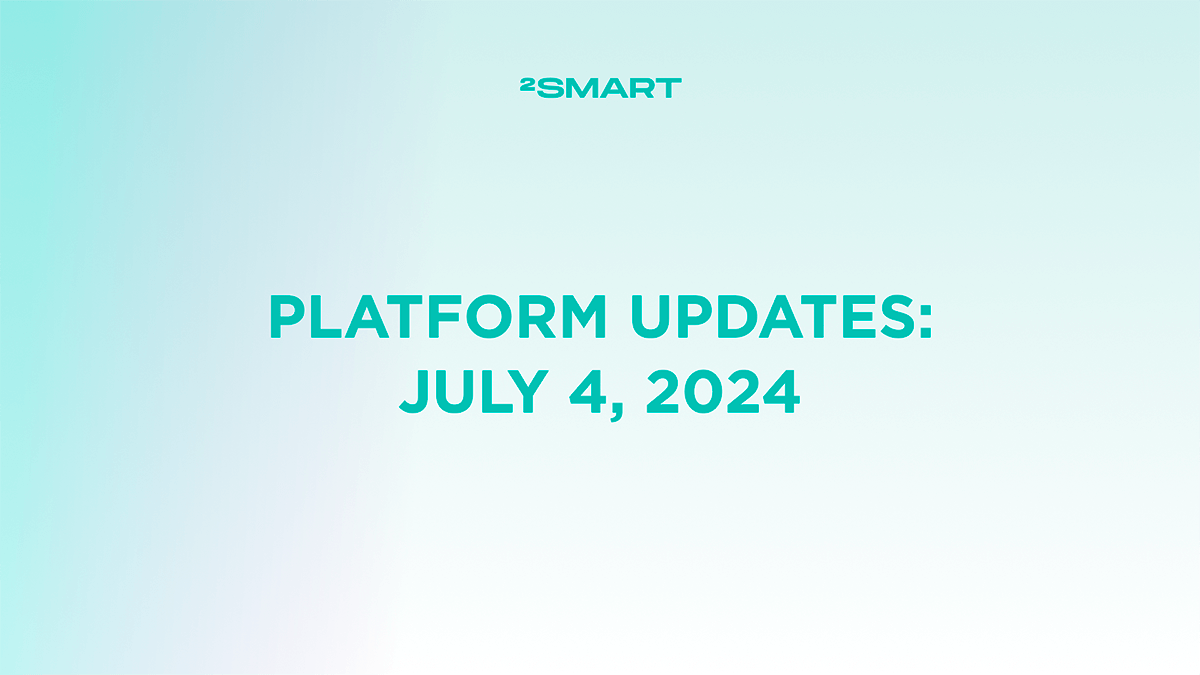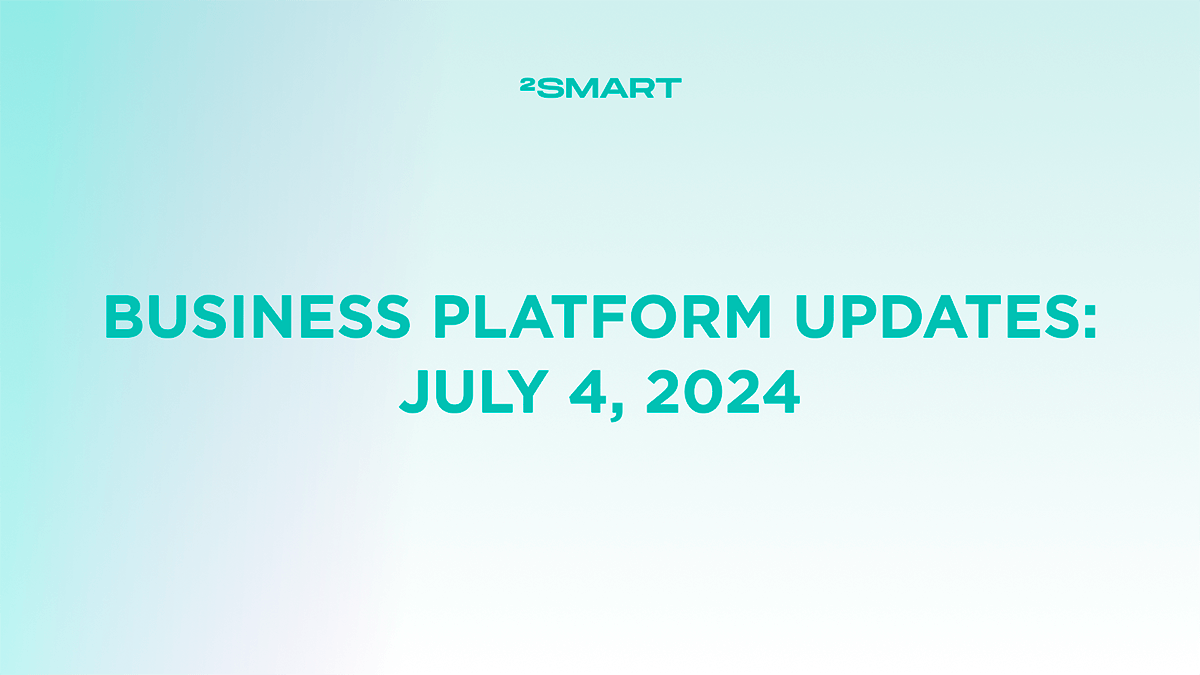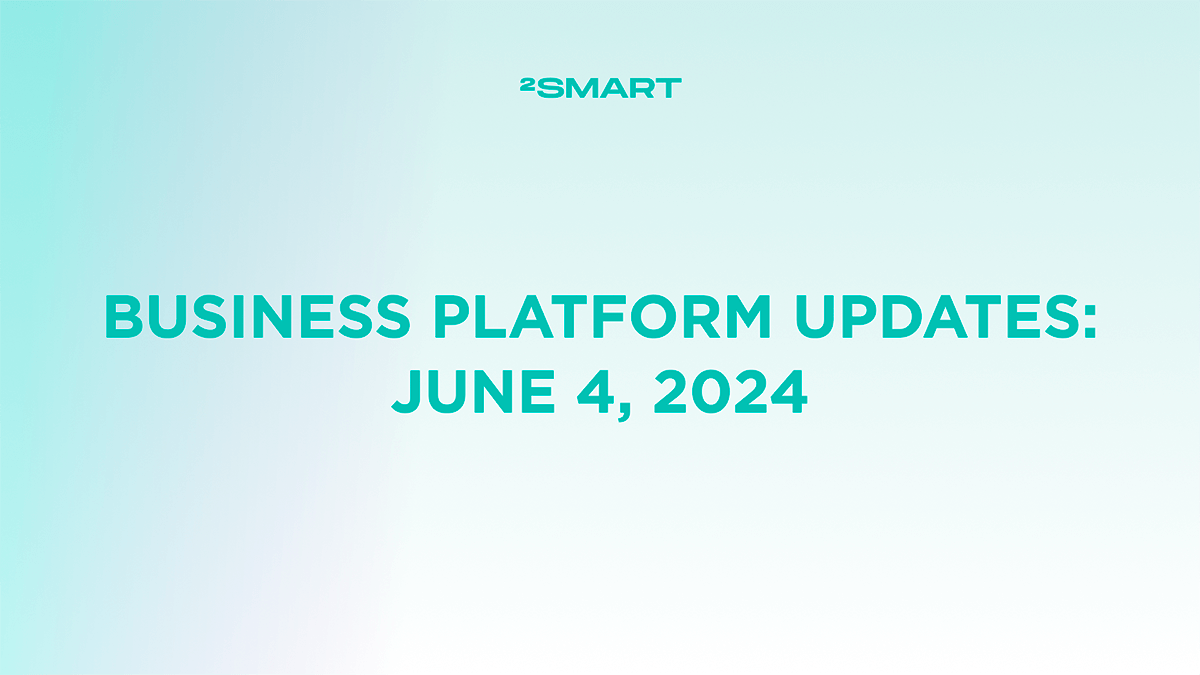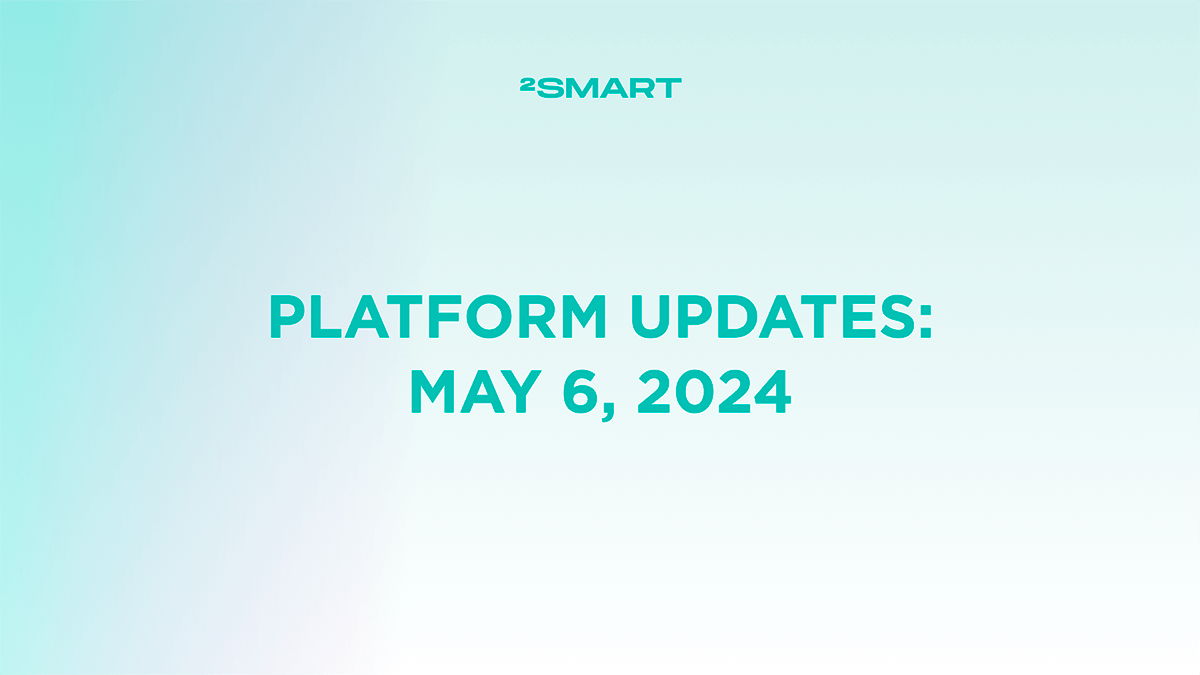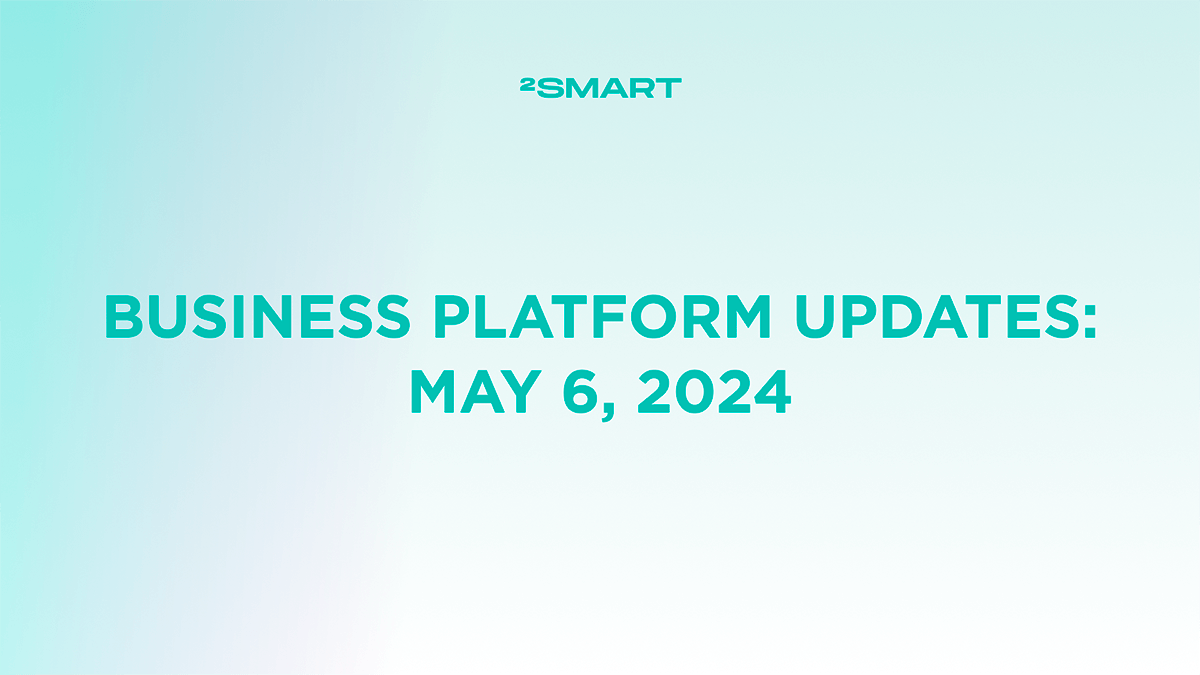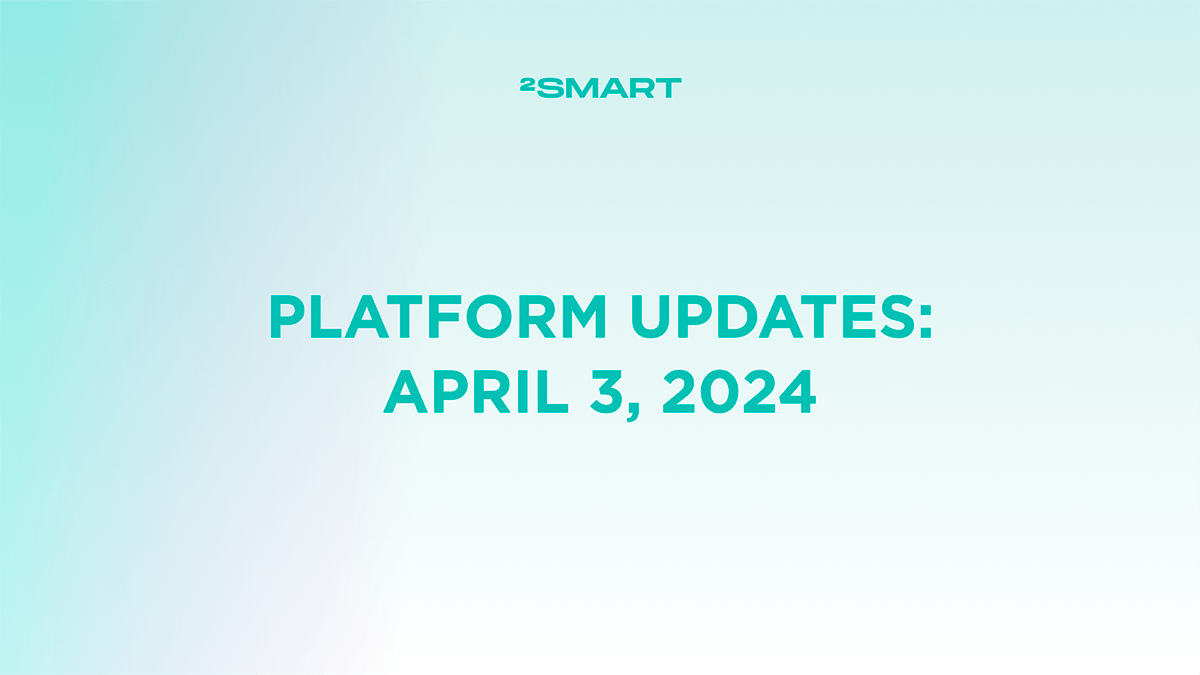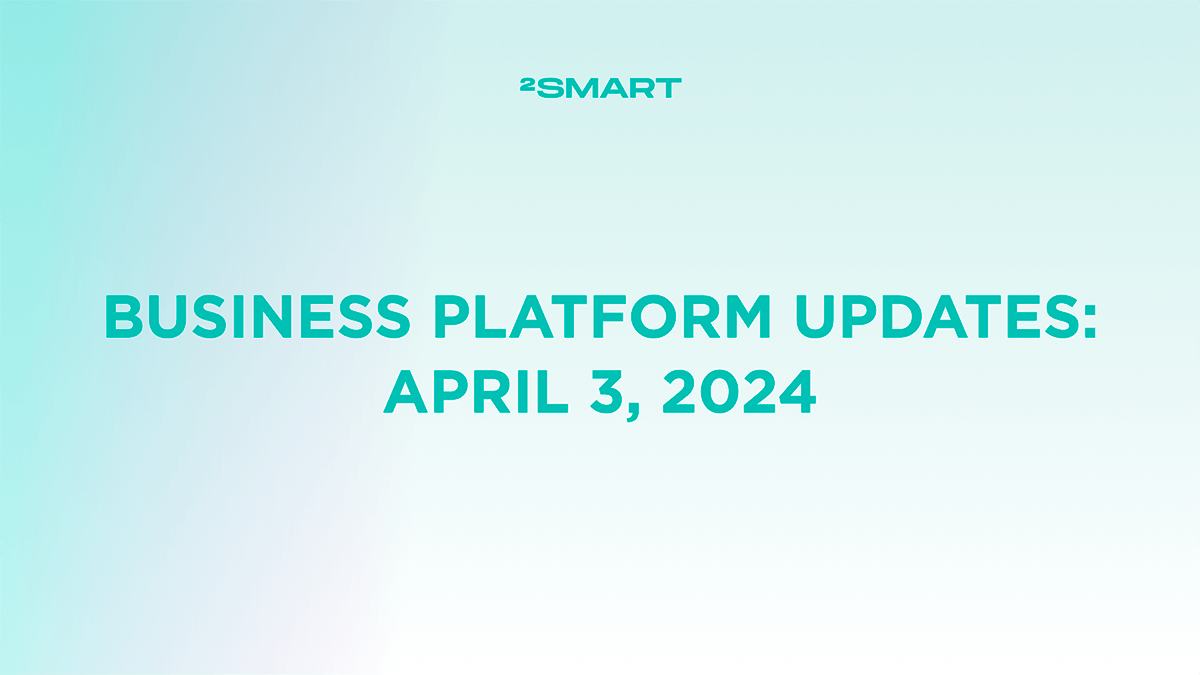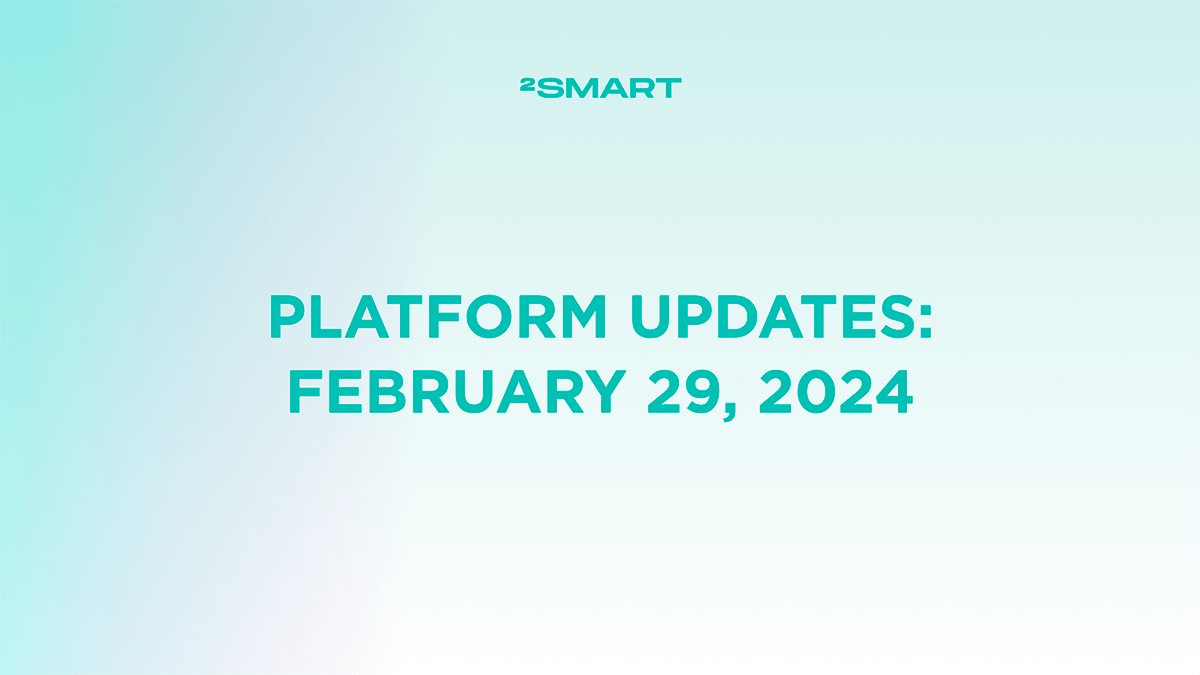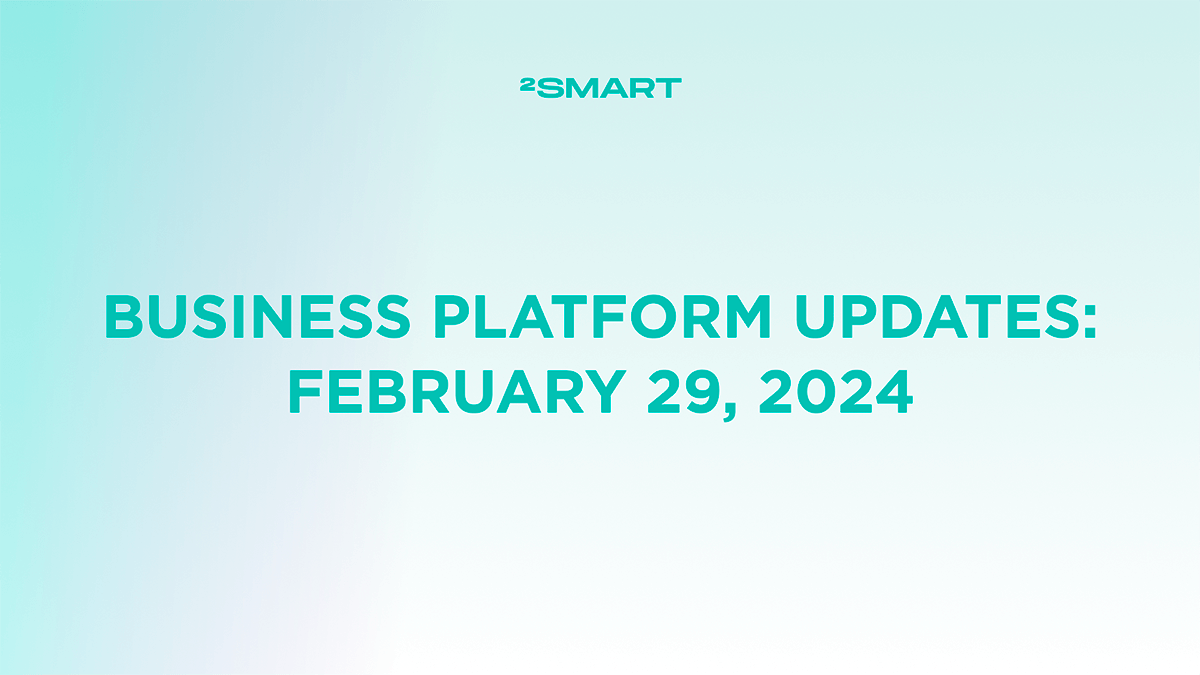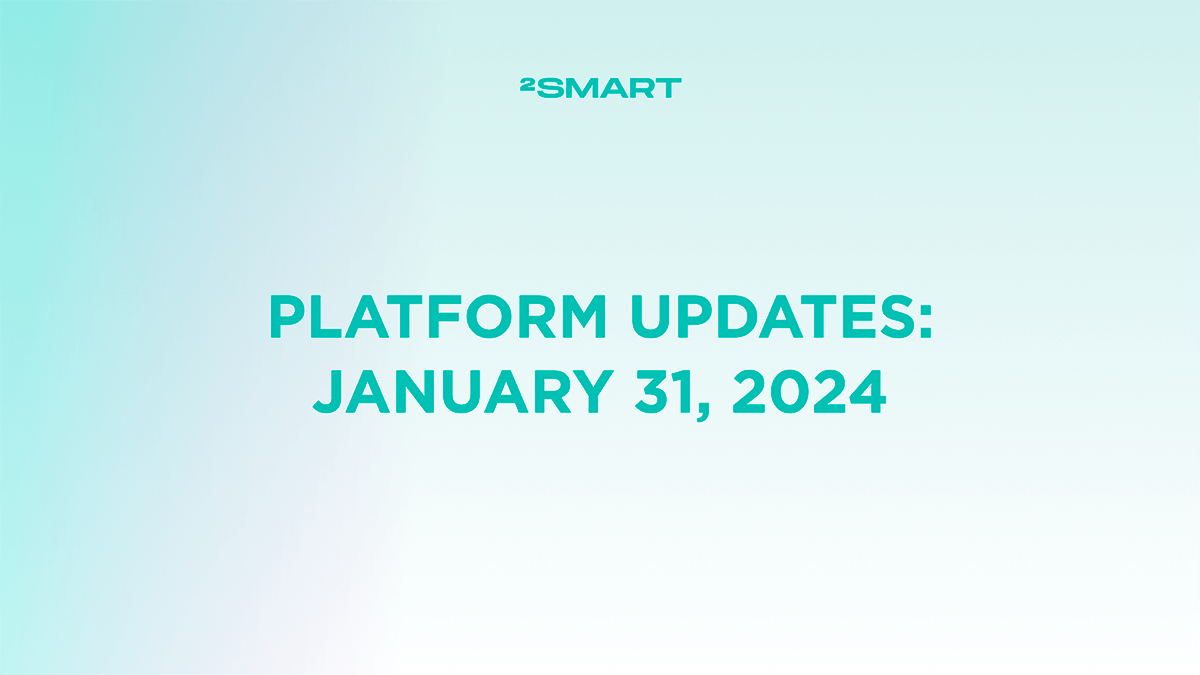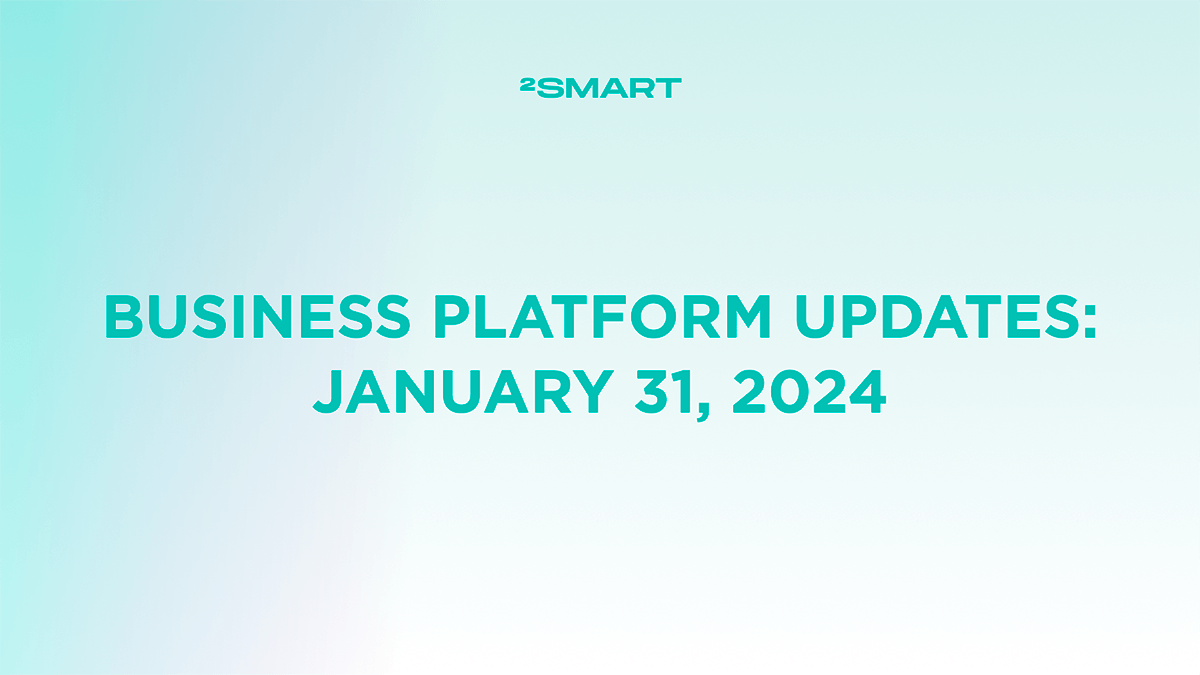Table of contents:
Highlights at a glance
Device Pairing to User Accounts
The 2Smart Business Platform already allowed administrators to pair devices with company accounts through the admin panel without needing a mobile app. Now, this feature has been extended to end users as well.
Administrators can select a specific device in the “Devices management” section and choose “Connect device” from its menu. In the modal window that appears, they have the option to generate credentials for either a user or the company. To generate user credentials, the administrator needs to select the user from a dropdown menu above the corresponding button.
Once the credentials are generated, the administrator inputs them via the web interface of the flashed device. After this, the user will see the device in their mobile app account and be able to control it. The device’s owner in the system will be this user.
Sending Notifications to Device Users
Administrators and other users with the “Send notifications” permission can now send custom notifications to users through their mobile apps. A new “Send notification” button is now available in the “Users” section. Users with the appropriate permissions can select one, several, or all users within their company and its subsidiaries, choose the notification type, enter a title and message, and send it to the selected recipients.
Viewing Devices Blocking Batch Deletion
The “Batches” modal window, accessible by clicking the “Batch statistics” button in the “Device management” section, allows administrators to delete unnecessary batches.
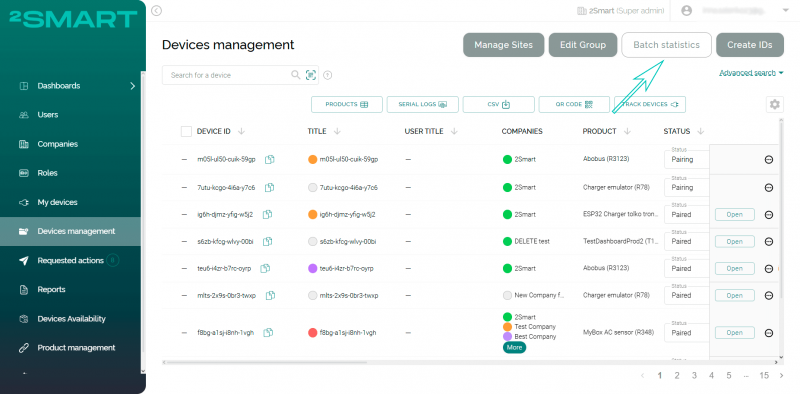
However, deletion errors can occur when certain devices in the batch block this action. These are devices with the status “Pairing,” “Paired,” or “Restricted.”
Previously, administrators only received a notification indicating the batch couldn’t be deleted. Now, this notification includes an “Open bounded entities” button.
By clicking it, the administrator can open a modal window listing the devices preventing batch deletion. Selecting a device from the list directs the administrator to the “Device management” page, filtered by the Device ID of the selected device.
Let’s collaborate
We’re empower your business with our technology expertise
Complete list of updates from August 6, 2024
Features:
- Add the ability to create new widgets from device management to empty dashboards.
- The ability for admins to generate credentials to connect devices manually without an app to users’ accounts.
- Ability to view information about devices that block batch deleting in bounded entities modal window.
- The ability for admins to send notifications to users from the admin panel.
- Ability to dynamically initialize translations in UI apps (Admin panel).
Fixed bugs:
- The incorrect limit values are shown on the historical data graphs after setting into sensors values more than 100 or less than -100.
- The extra empty rows are shown on the admin panel Labels modal window after opening it by some accounts.
Don't forget to share this post!
Read Next
Let’s dive into your case
Share with us your business idea and expectations about the software or additional services.