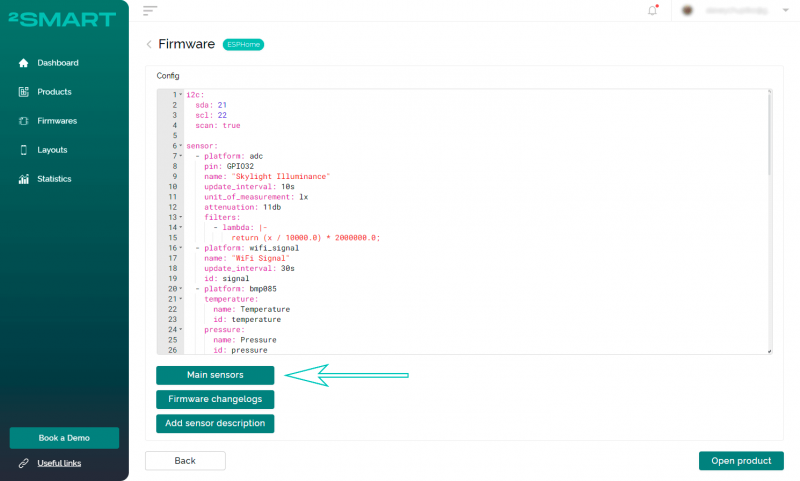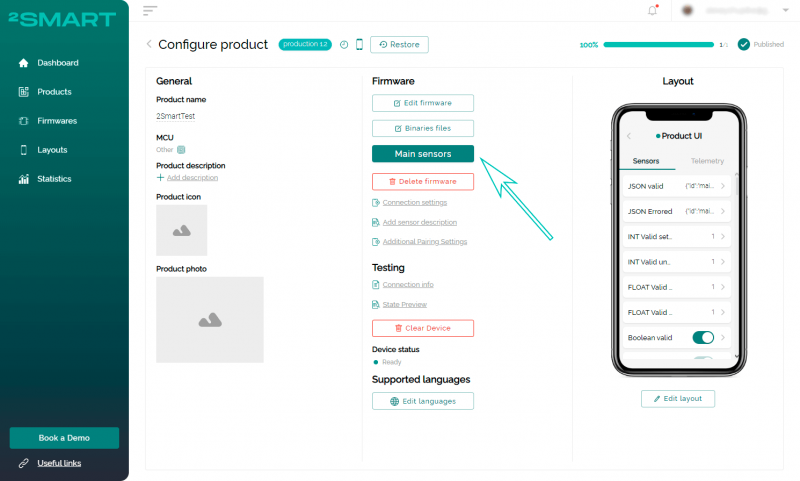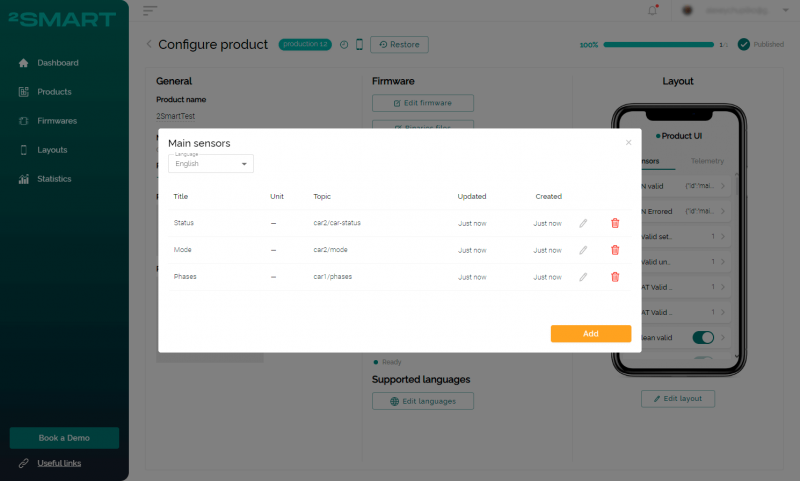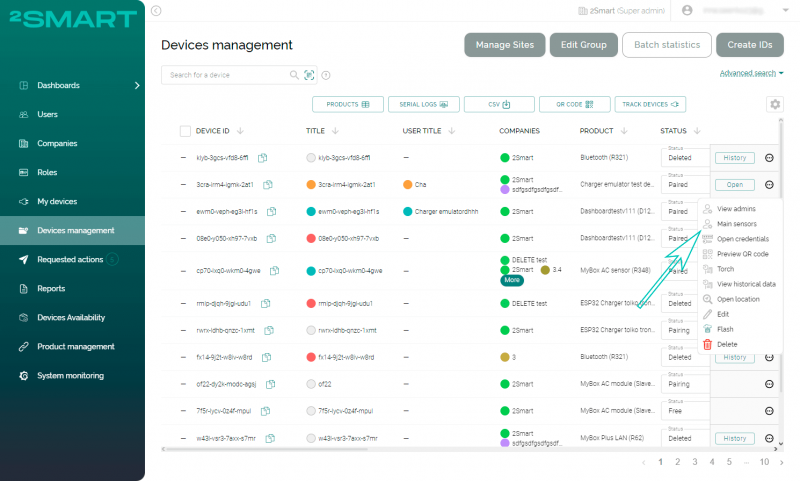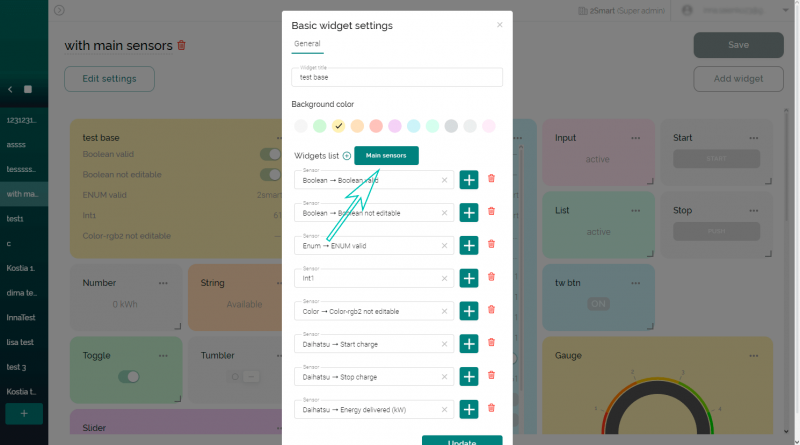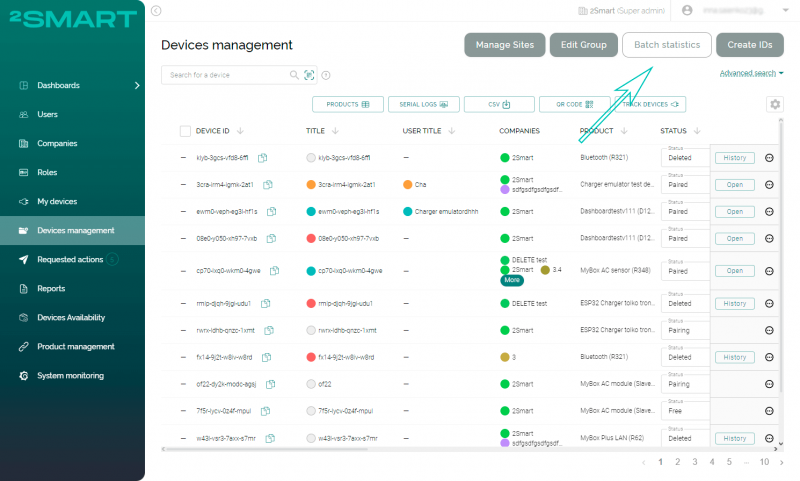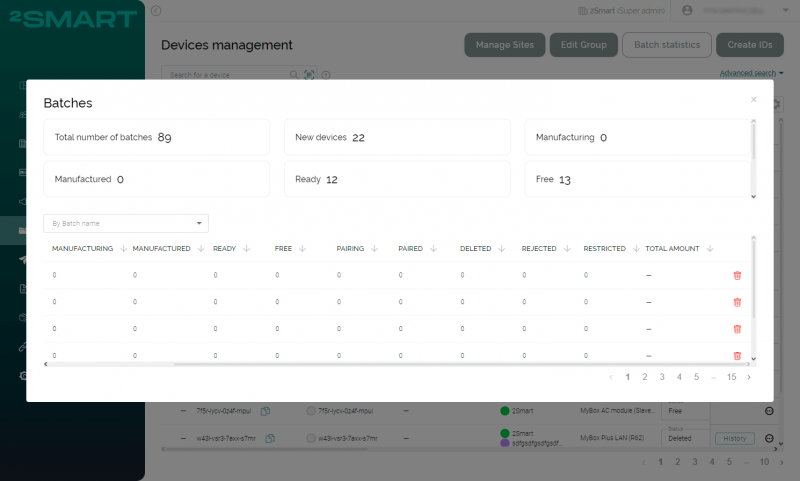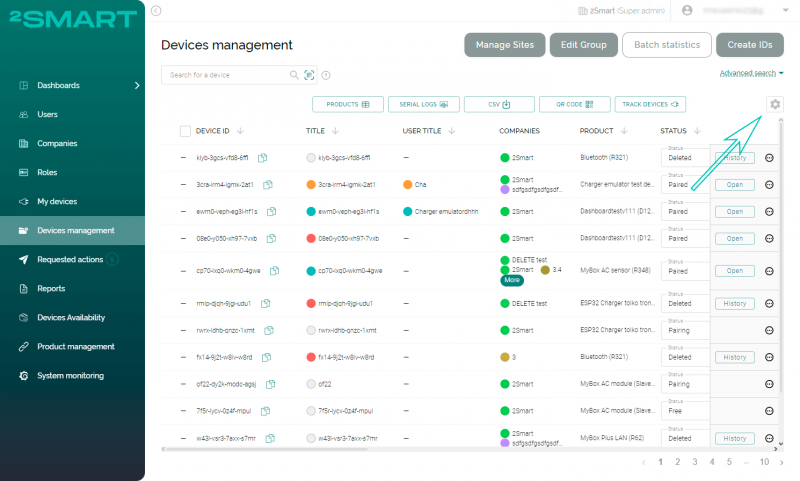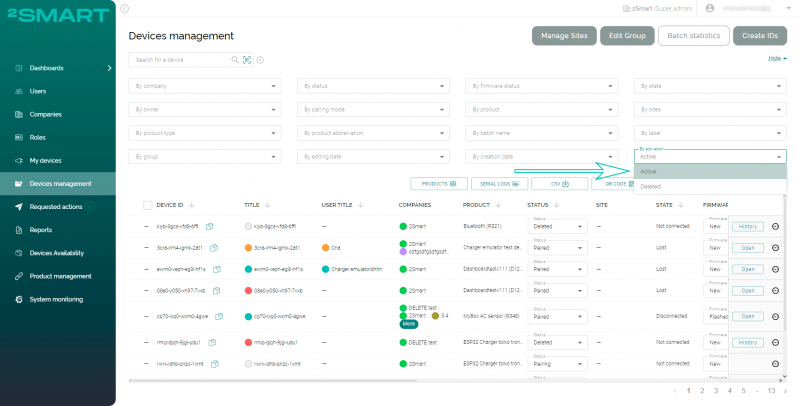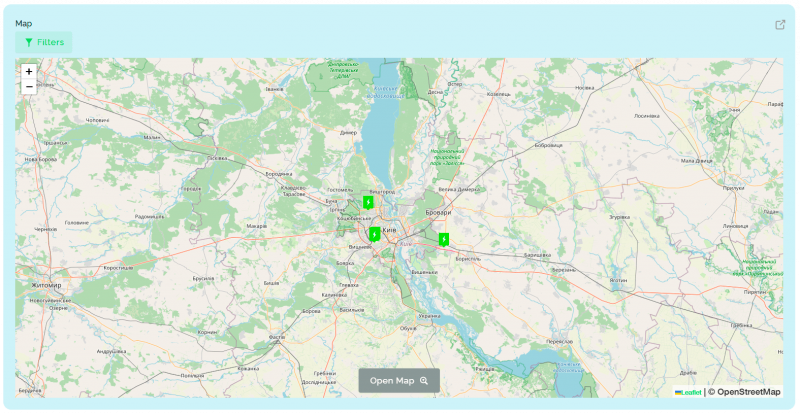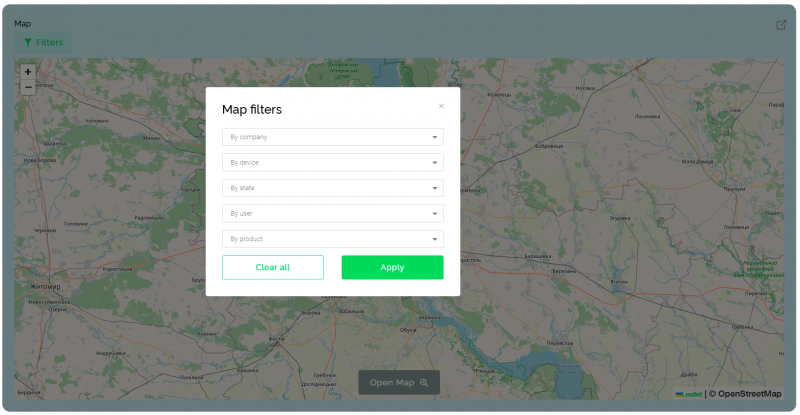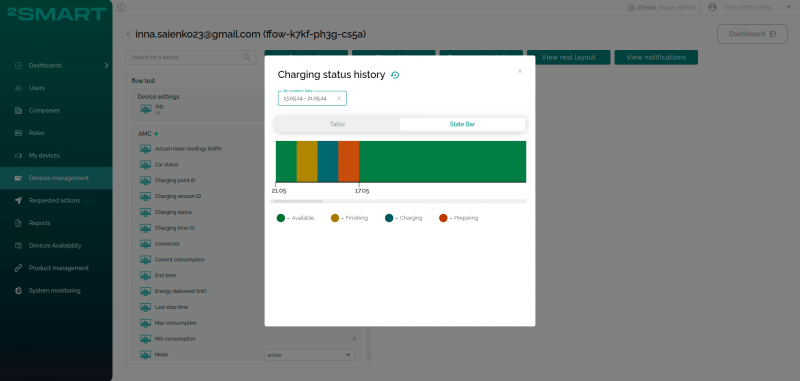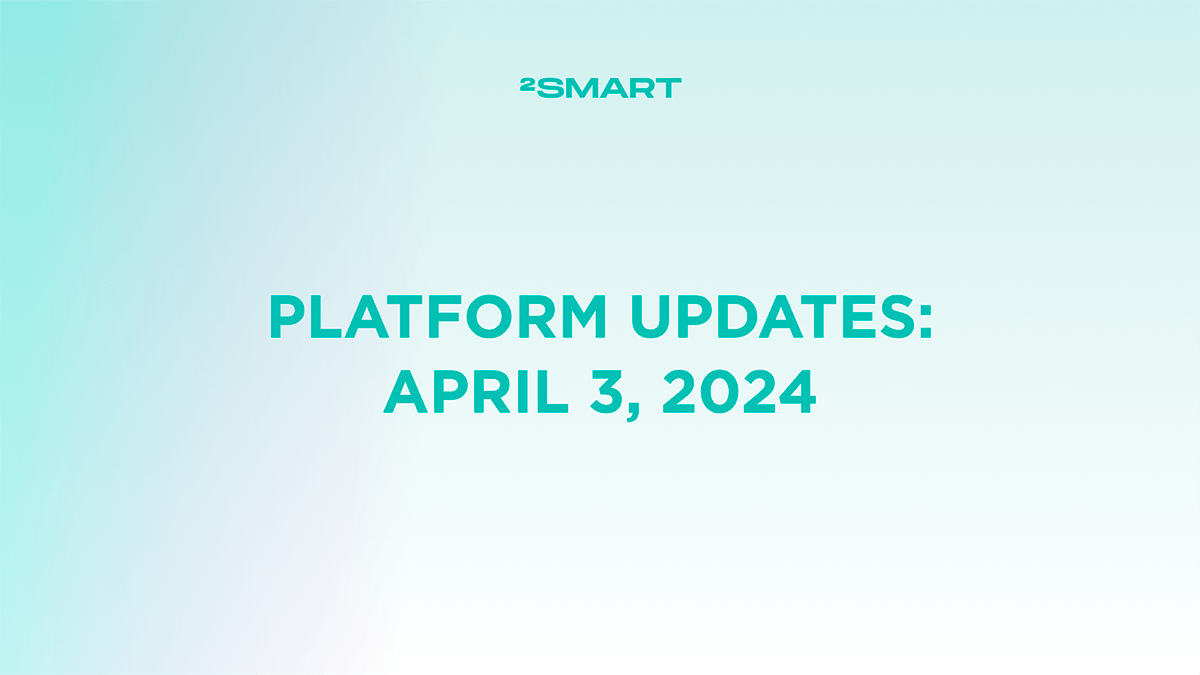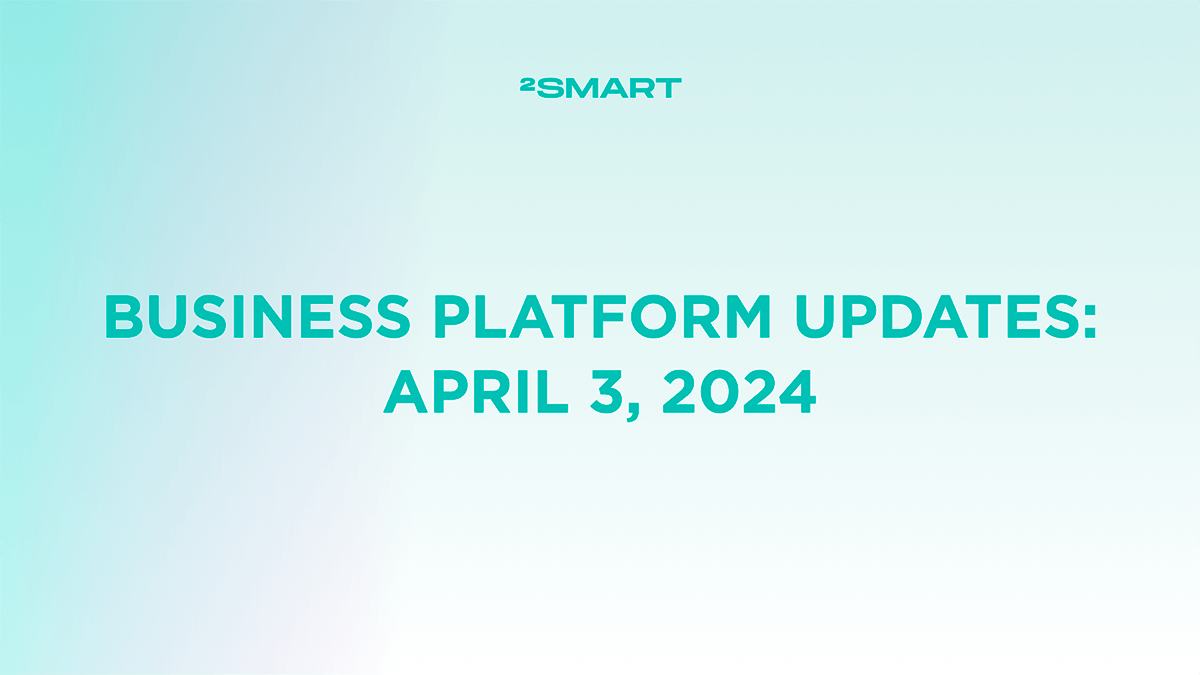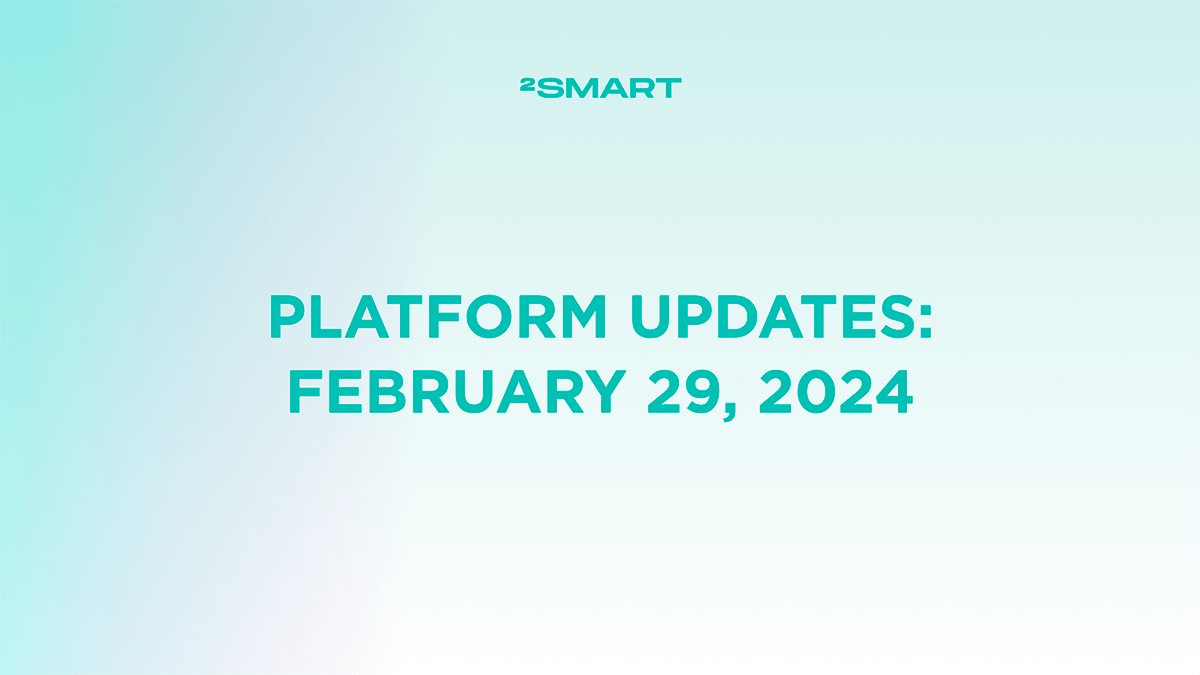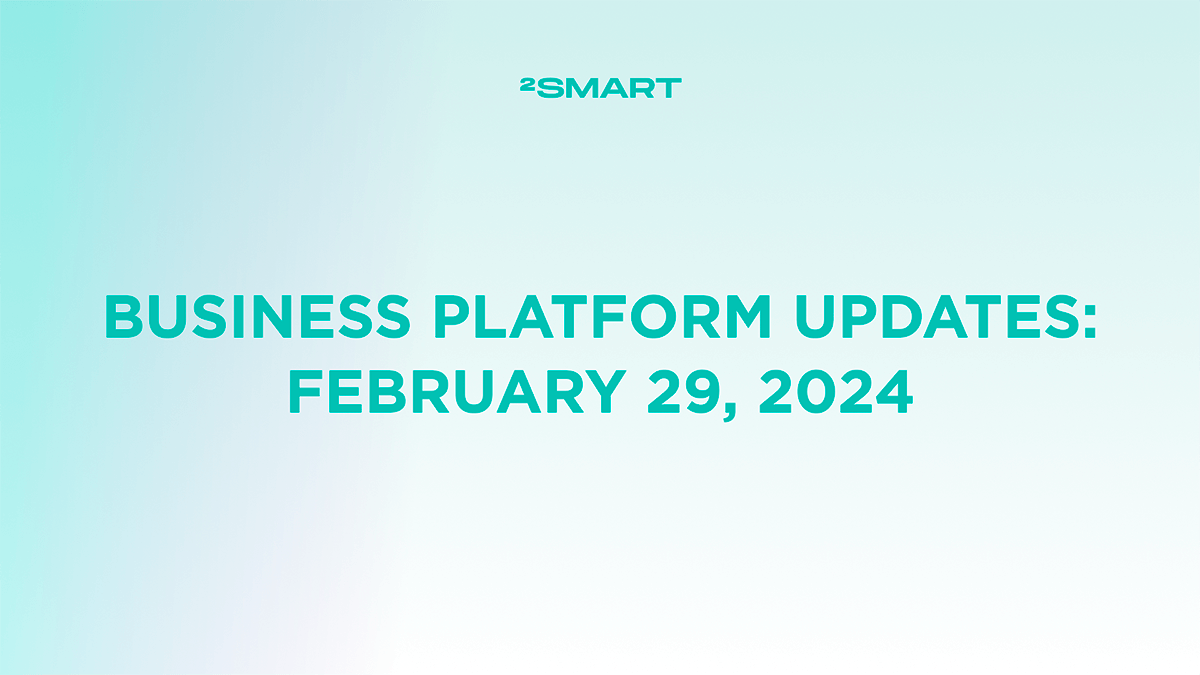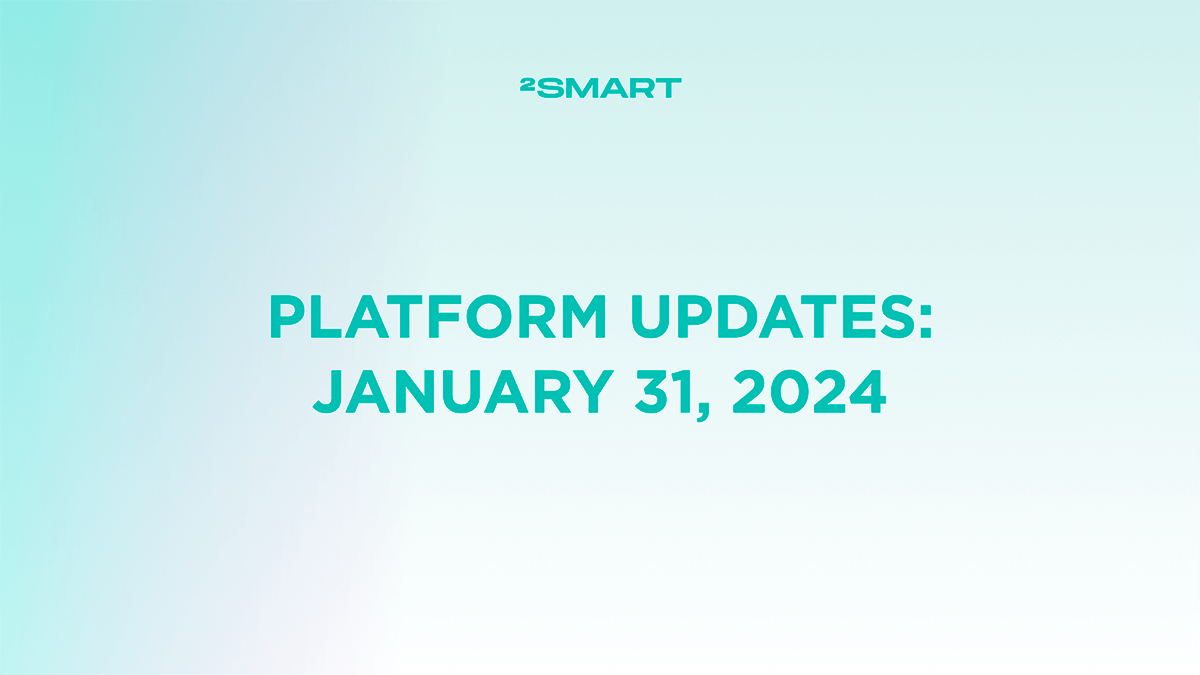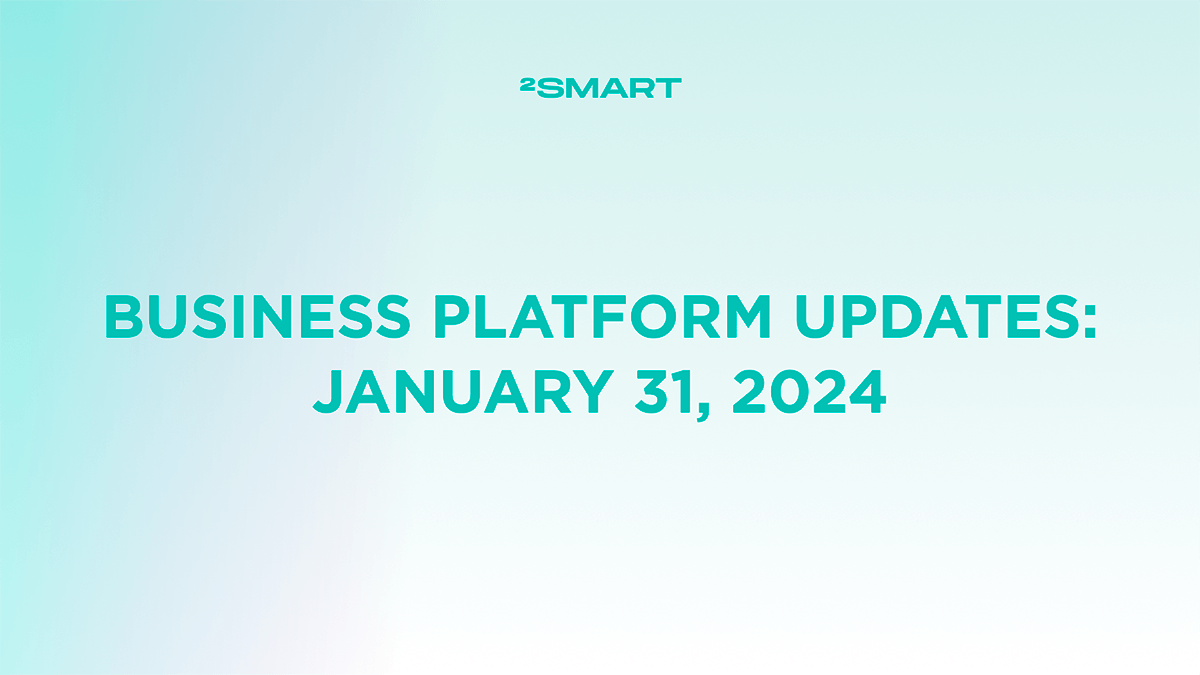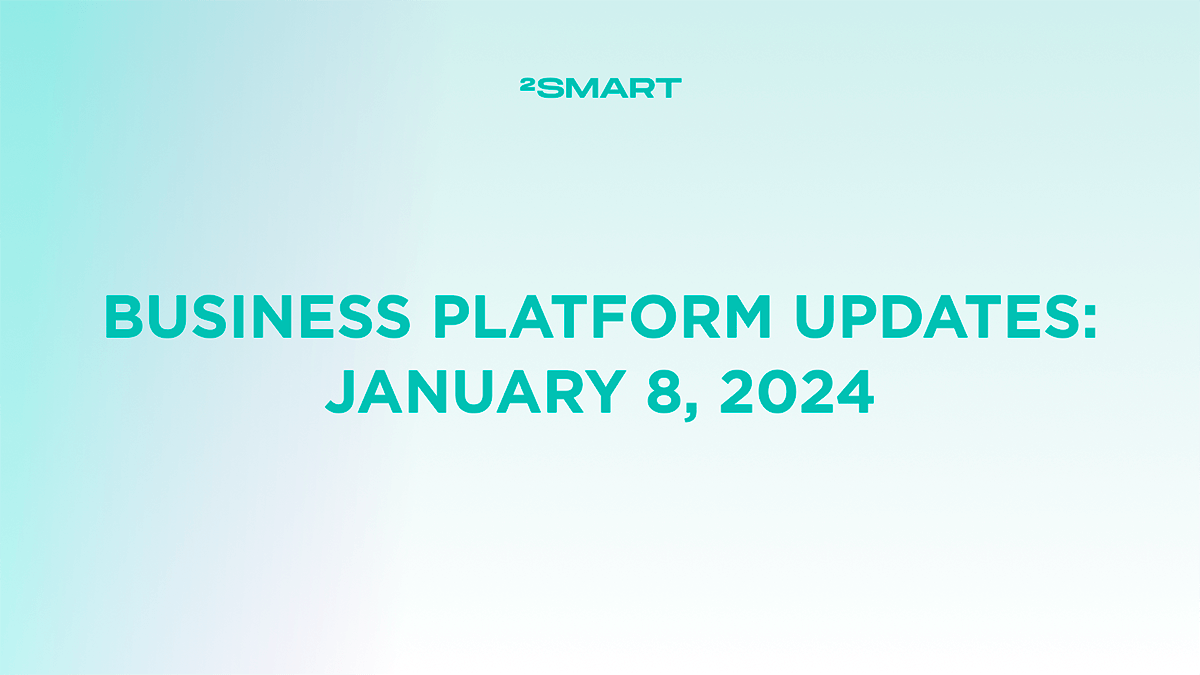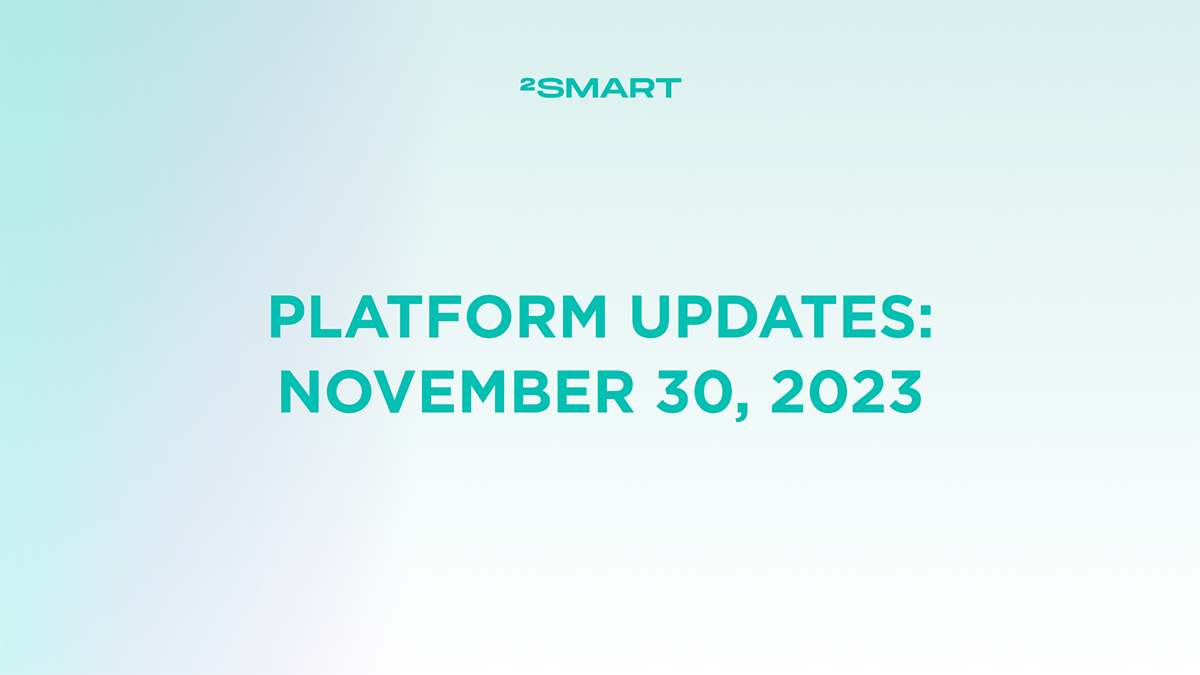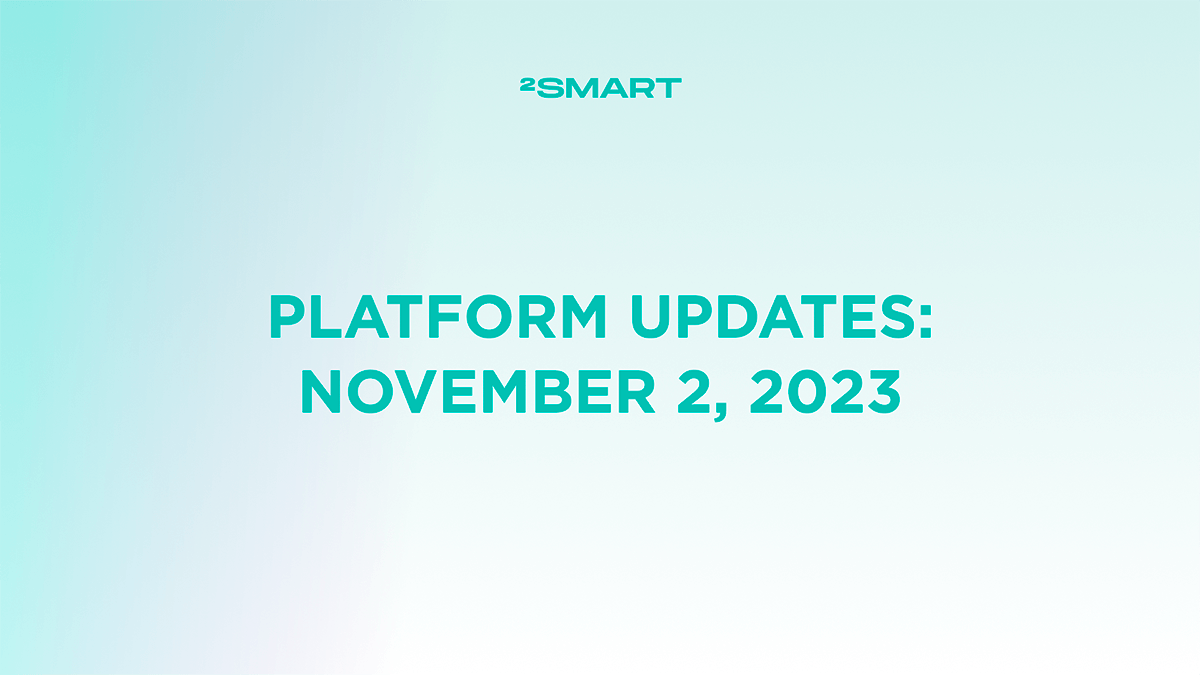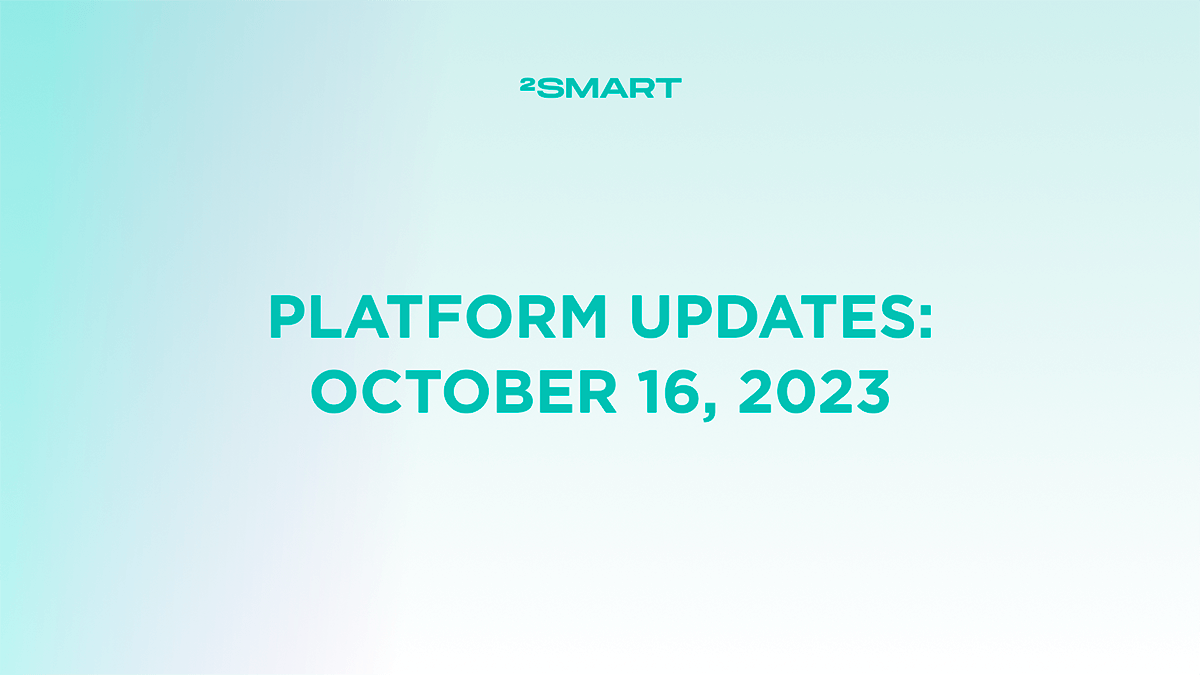Table of contents:
Highlights at a glance
Creating a Set of Main Sensors for a Device
The developer panel instance for business clients offers several features that differ from the public version at cloud.2smart.com. One of the new features now available to business clients is the ability to select up to 15 main sensors for each major version of a product.
To do this, use the “Main sensors” button on the product or firmware management pages. In the modal window that appears, select any sensors you need quick access to.
You can view the Main sensors for a device in the “Devices management” section of the Business Platform. Use the “Main sensors” option in the menu of the respective device.
An example of this feature’s use is the new ability to load a list of main sensors with a single click in the Basic widget setup modal window instead of manually selecting them.
Deleting Batches via the Admin Panel
Administrators can now delete unnecessary batches through the admin panel interface. To do this, click the “Batch statistics” button on the Devices management page, and in the modal window that appears, click the delete icon for the unwanted batch.
Minor Enhancements to Tables in Main Sections of the Admin Panel
In this update, we’ve made several visual improvements to the tables in the main sections of the Business Platform admin panel:
- The icon for selecting table columns has been changed from an Eye to a Settings wheel.
- The Active/Deleted switcher is now located in the “Advanced search” section.
New Widgets for Dashboards
We continue to enhance the functionality of the Business Platform dashboards. In this update, we’ve added two new widgets:
- Graph Widget for displaying historical sensor data dynamically.
- Map Widget for showing device locations on a map with filtering capabilities.
Enhancing the Device Management and Monitoring Page
The device management and monitoring page displays the current status of all sensors and their value histories, which can be accessed by clicking the “Open historical data” icon to the left of any sensor name. For enum, color, and string sensors, in addition to the historical values table, a visual representation in the form of a graph is now available.
Let’s collaborate
We’re empower your business with our technology expertise
Complete list of updates from May 6, 2024
Features:
- Forbid the ability to delete batches if there are devices with restricted status.
- Increase the number of options visible without scrolling for the select control on the device management page.
- Ability to view devices location and basic information on the widget Map on the dashboards.
- Support for collecting main information about devices into the database for displaying in interfaces.
- Support for filters on the Device’s Map widget for filtering devices.
- Ability to delete batches through the admin interface.
- Rename labels to tags in the admin panel for filtering entities.
- Ability for admin to change the Flashing status only after the confirmation.
- Ability to view historical data on the graph for enum, color, and string sensors.
- Ability to receive additional information about the device by REST API.
- Ability to view historical data of the devices on the dashboards via Graph widget.
- Support glossaries feature for DeepL API for translation.
- Ability to select the main sensors of the devices via a shortcut on the Basic widget.
- Update validation for VAT field in companies.
- Improve the performance of the torch functionality.
- Change the place of the Active/Deleted switcher on the main pages of the admin panel.
- Change the Eye icon for selecting columns in the table to the Settings wheel icon.
Don't forget to share this post!
Read Next
Let’s dive into your case
Share with us your business idea and expectations about the software or additional services.