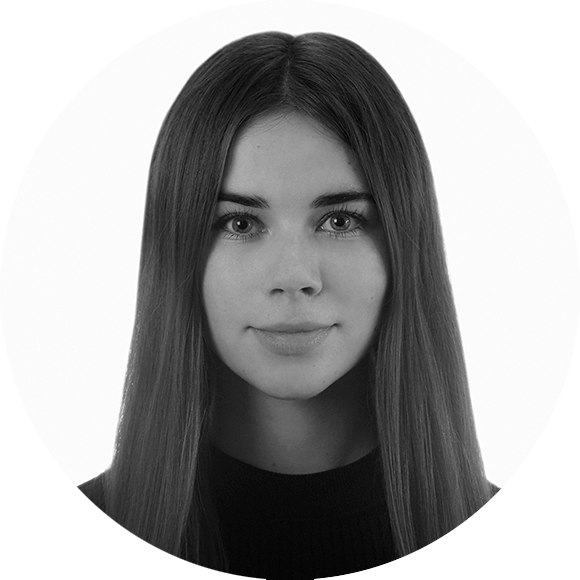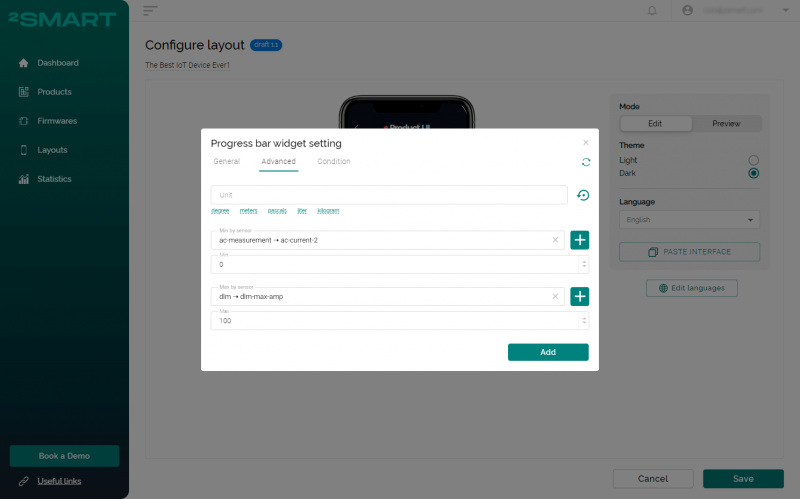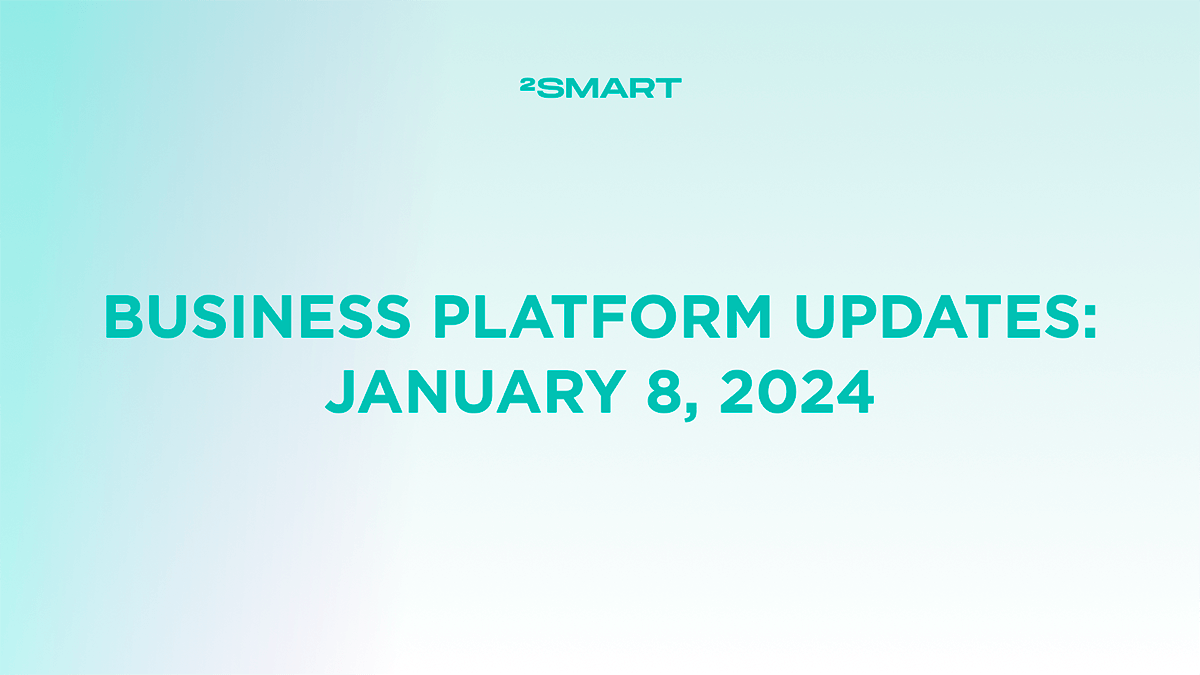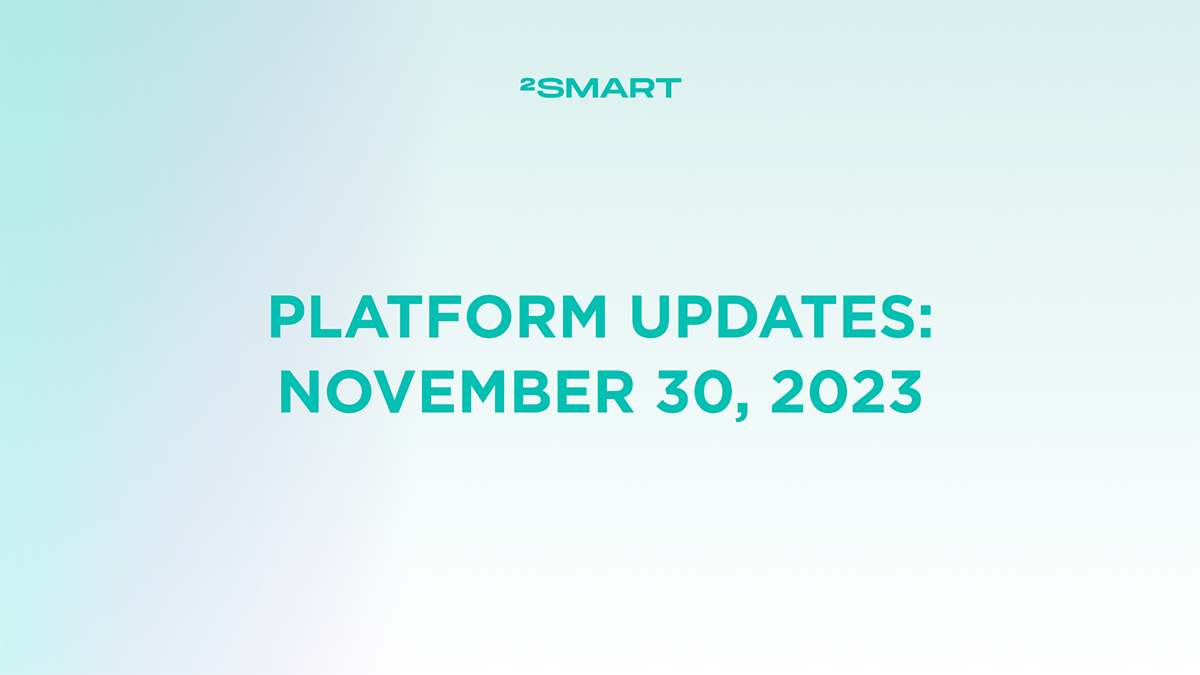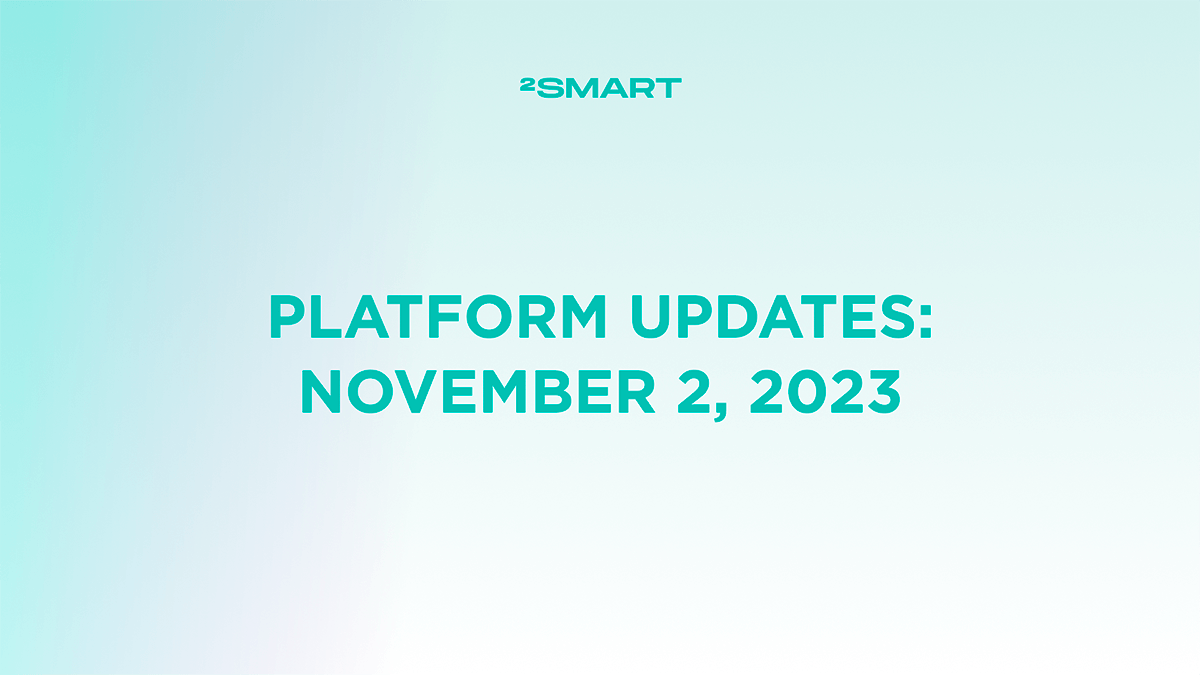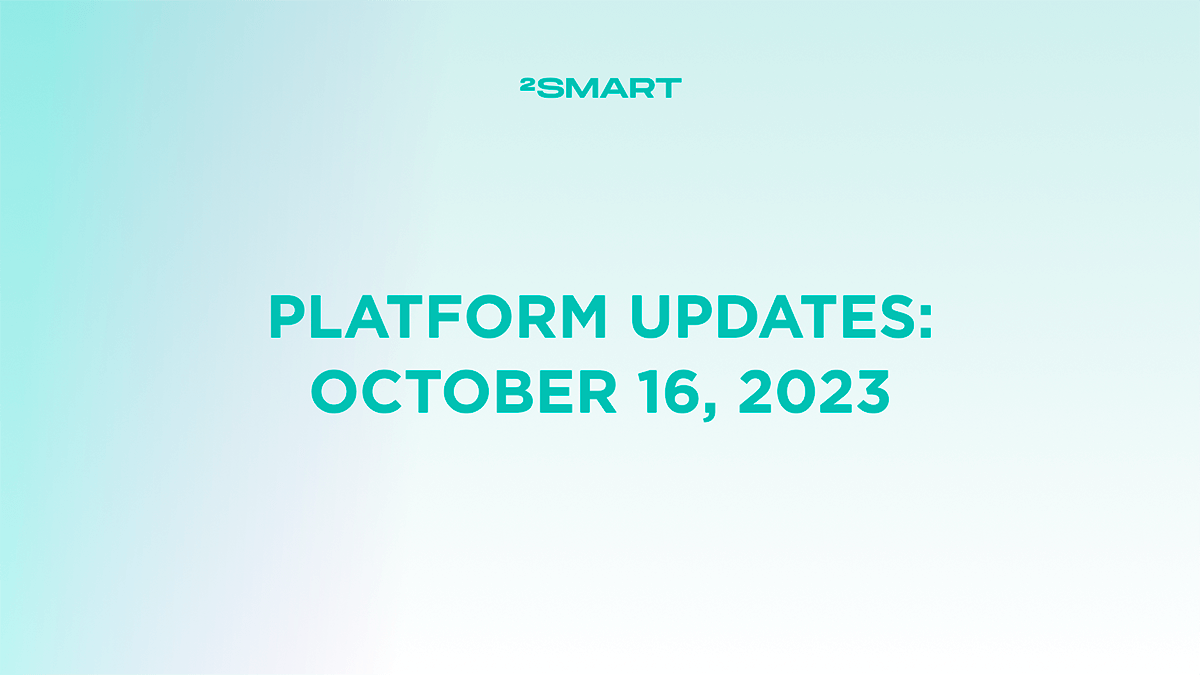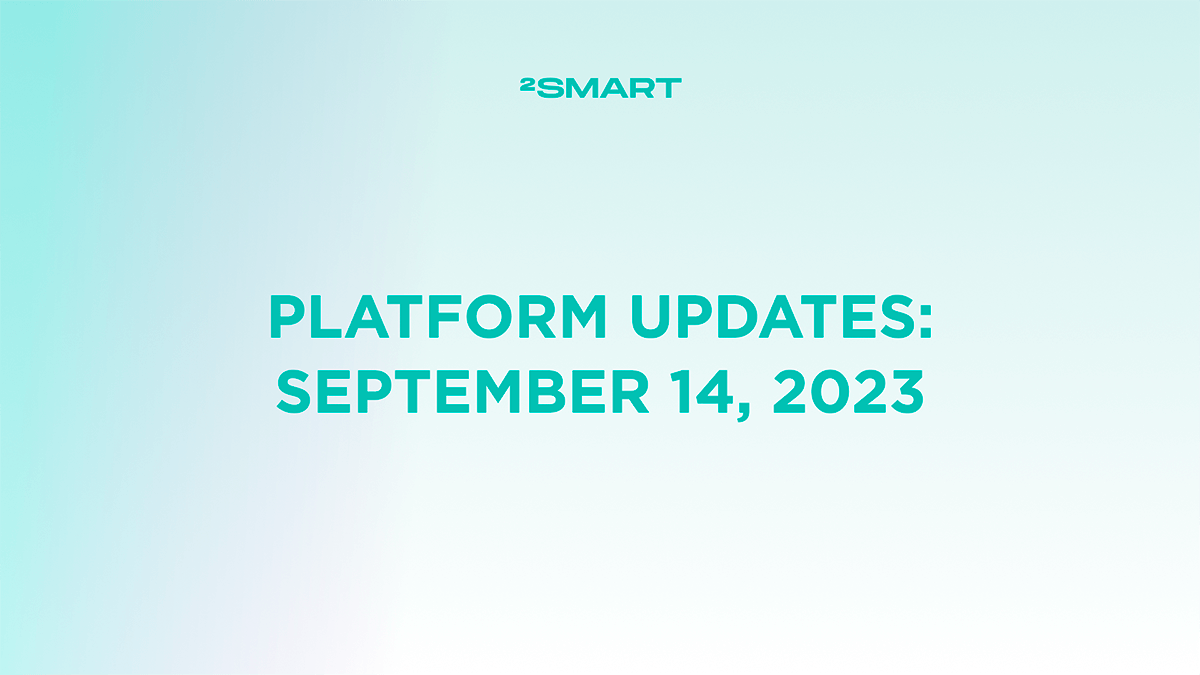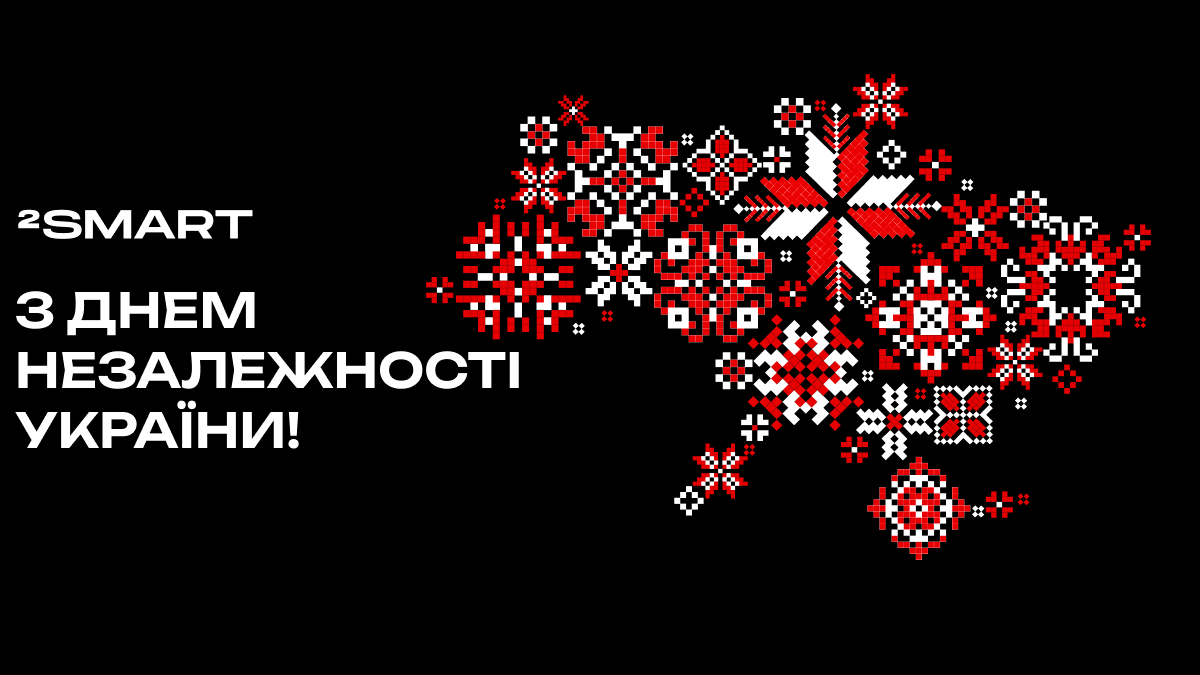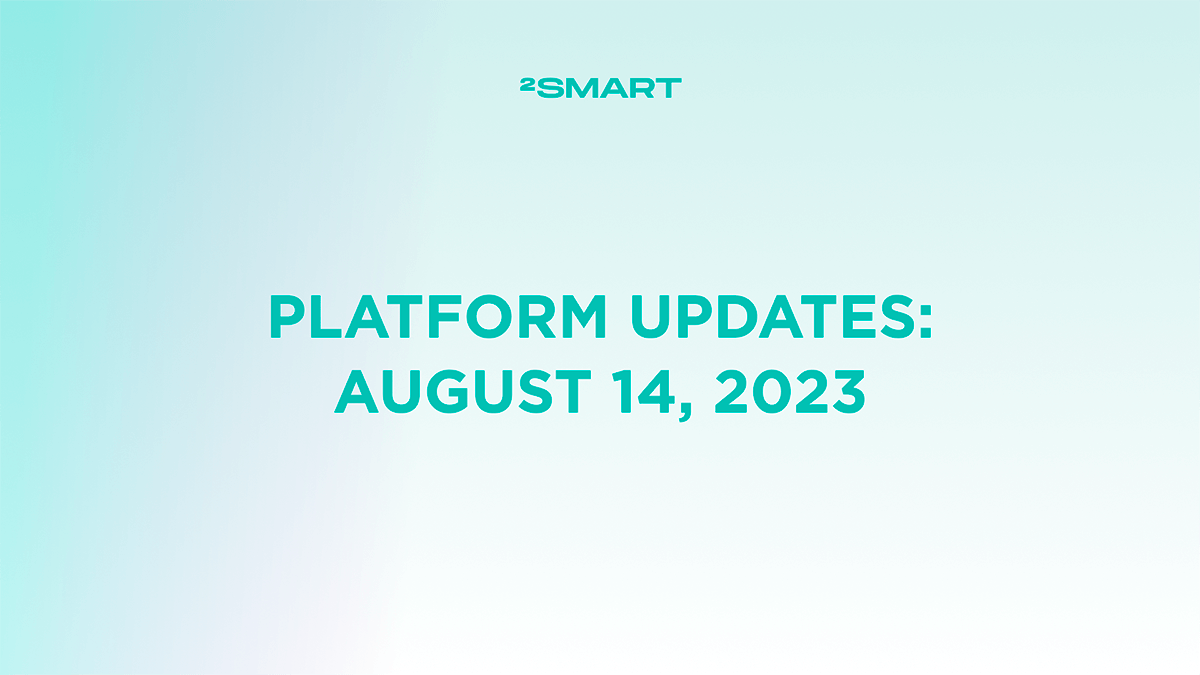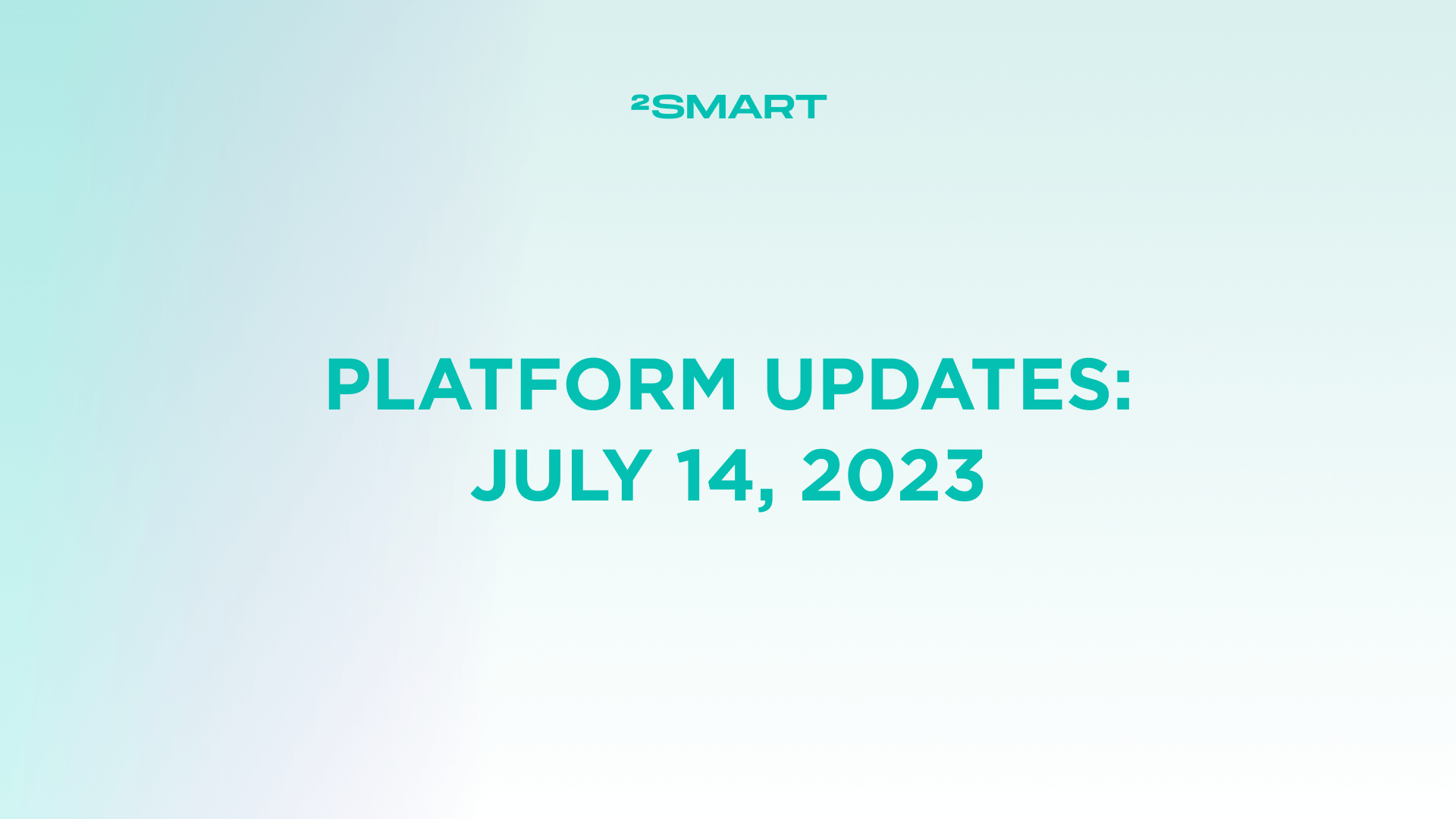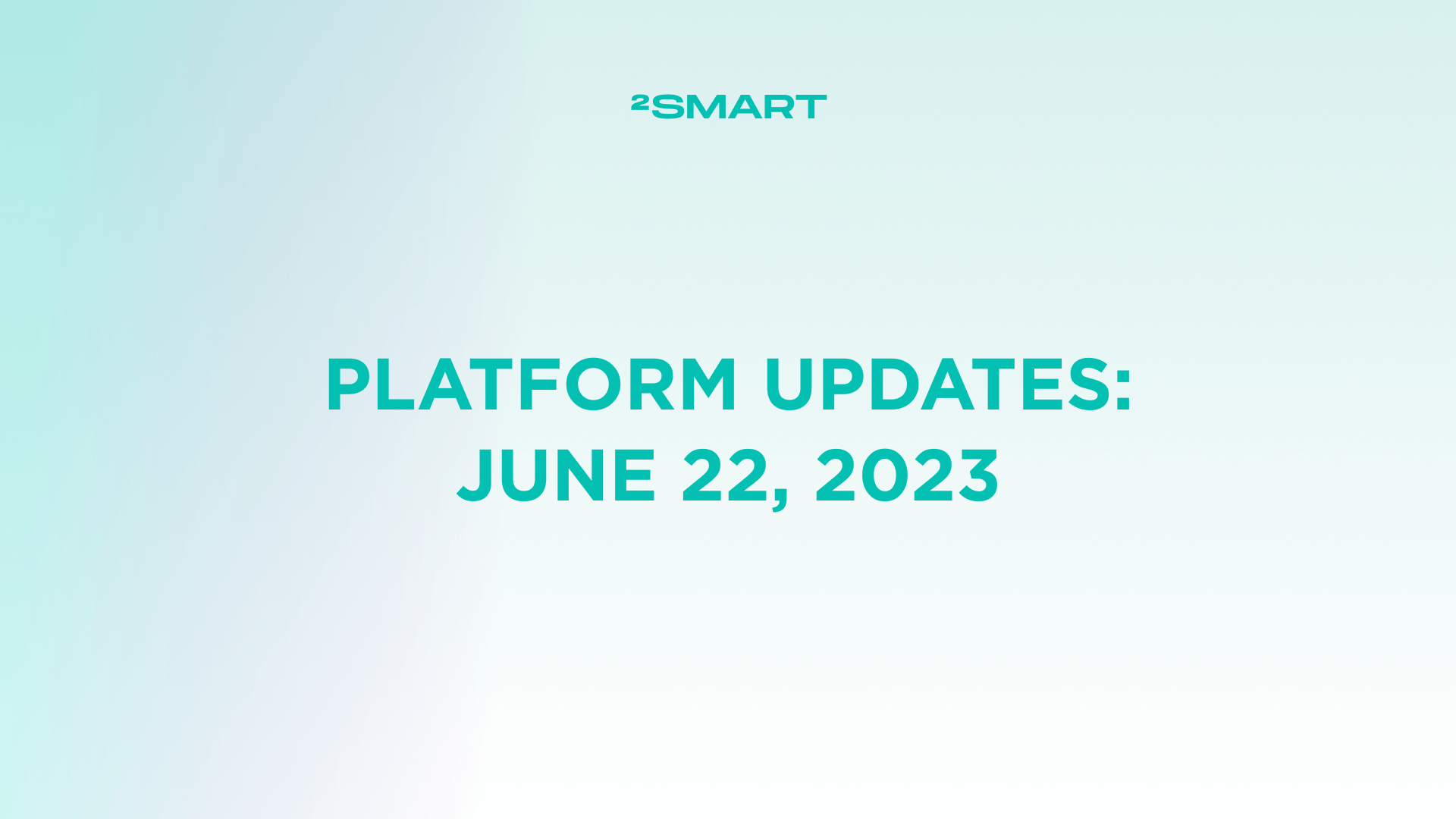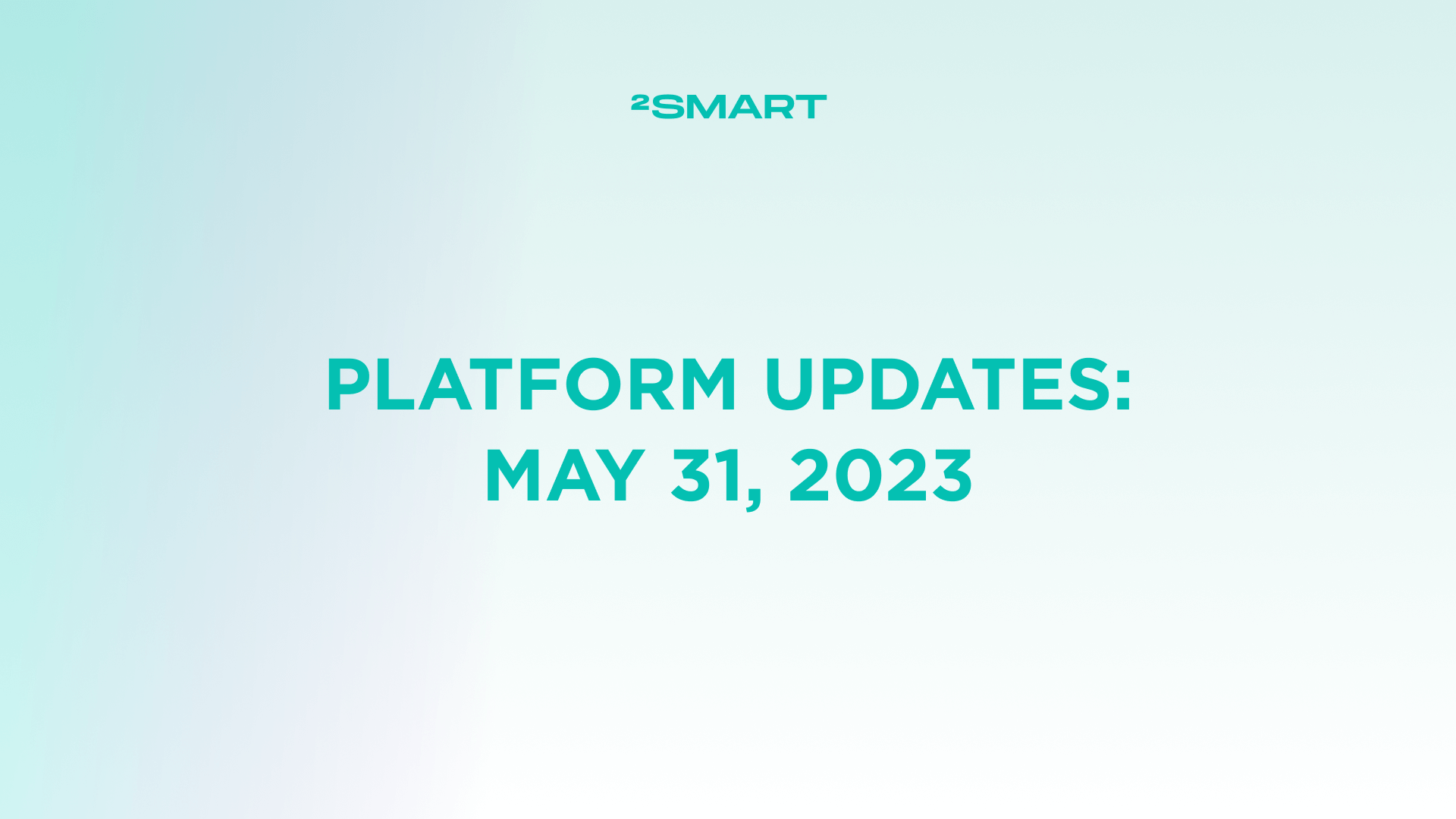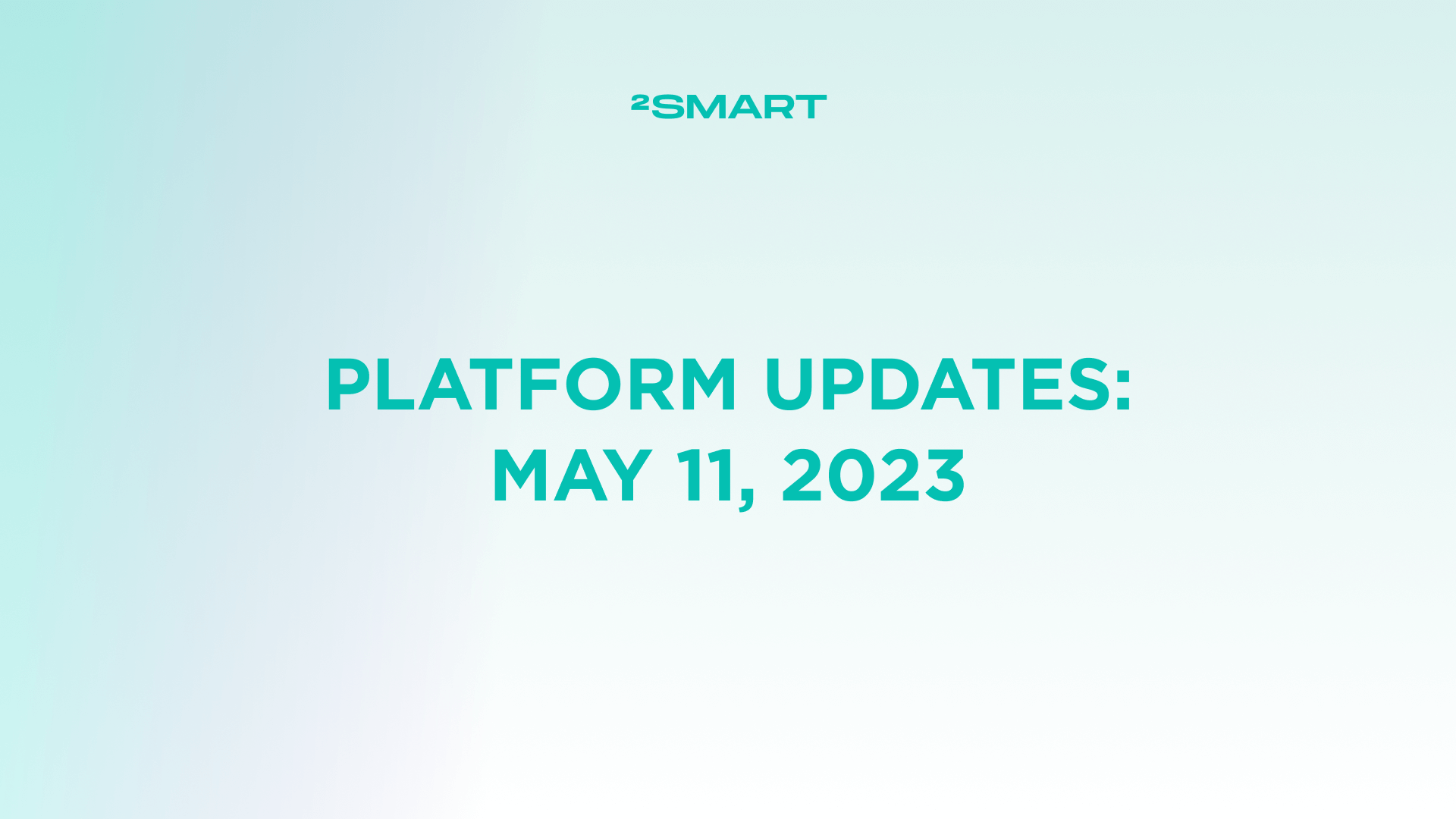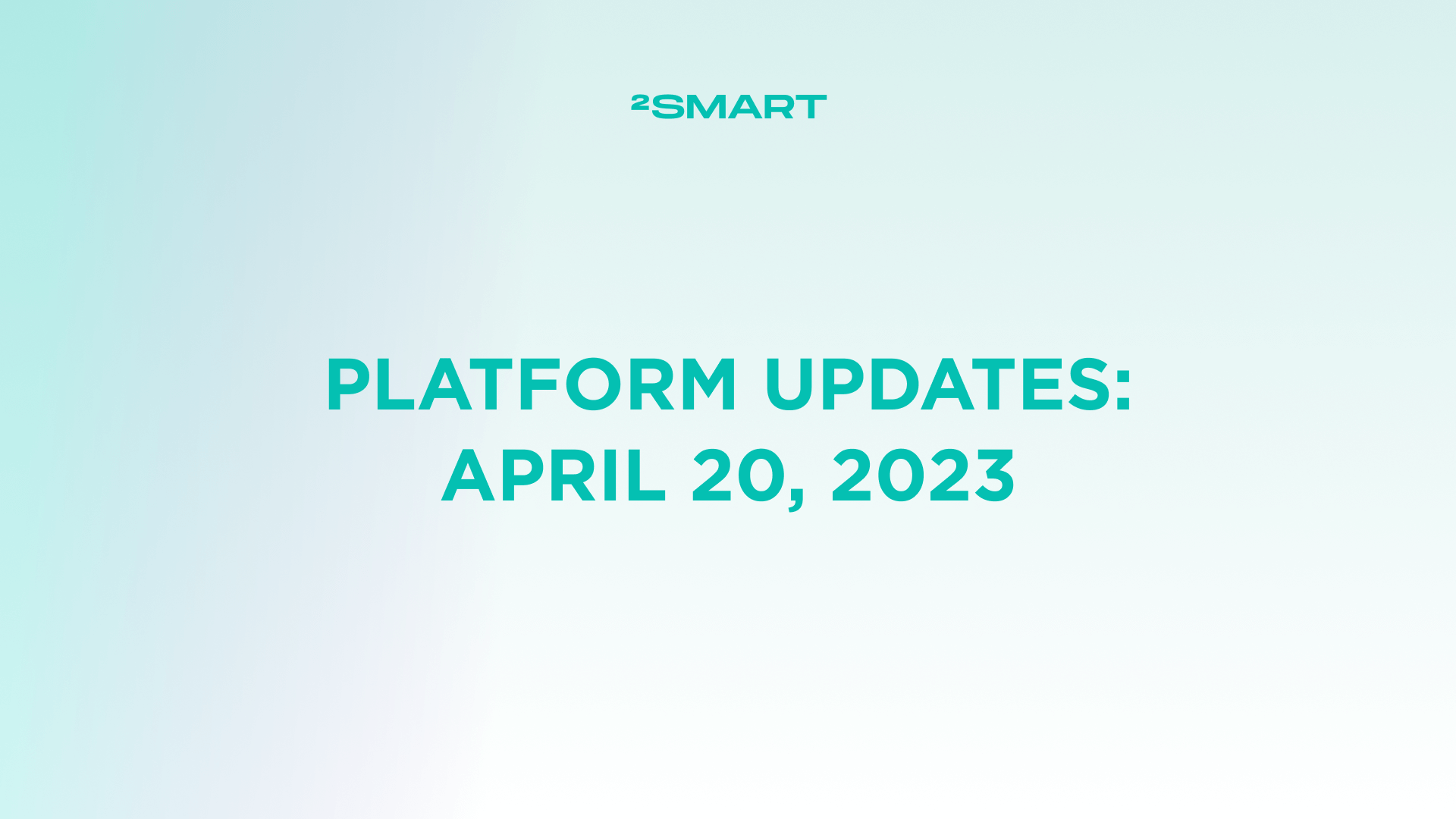Table of contents:
Highlights at a glance
Using sensor values as minimum and maximum settings for some widgets
The settings of some 2Smart Cloud mobile app widgets (such as Number, Battery, Progress bar, Gauge, etc.) include specifying the minimum and maximum values of a sensor. While the functionality of such widgets may differ, in all cases, the minimum and maximum can be used to configure how the scale of possible sensor values will appear on the mobile application screen. For example, if the scale displays Wi-Fi signal strength in percentages, it logically should range from 0 to 100. And if it’s outdoor air temperature, it should be something like -40 to +40 degrees Celsius.
At the same time, there are more complex cases where this minimum and/or maximum value may change over time or dynamically. To allow widgets to adapt to these changes, we’ve added new functionality. Now, device developers can not only specify specific values as the minimum and maximum but also link them to readings from another sensor.
This approach can be useful in various situations. For example, if your product has several different widgets configured where the same minimum and maximum sensor readings need to be used, you don’t need to manually enter new values for each of them every time. It’s enough to reconfigure one specially created sensor, and the scales will be updated wherever needed.
It’s especially convenient to use this feature when the minimum and maximum on the scale need to change dynamically depending on the readings of one of the sensors.
Please note that if a widget receives invalid values from an external sensor, it will use the minimum or maximum manually specified in its settings. Therefore, these default values should be specified to ensure that the widget always remains operational.
Let’s collaborate
We’re empower your business with our technology expertise
Complete list of updates from January 8, 2024
Features:
- The ability to use sensor values as min and max settings for some widgets was added.
- The ability to copy the “JSON editor” value for not-editable sensors was added.
Fixed bugs:
- The crash page is opened on the vendor panel after clicking the “Enter” button on the keyboard from the “Grid” widget settings with empty component fields.
- The layout isn’t updated in real-time on the vendor panel after copying another layout for the product.
Don't forget to share this post!
Read Next
Let’s dive into your case
Share with us your business idea and expectations about the software or additional services.