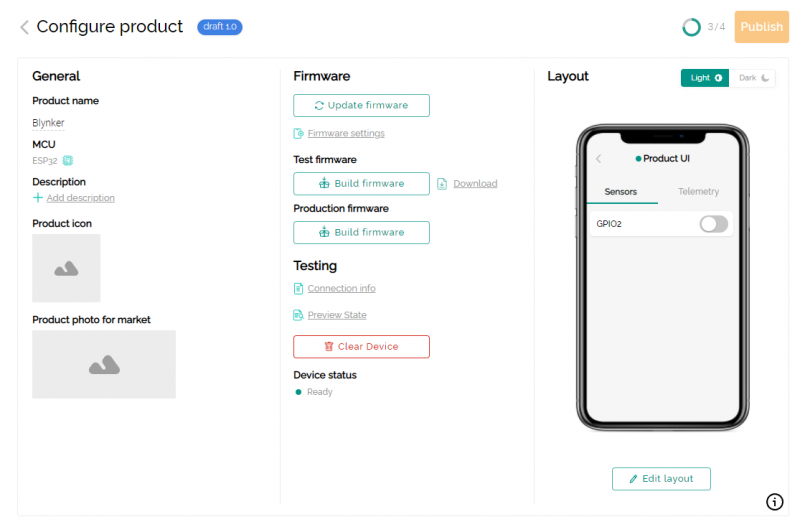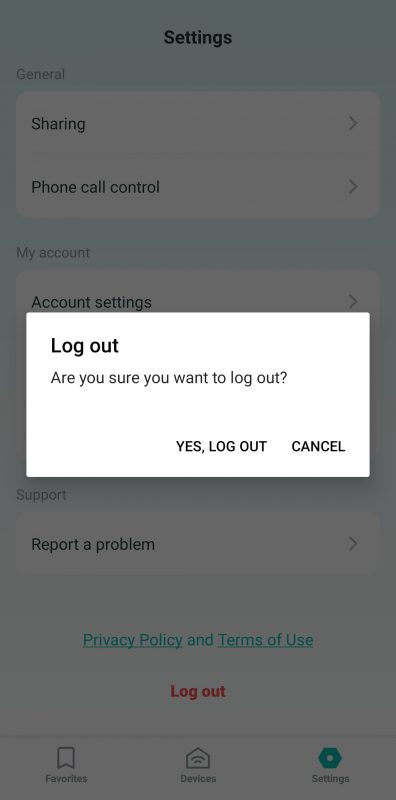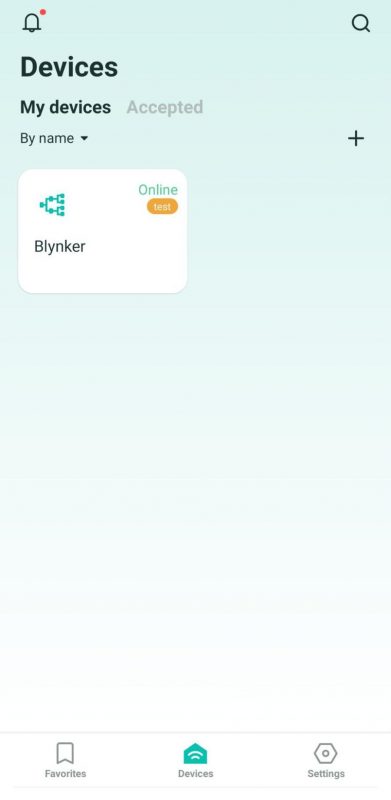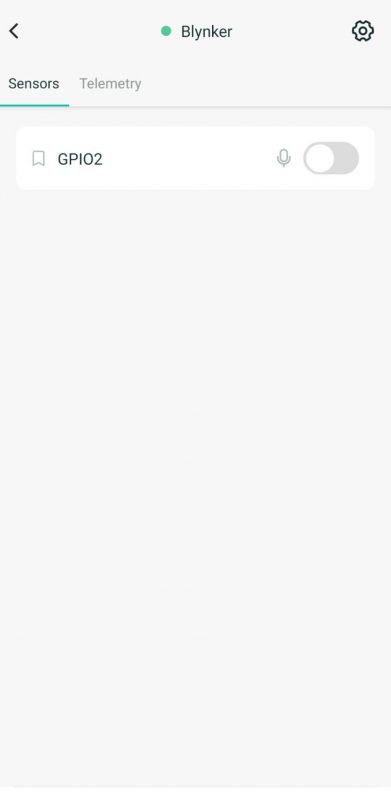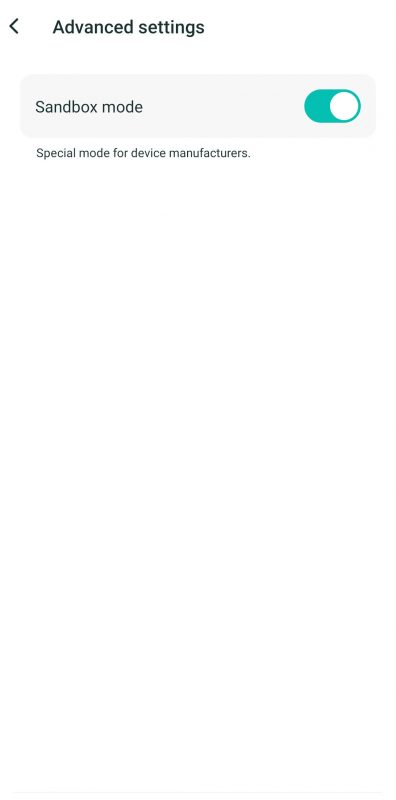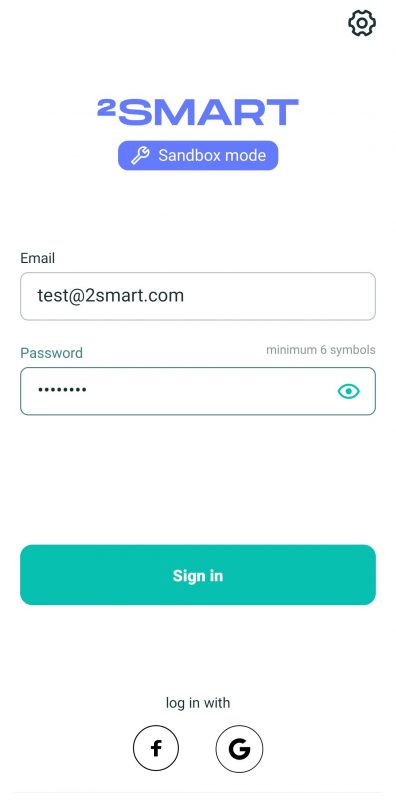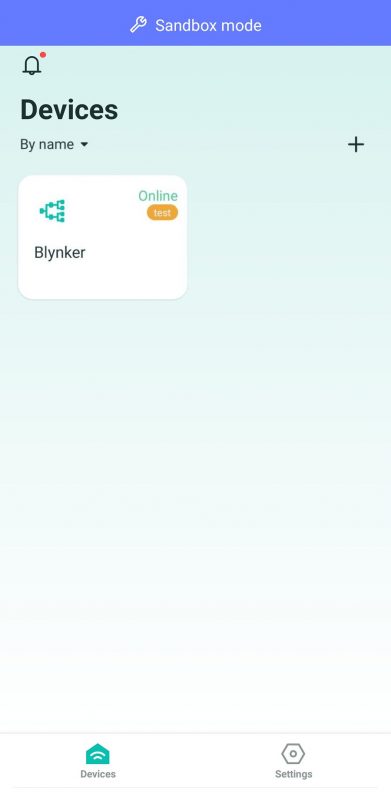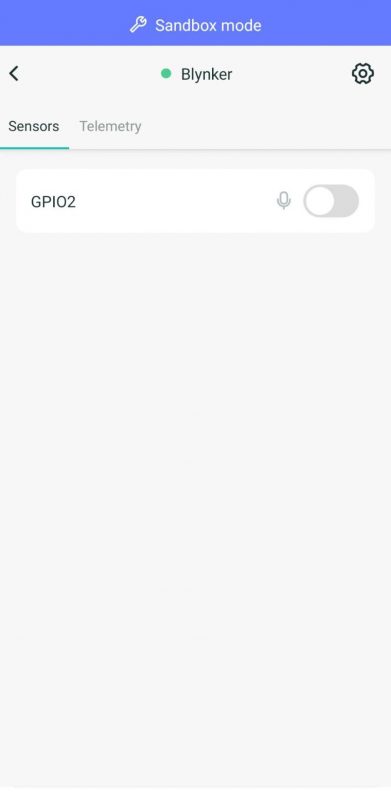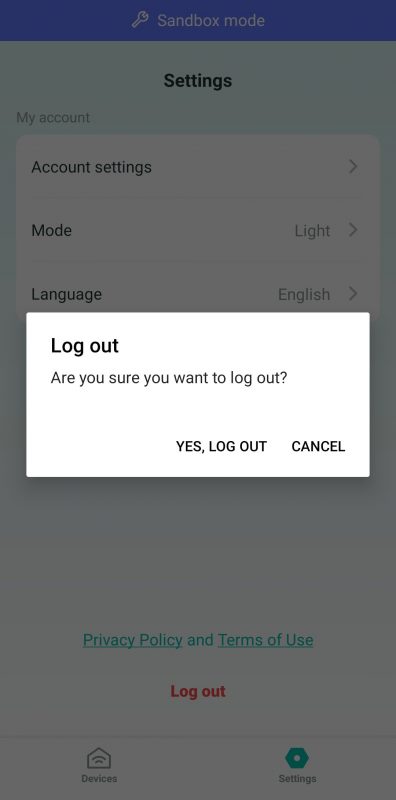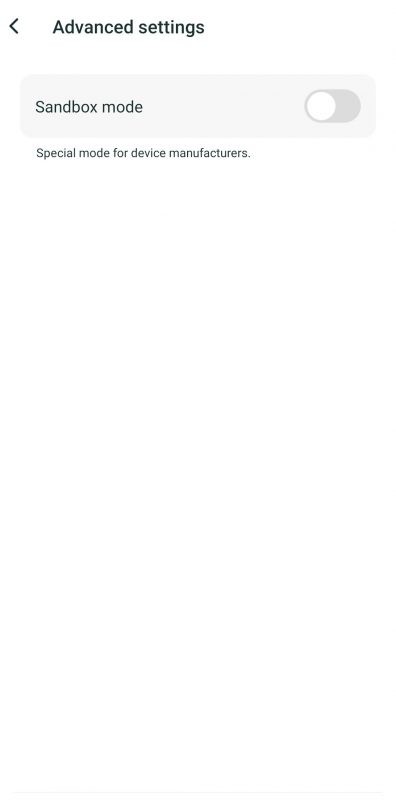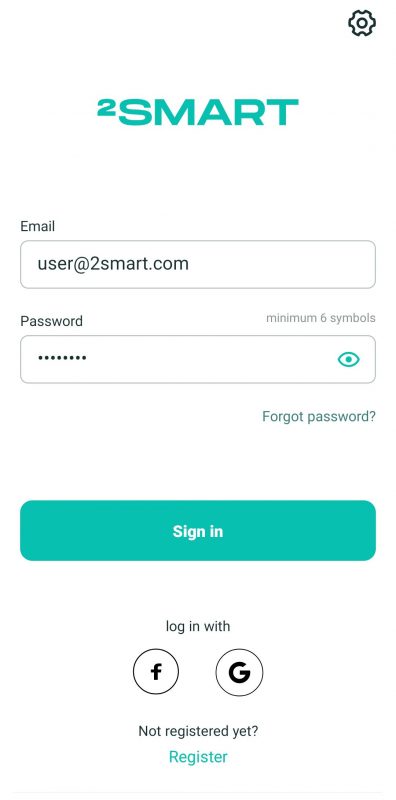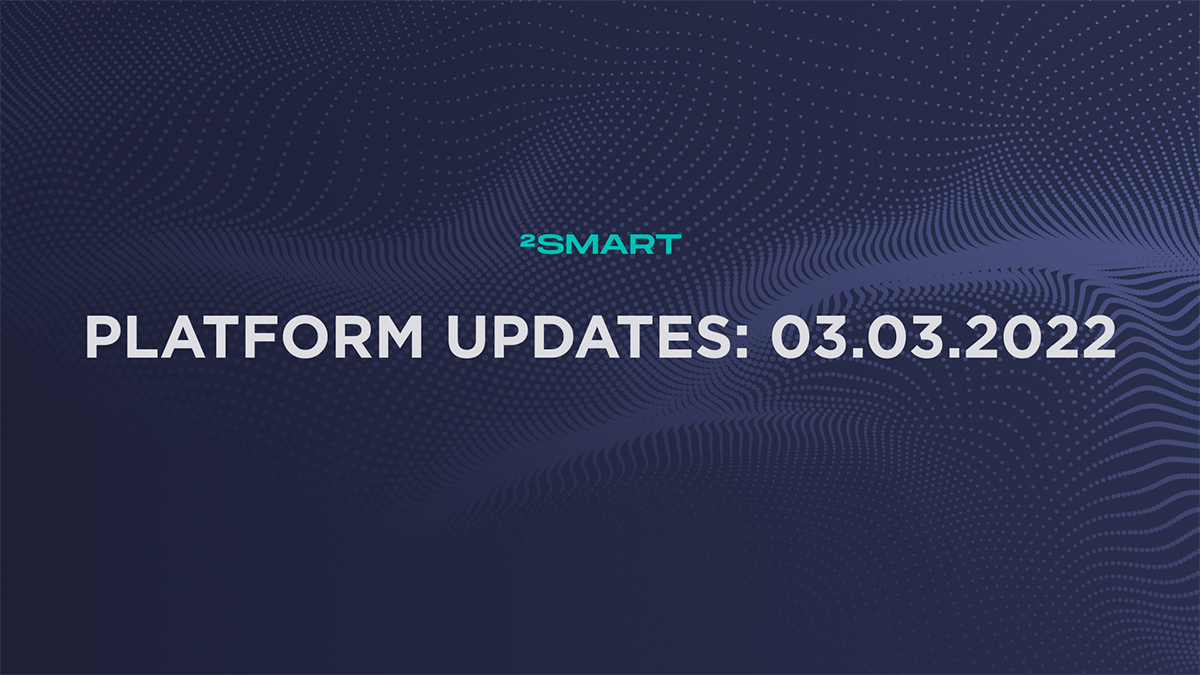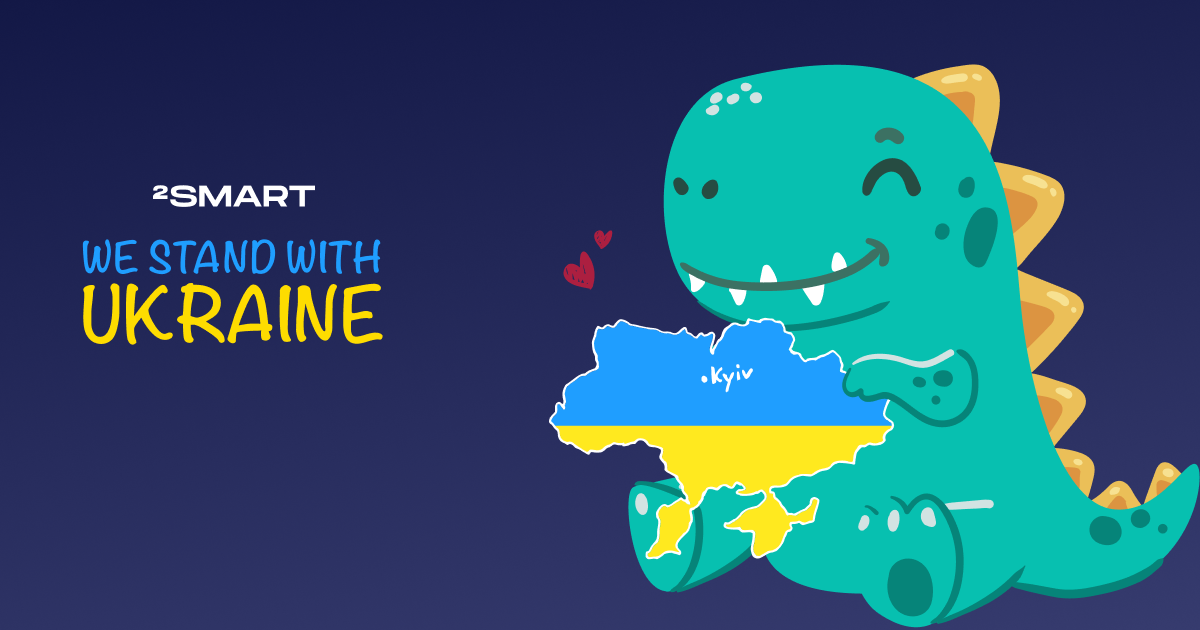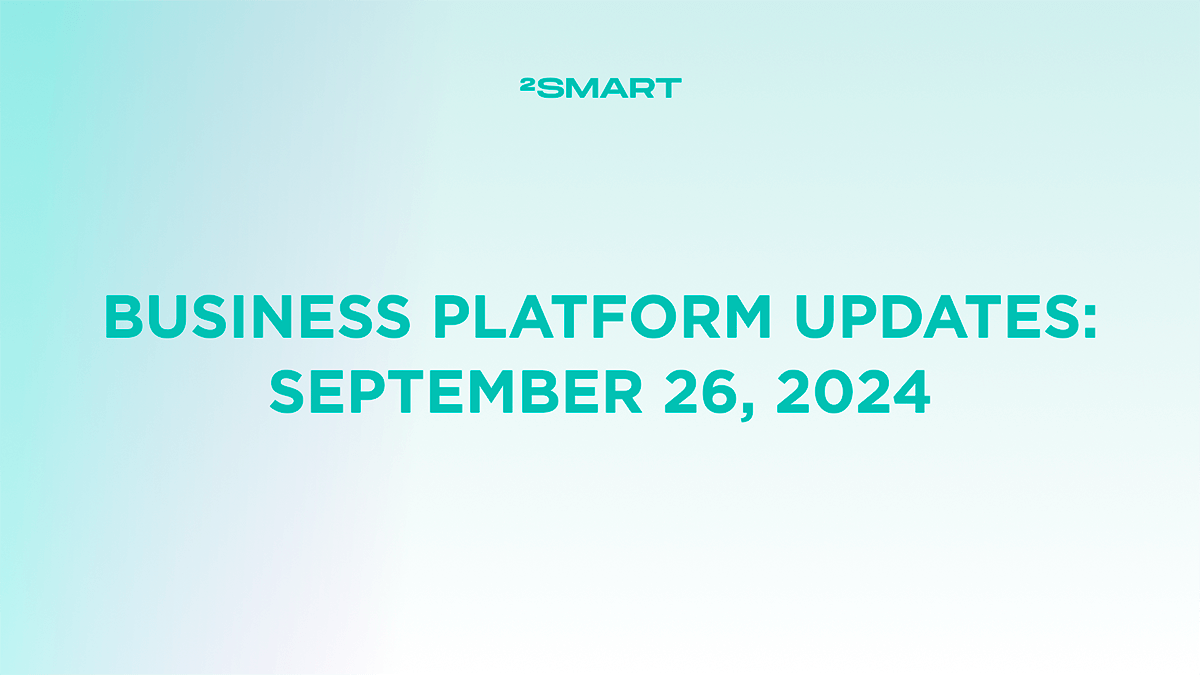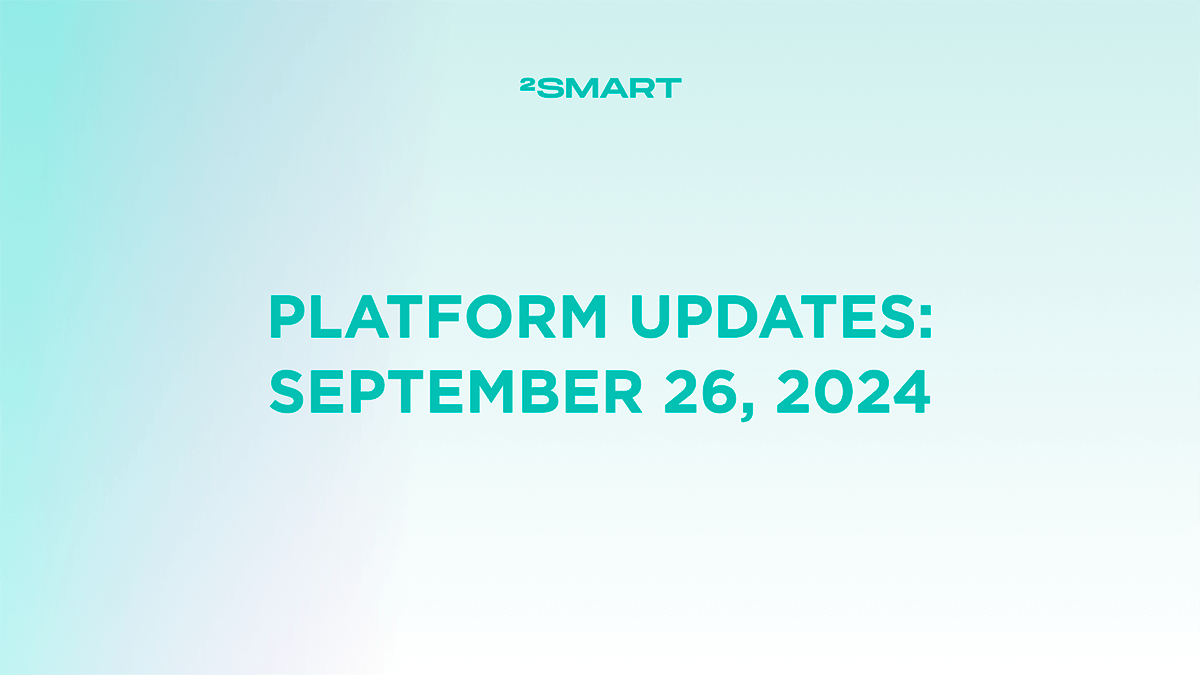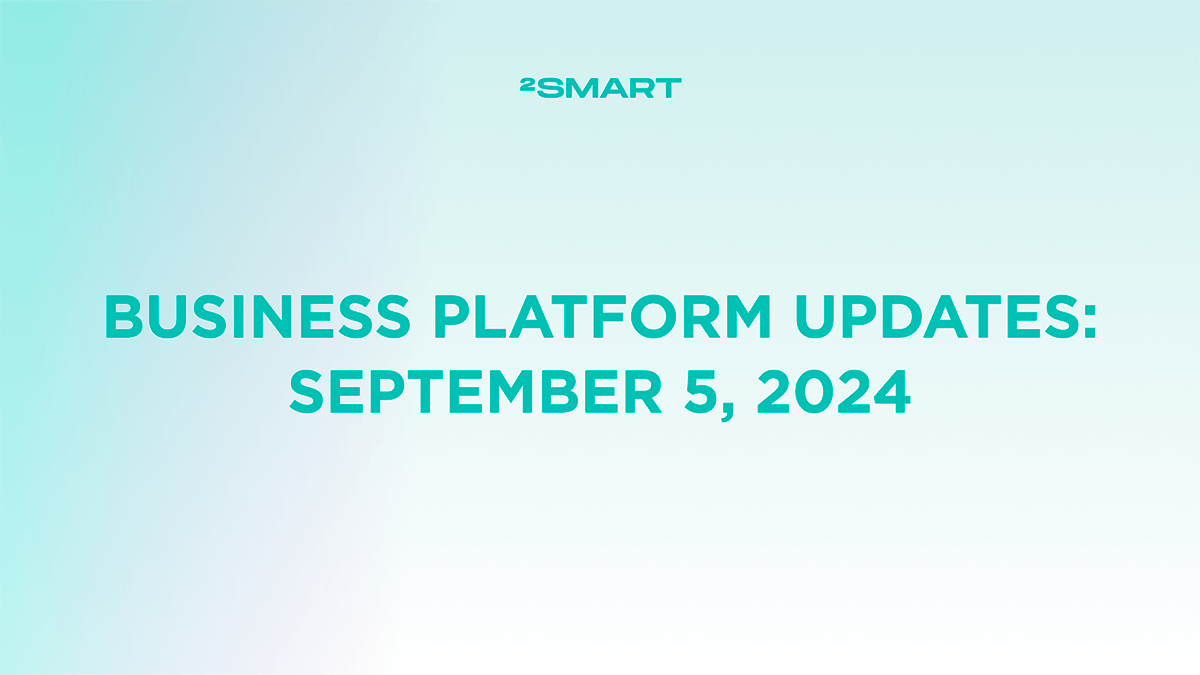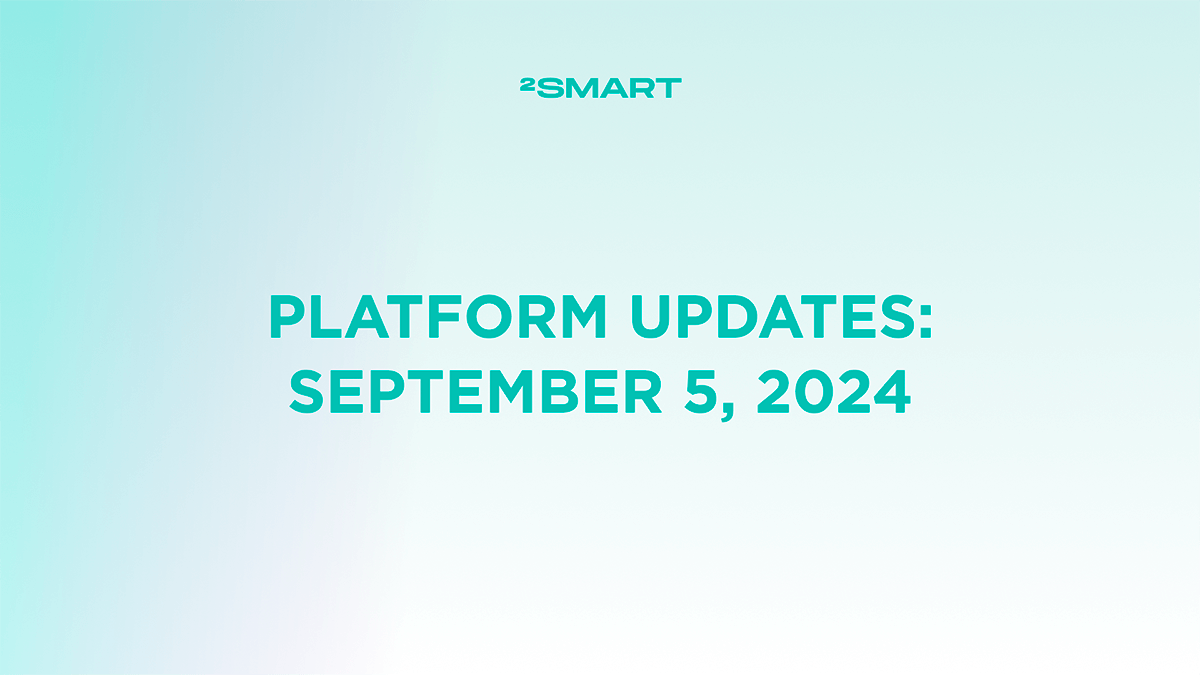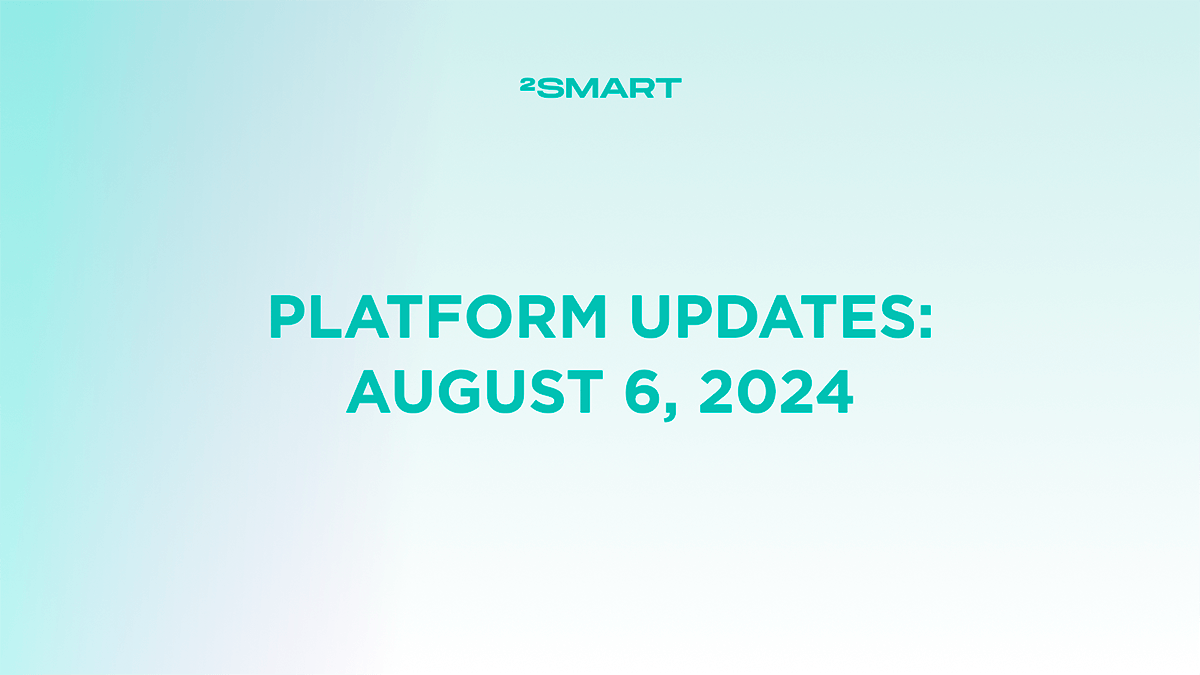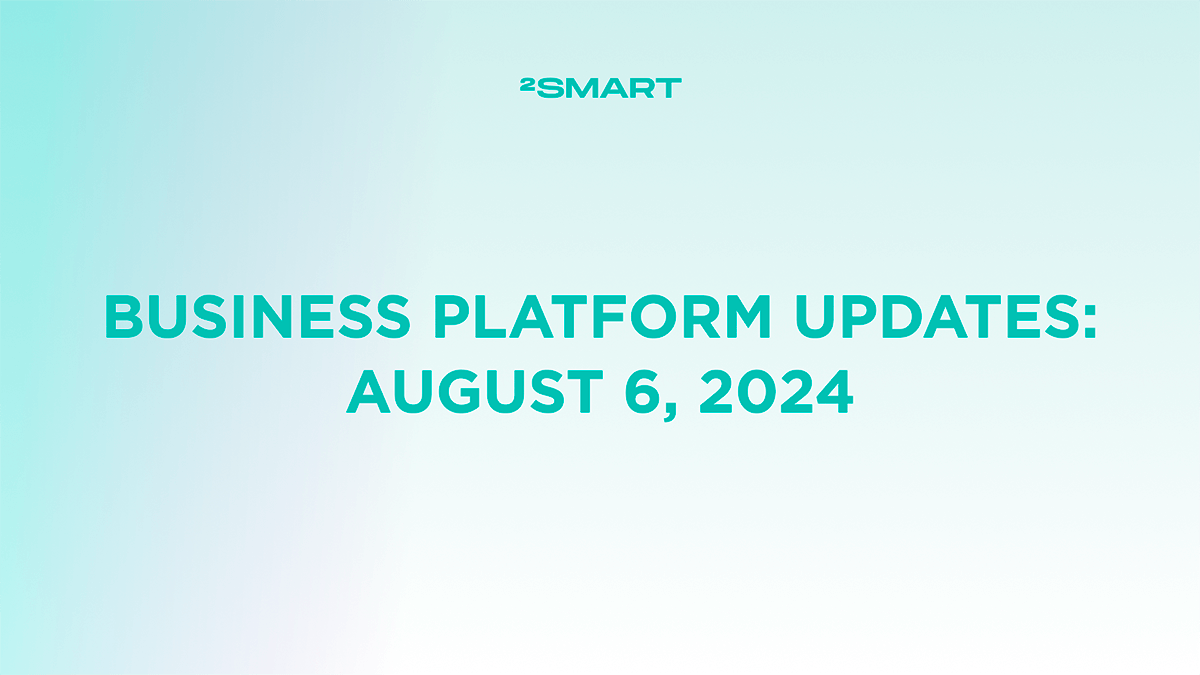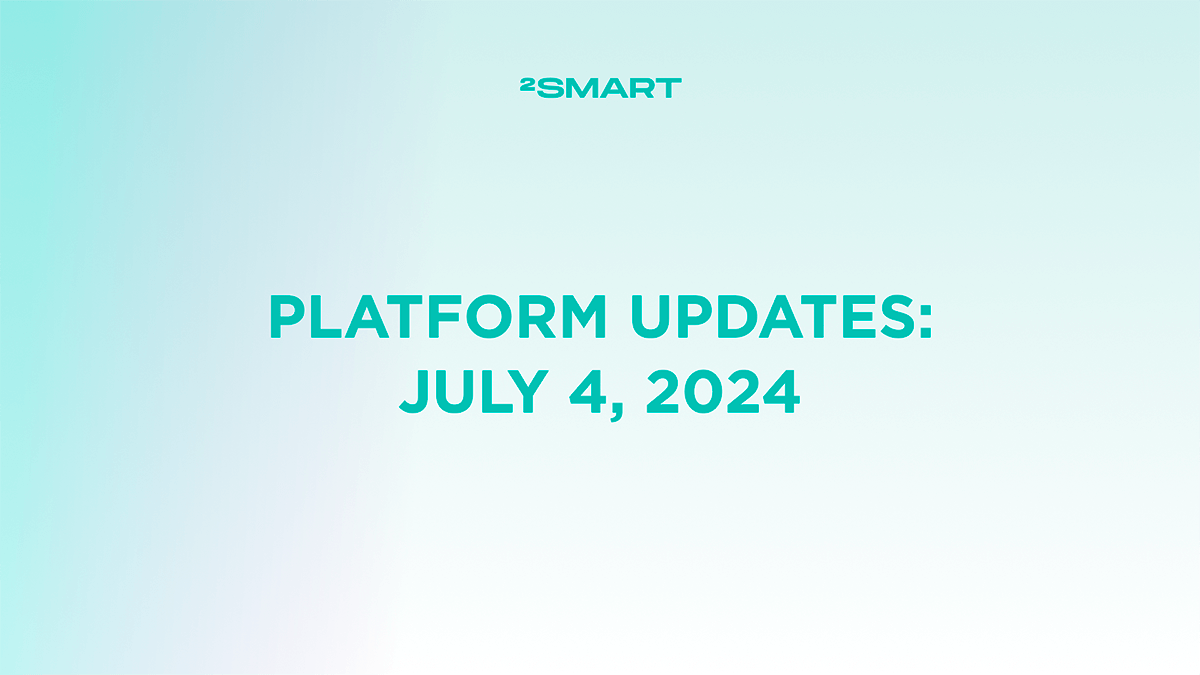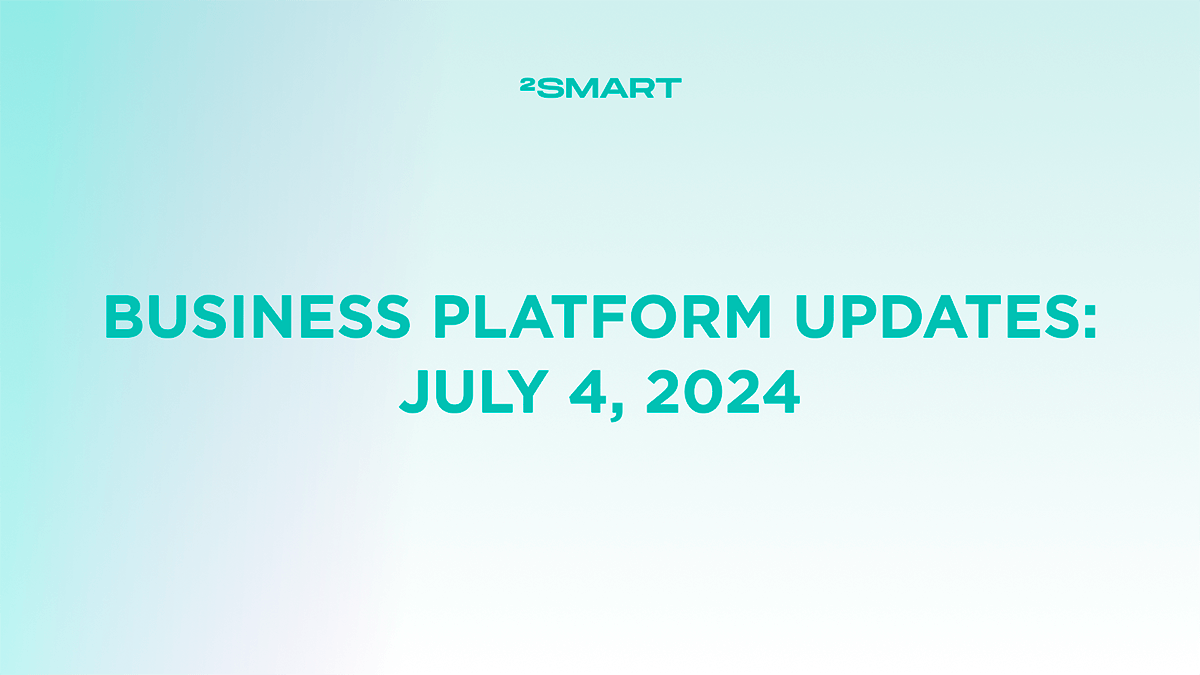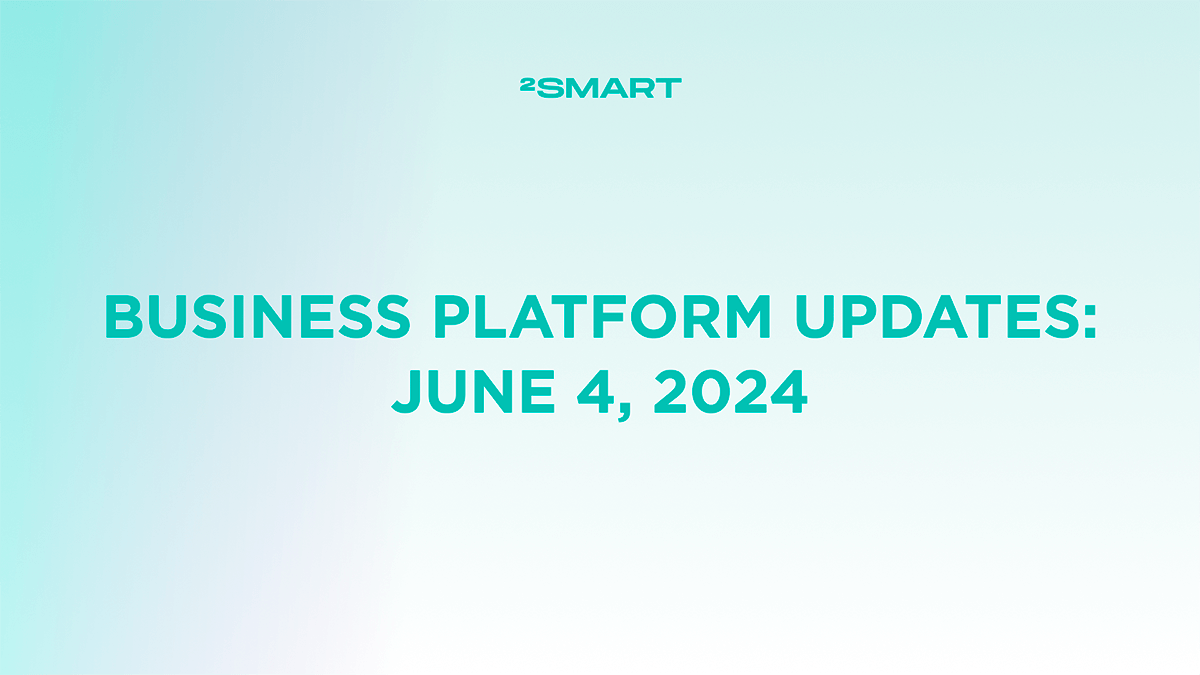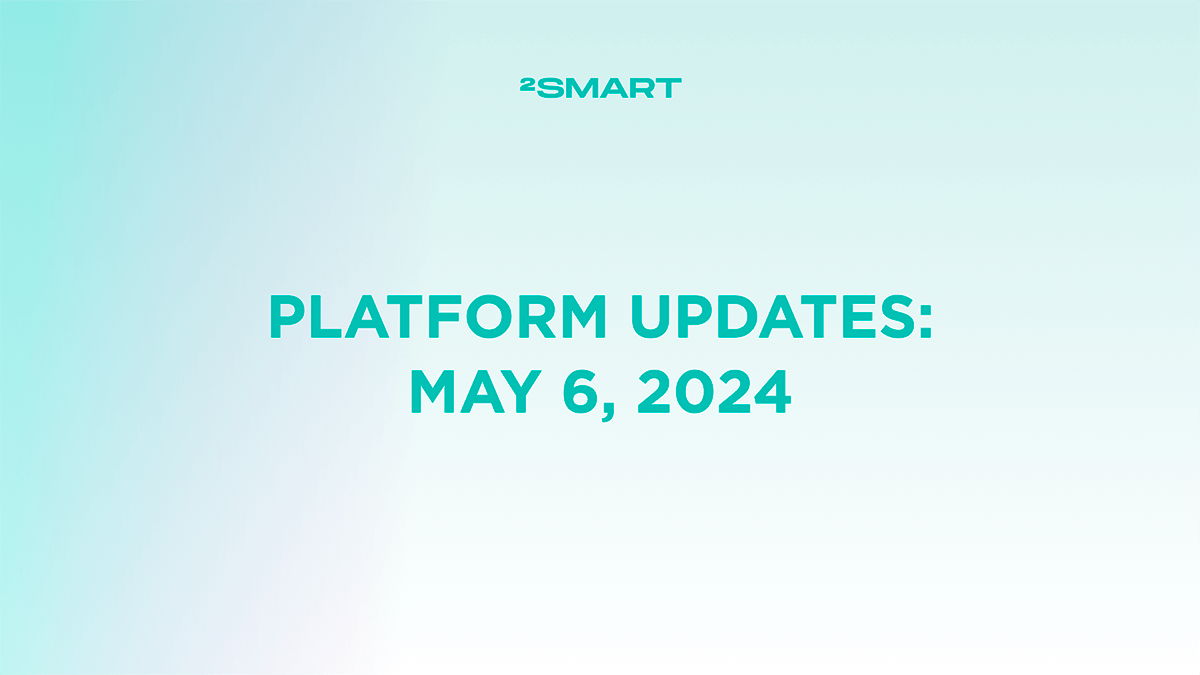Table of contents:
From now on, IoT device developers will find it much easier to test their product on the 2Smart Cloud mobile app — we have totally removed the sandbox mode. Instead, we introduced a single account for both developers and end-users. Additionally, test devices now display automatically in the application’s list of connected devices, without any additional activities. We’ll go over what’s changed and why working on a prototype has become more simple.
Testing IoT device prototype in a mobile app has never been easier
After receiving feedback from IoT device developers, we discovered that the most difficult part for many was testing the prototype in a real mobile app on a smartphone. To enable the application to detect a device that has not yet been published on the platform, it was necessary to enable sandbox mode in the settings. This was clearly inconvenient.
We decided to remove the sandbox mode and made significant improvements to the platform’s mechanics to make it easier to work on your product.
As soon as you configure the interface for the test device, it will show in the list of connected devices in your mobile application. Simply restart the app on your smartphone to see the prototype.
However, there is only one essential condition: you must sign in to the mobile app with the same username and password that you use to access the developer’s office.
Single account for developers and device users
Implementing a single 2Smart Cloud account was a logical follow-up to the removal of the sandbox mode. It no longer matters where you created your account, whether it was via a mobile app or in a developer’s office. Use the same username and password for both options!
We hope you enjoy new changes! Submit feedback on the new product testing mechanics in our 2Smart Cloud Discussion Telegram chat.
Don't forget to share this post!
Read Next
Let’s dive into your case
Share with us your business idea and expectations about the software or additional services.