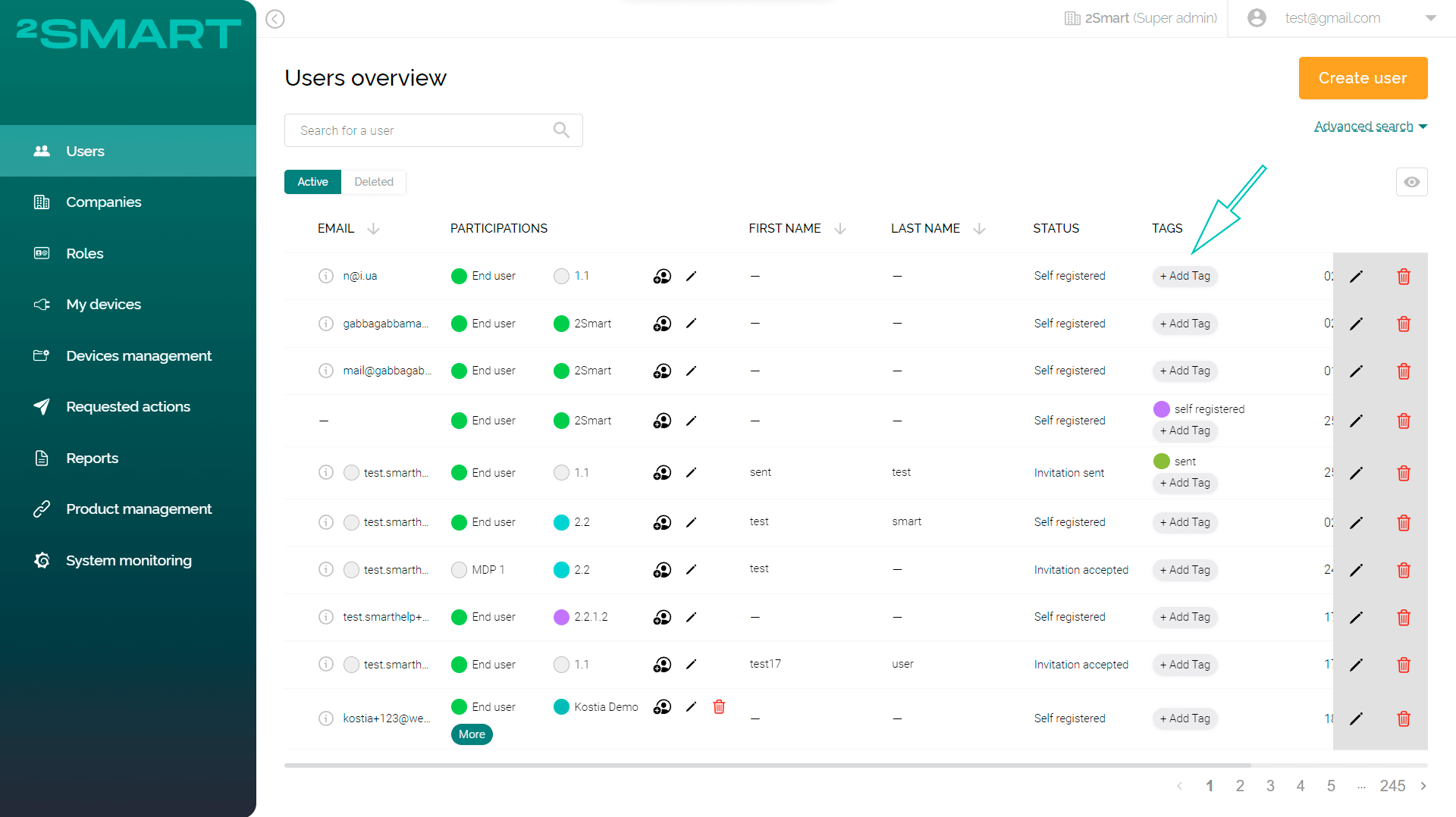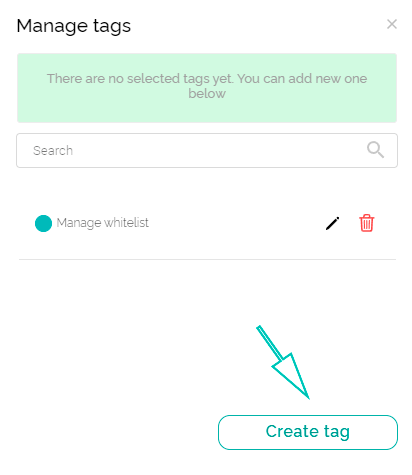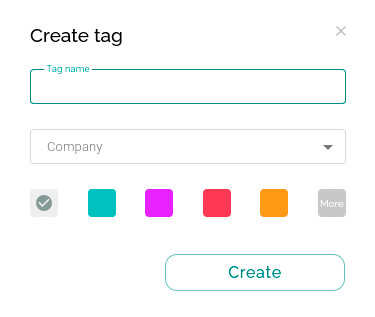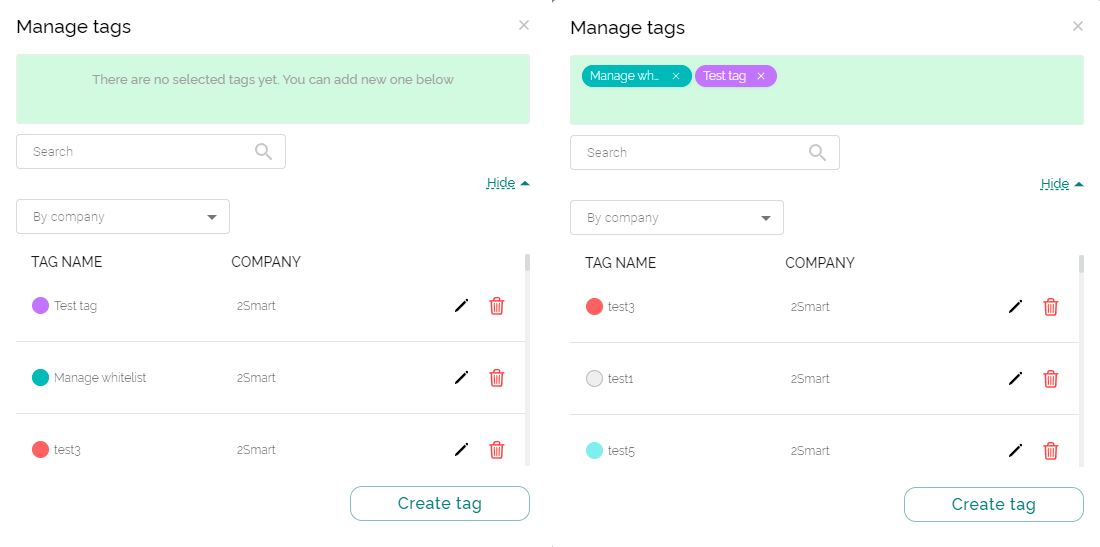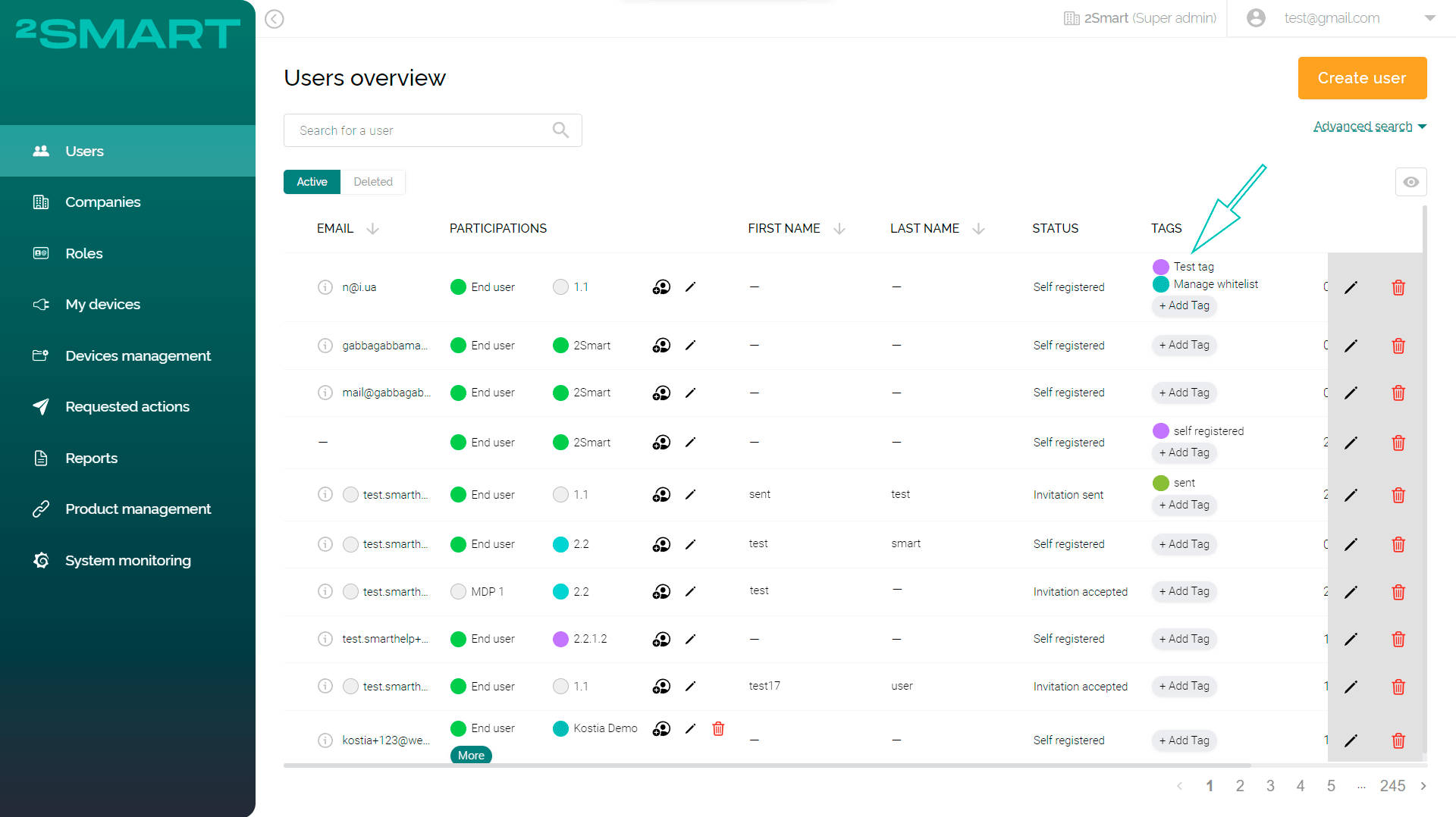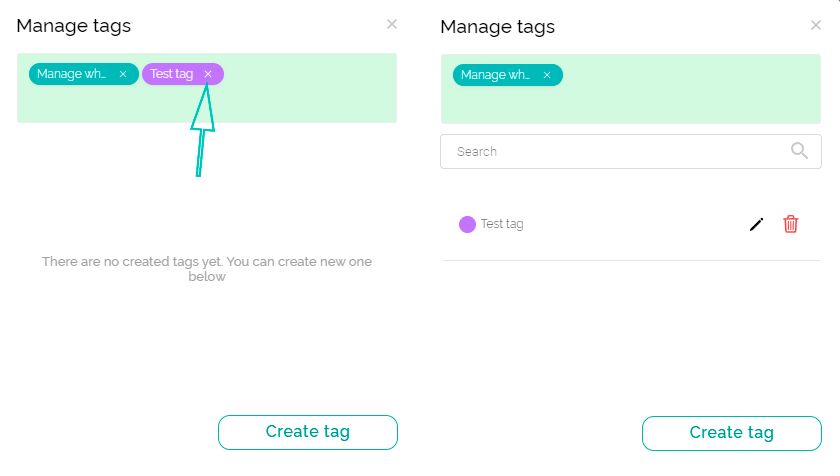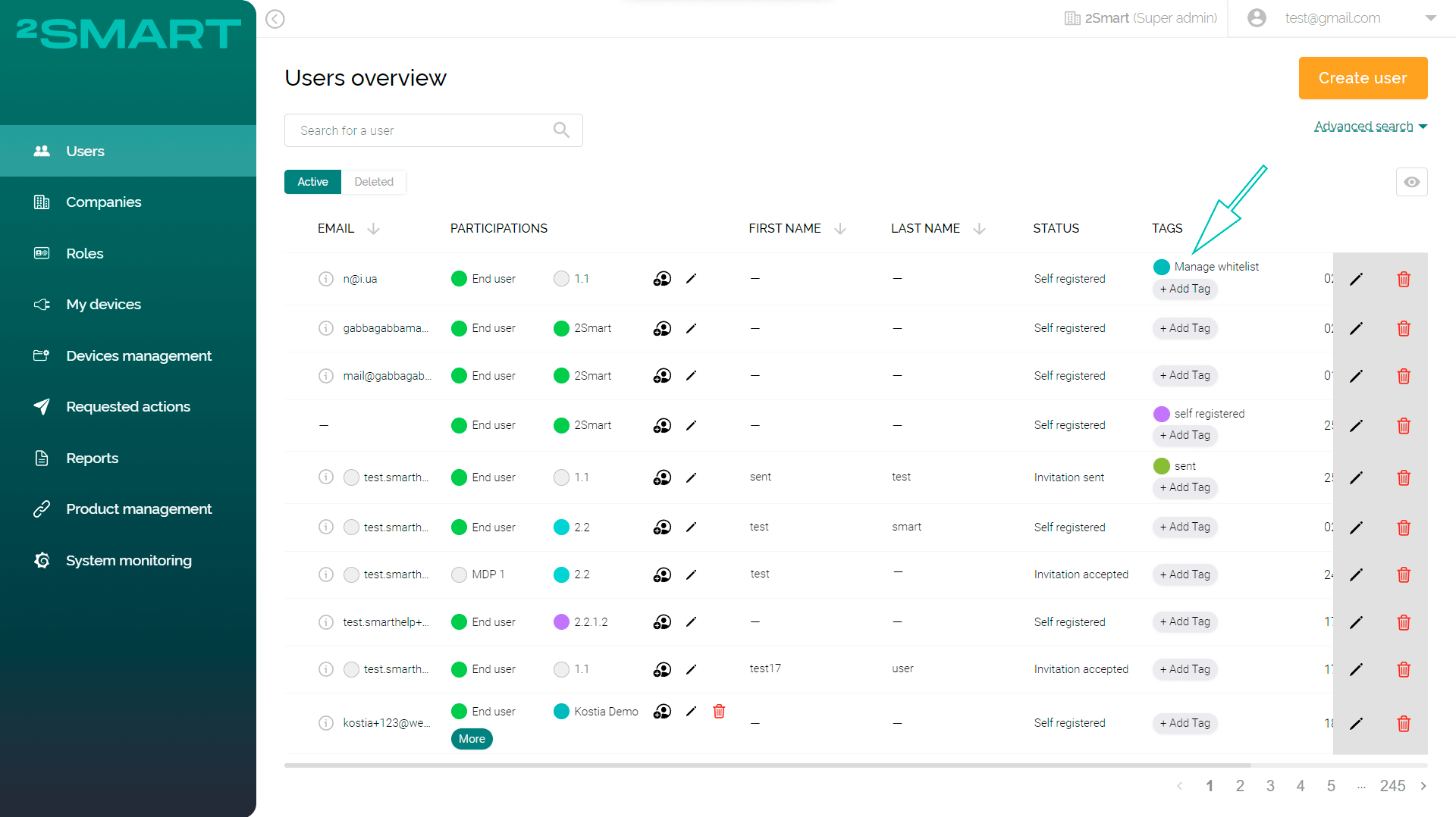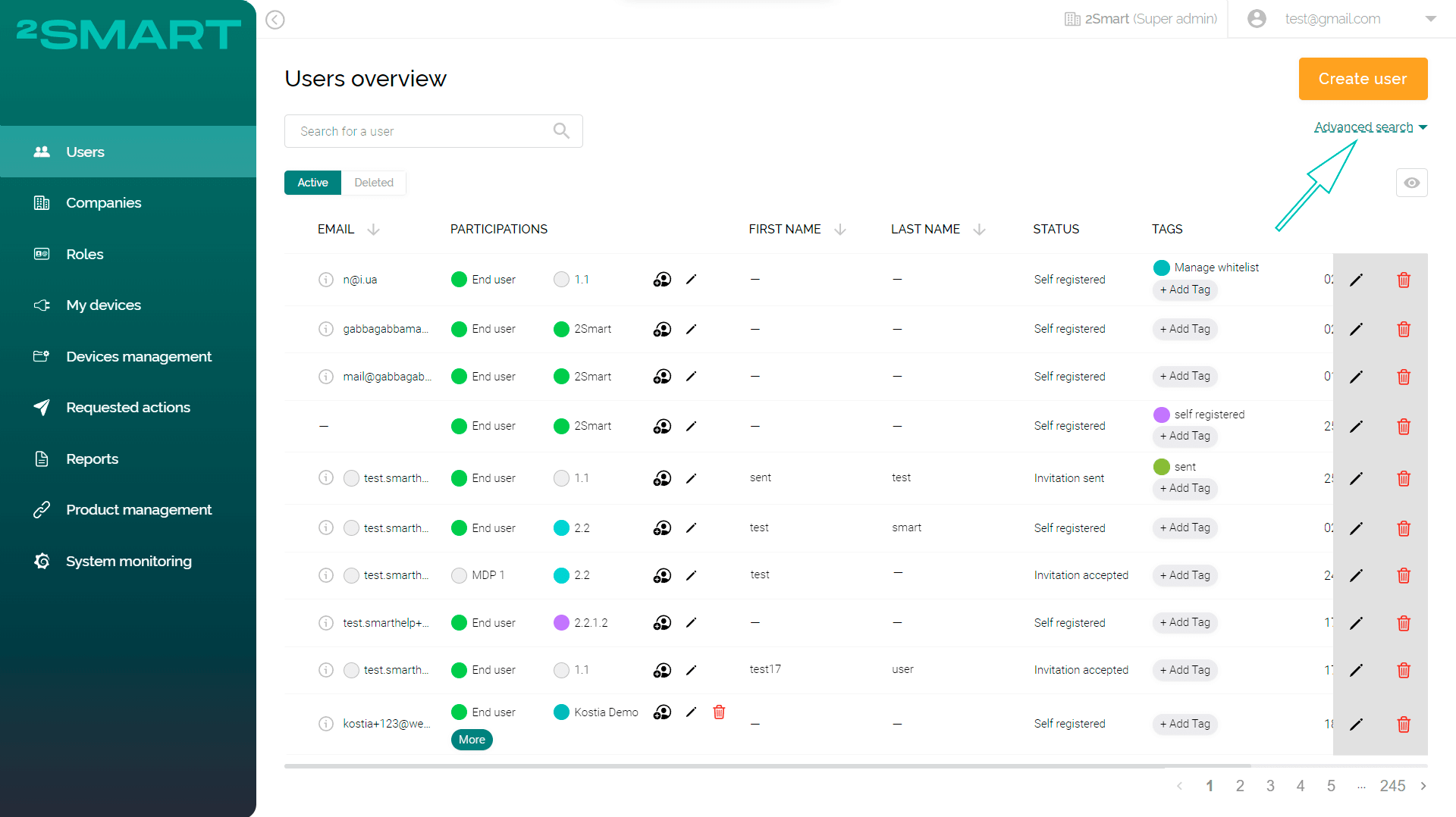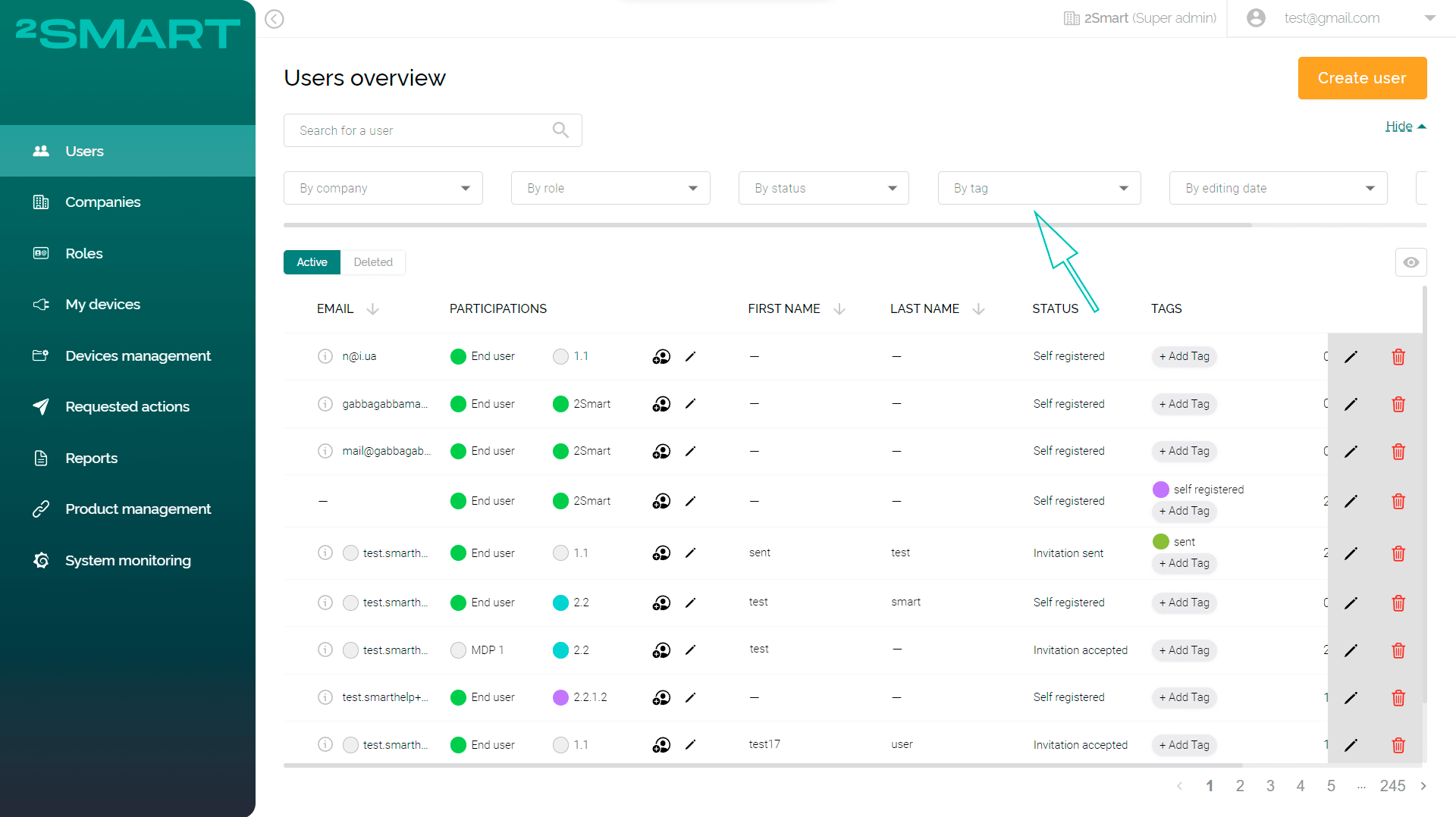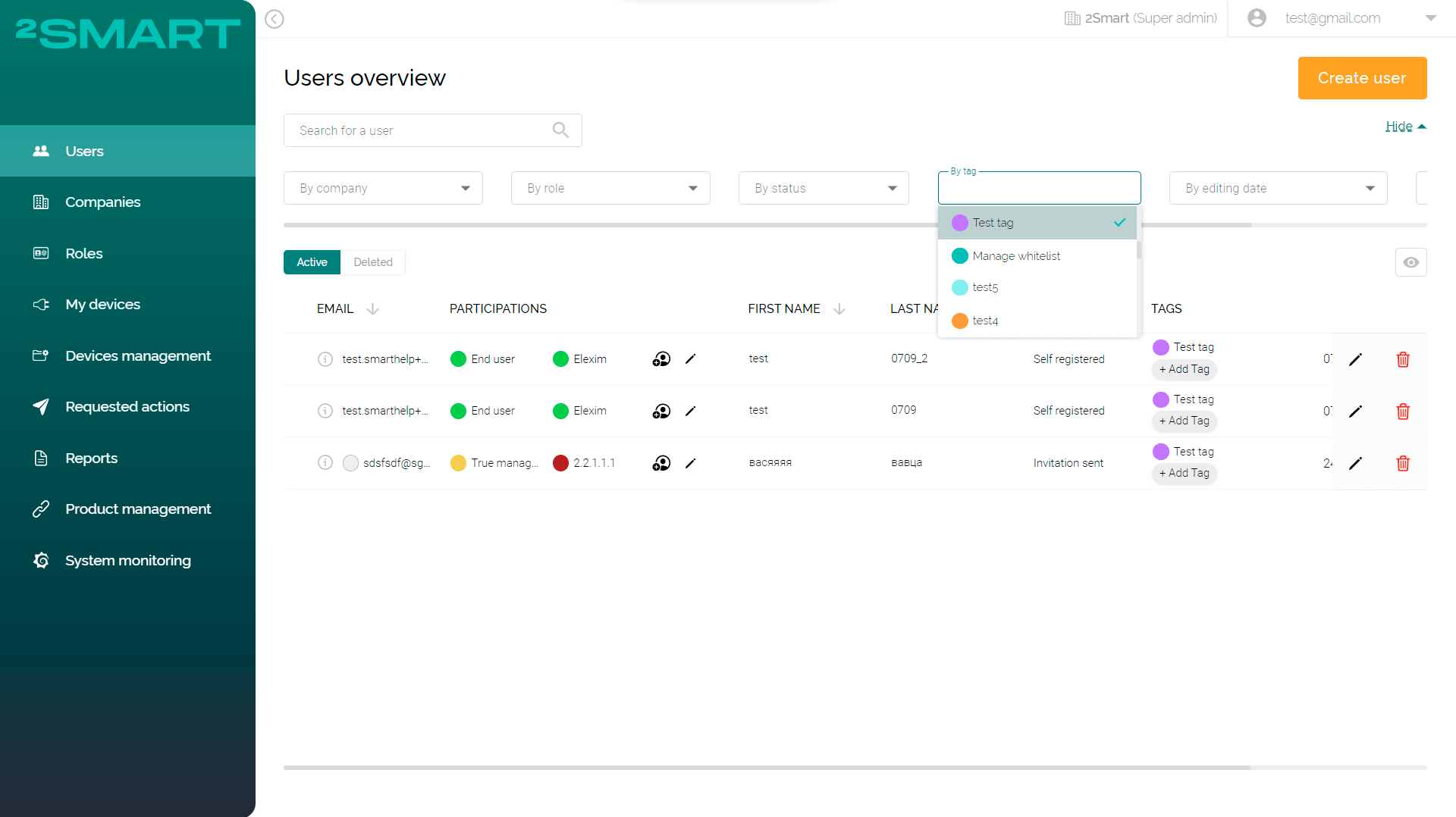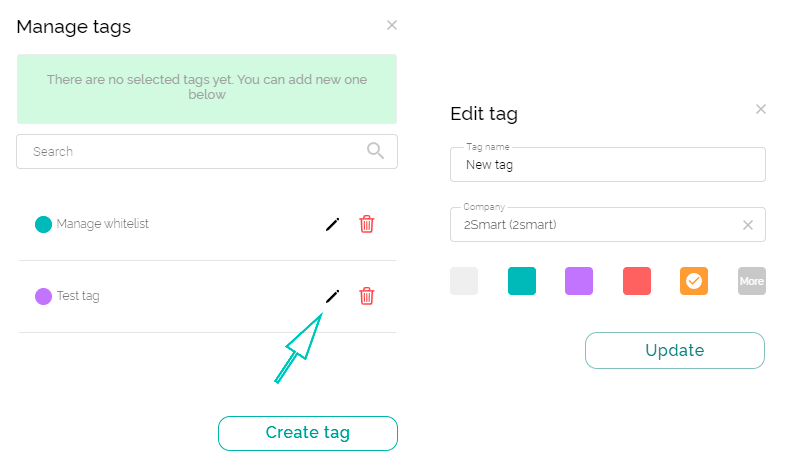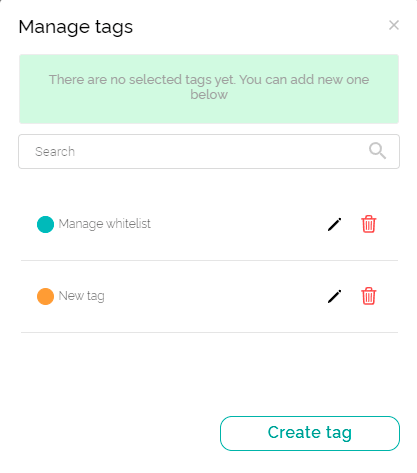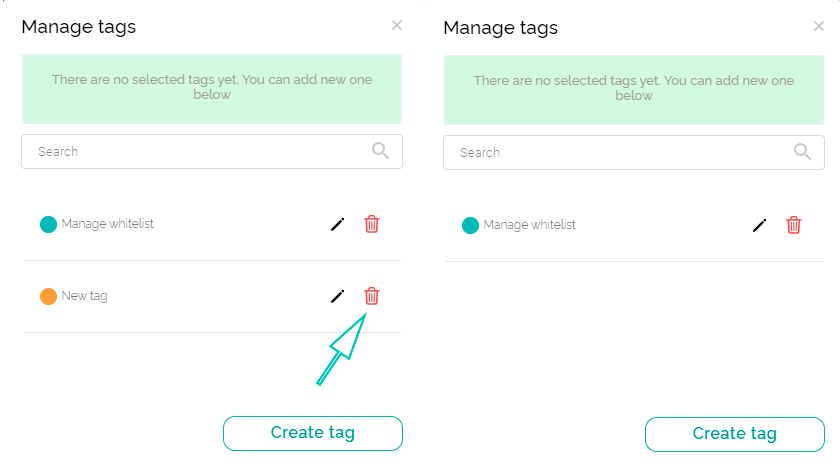Labeling entities with tags
The User can label the following entities using tags:
- Users;
- Companies;
- Roles;
- Device IDs.
Tags are used to find entities related by any common feature quickly.
Creating tag
To create a new tag, use the "+ Add Tag" button in the "Tags" column on the page of any entity for which tagging is available.
In the modal window that appears, click the "Create tag" button, specify the name of the new tag, choose one or more companies from a drop-down list, and select a color for its visual highlighting if necessary. Click "Create".
Tag usage
To use the tag to highlight entities, use the "+ Add Tag" button in the "Tags" column on the page of any entity for which tagging is available.
In the modal window that appears, select the desired tag or multiple tags, and close the modal window when finished. For your comfort, you can filter tags “By company” in the “Advanced search”. Assign the same tag or multiple tags to other entities to quickly find related entities in the future.
To remove a tag for the entity, use the "+ Add Tag" button in the "Tags" column. In the list of tags assigned to the entity, click on the cross for those tags you want to delete and close the modal window when finished.
Search by tag
To search by tag, use the "Advanced search" link on the page of any entity for which tagging is available.
In the "By tag" drop-down list, select one or more tags, and only those rows that have the specified tags assigned will be displayed in the table.
In the filter, the admin only sees tags attached to their company. All tags are available for the Super Admin of the Main Company only.
Tag editing
To edit a tag, use the "+ Add Tag" button in the "Tags" column on the page of any entity for which tagging is available.
In the modal window that appears, click on the pencil icon next to the name of the tag you want to edit. Make the necessary changes and click the "Update" button when finished.
Removing tag
To entirely remove a tag from the system, use the "+ Add Tag" button in the "Tags" column on the page of any entity for which tagging is available.
In the modal window that appears, click on the trash icon next to the name of the tag you want to remove.