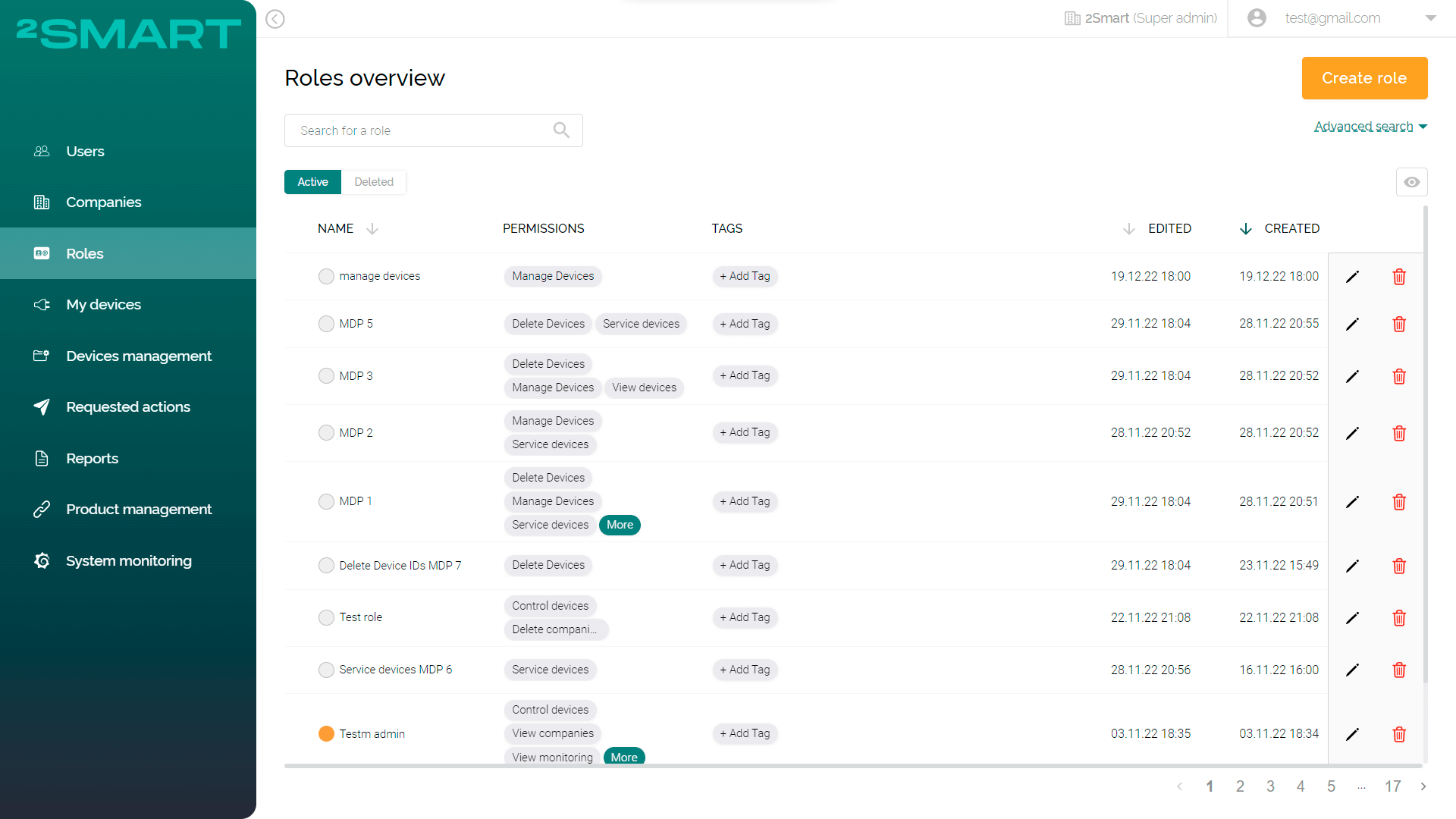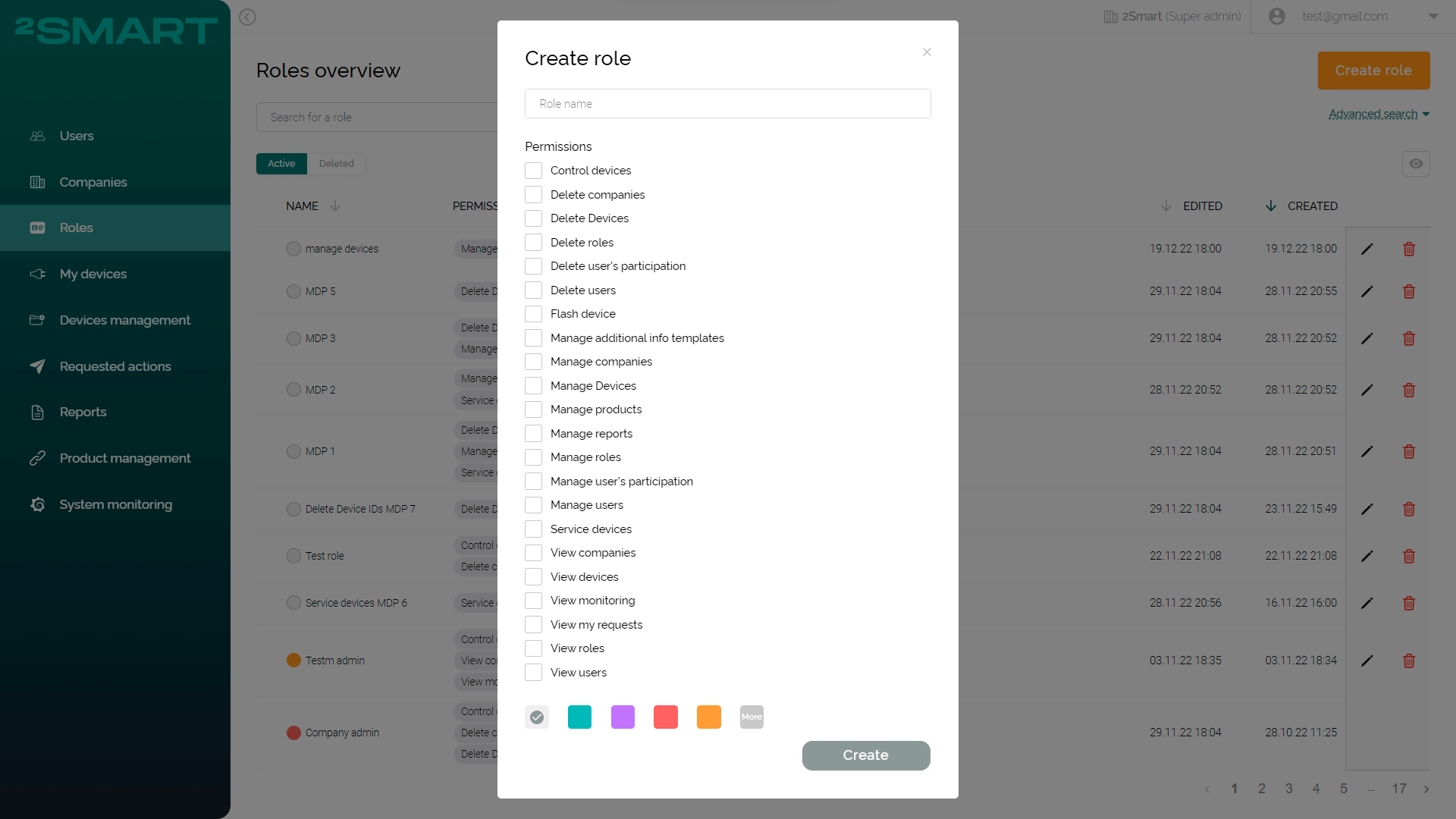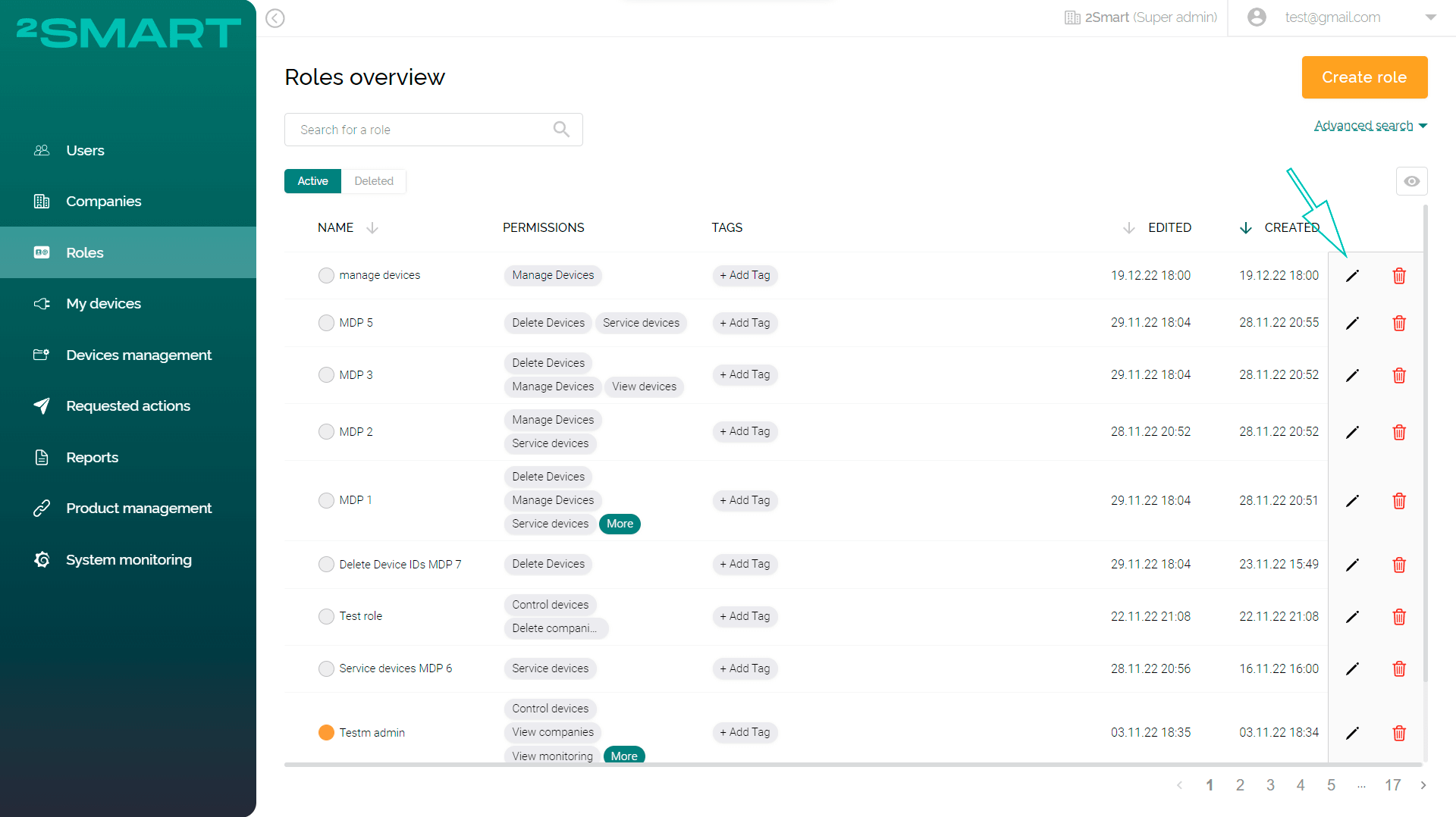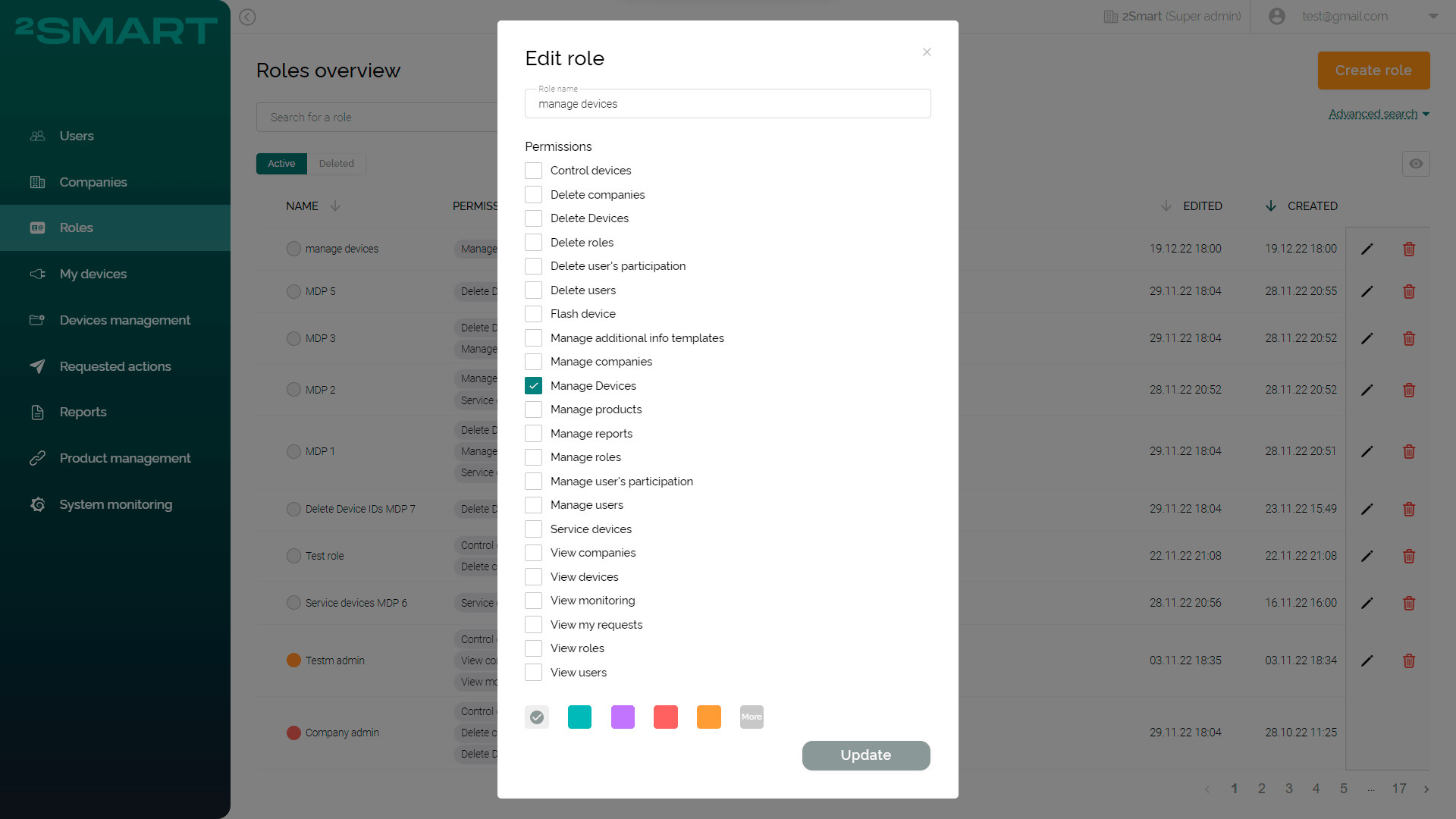“Roles” page
Administrators with the appropriate permissions can manage Roles in the system using the “Roles” page.
- If the User has a Role that excludes permissions "View Roles" and "Manage Roles", the "Roles" page will not be available to them.
- If the User has a Role that includes only the "View Roles" permission, they will be able to access the "Roles" page but will not be able to create a new Role or edit existing entities.
Description of the entity on the platform in the section: "Roles”.
The table with existing Roles is available in the workspace on the "Roles" page.
All Roles in the system are global. This means that the list of Roles is common to all Companies regardless of their level. Any administrator of any Company who has the "Manage Roles" permission can create a new Role, and it will become available to administrators of all Companies in the system.
The table displays basic information about the Roles:
- “Name” - Role group name;
- “Permissions” - list of available permissions for this Role (Additional description in the section “Role permissions”);
- “Tags” assigned to the Role;
- Date and time of “editing” and “creation”.
The Role table headers allow sorting the list of Roles quickly.
The User can use the "View" button to select which table columns will be shown.
Creating Roles
All Roles on the platform are displayed in the global list.
Creating or editing Roles requires Super Admin approval for User security.
Detailed description in the section: "Request system”.
The administrator with the appropriate permissions can request to add new Roles to the system. To do this, click the "Create Role" button on the "Roles" page.
In the appeared modal window “Create Role”, the administrator can fill in the required fields:
- “Role name” - Role group name;
- “Permissions” - list of available permissions for this Role (Additional description in the section “Role permissions”);
- Color selection (Additional description in the section “Entity color selection”).
Upon completion of creating a Role, the administrator needs to click the "Create" button. A Super Admin will be asked to create a new Role. Upon review by the Super Admin, the new Role will be accepted or rejected.
Editing Roles
The administrator with the appropriate permissions can request to edit the existing Roles in the system using the table on the "Roles" page. To do this, select the required Role and click the pencil icon "Edit".
All Roles on the platform are displayed in the global list.
Creating or editing Roles requires Super Admin approval for User security.
Detailed description in the section: "Request system”.
In the modal window "Edit Role" that appears, the administrator edits the required fields. After editing the Role, the administrator must click the "Update" button. A Super Admin will be asked to edit a current Role. Upon review by the Super Admin, the changing Role will be accepted or rejected.