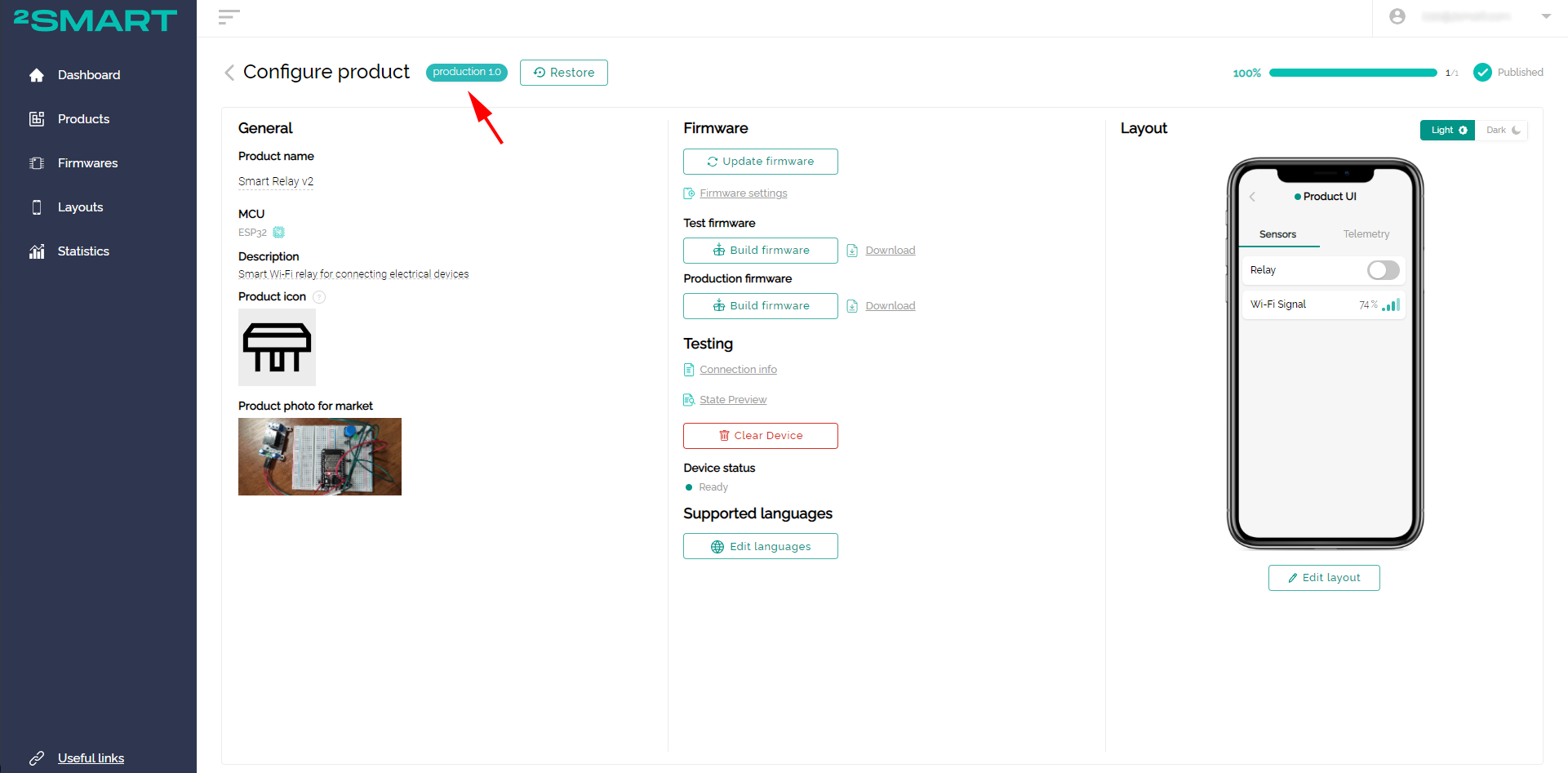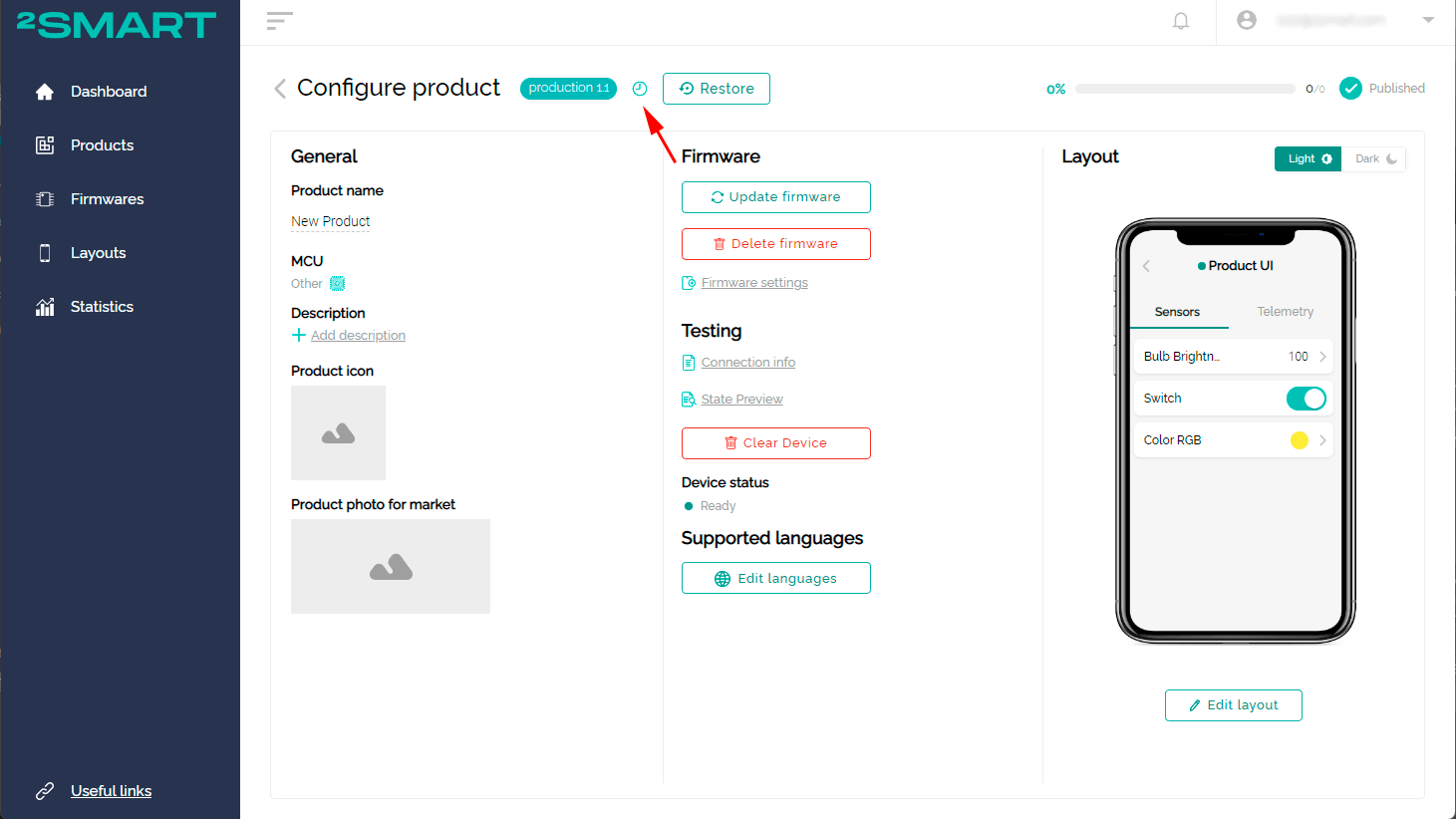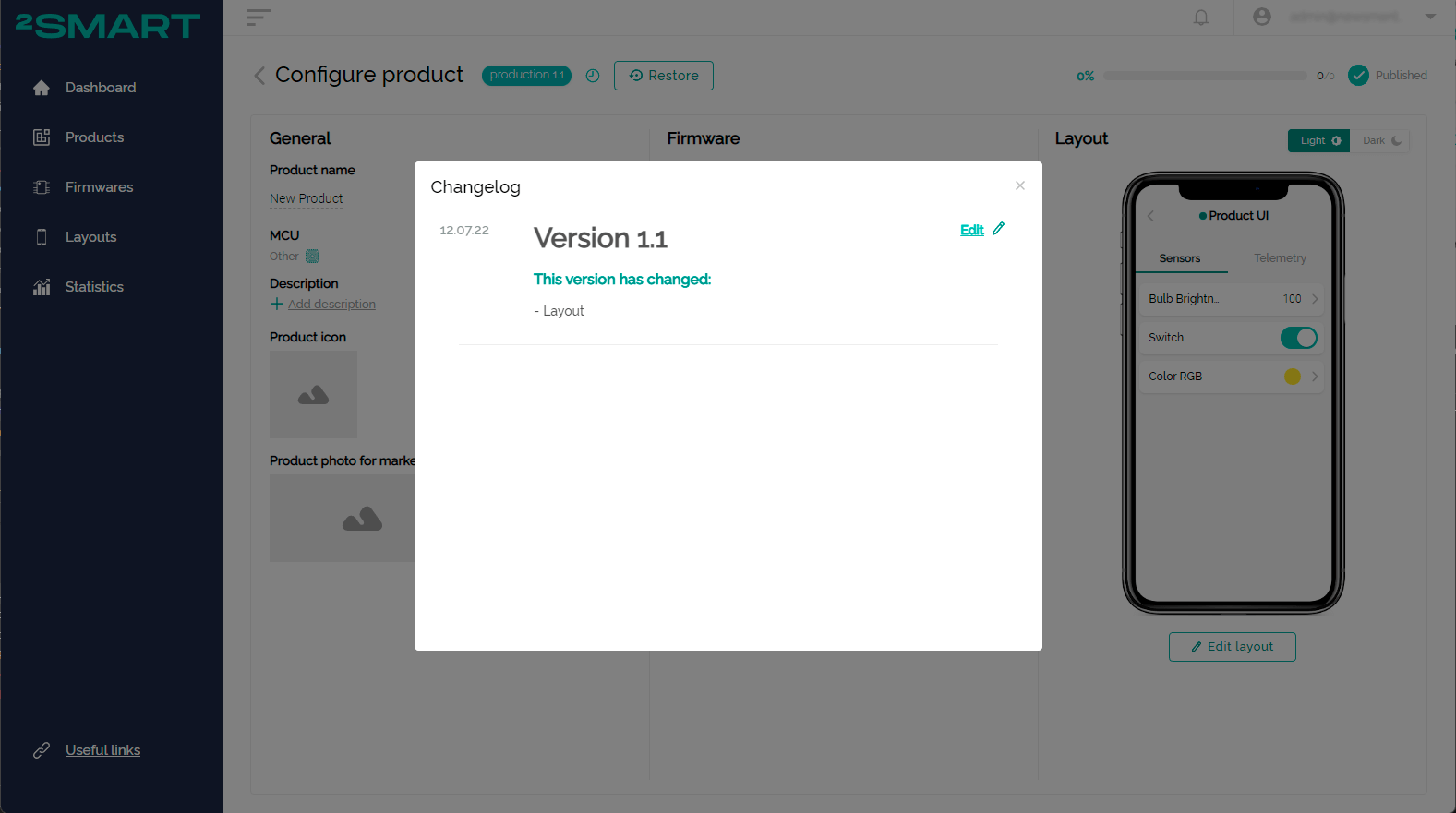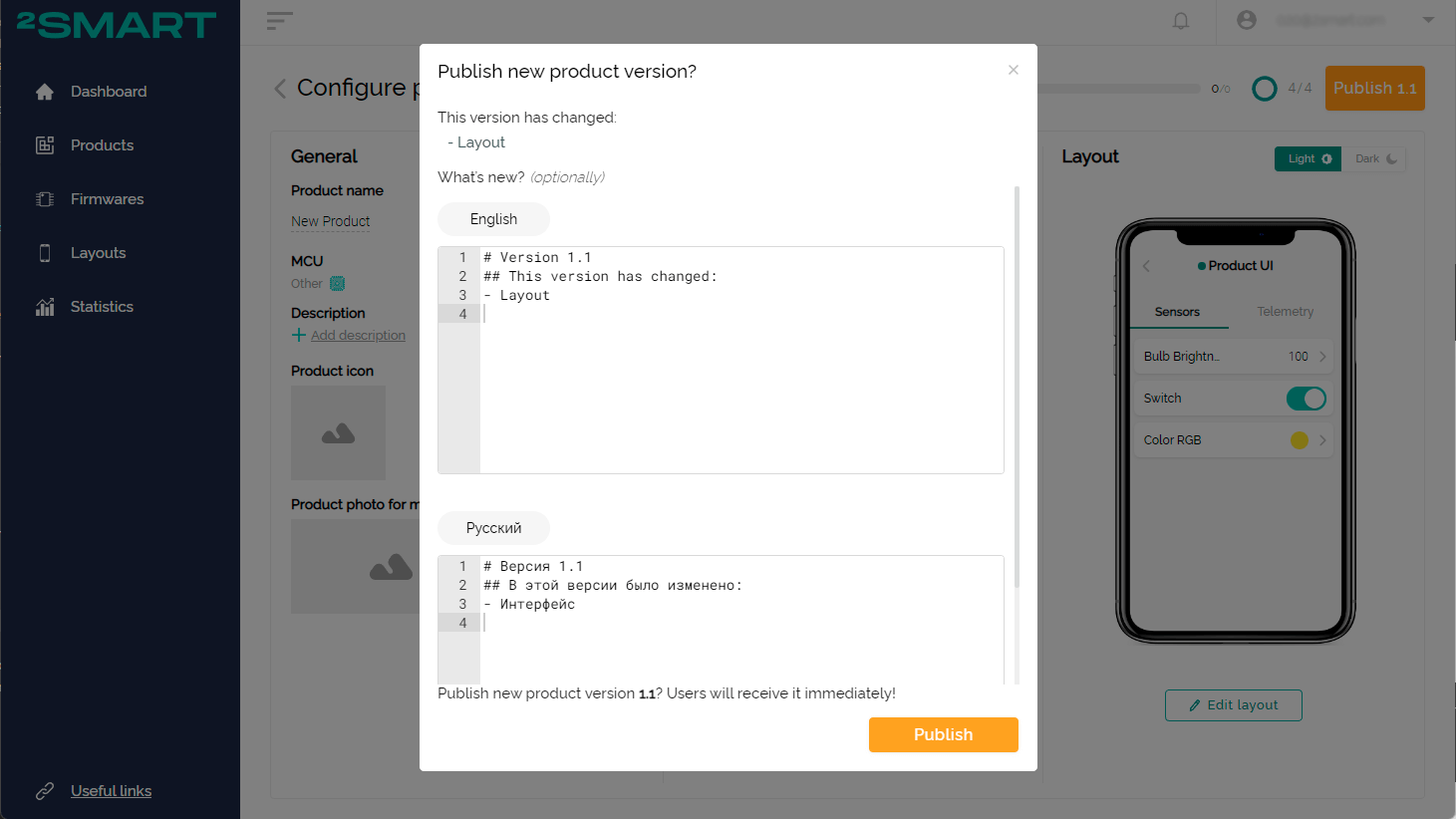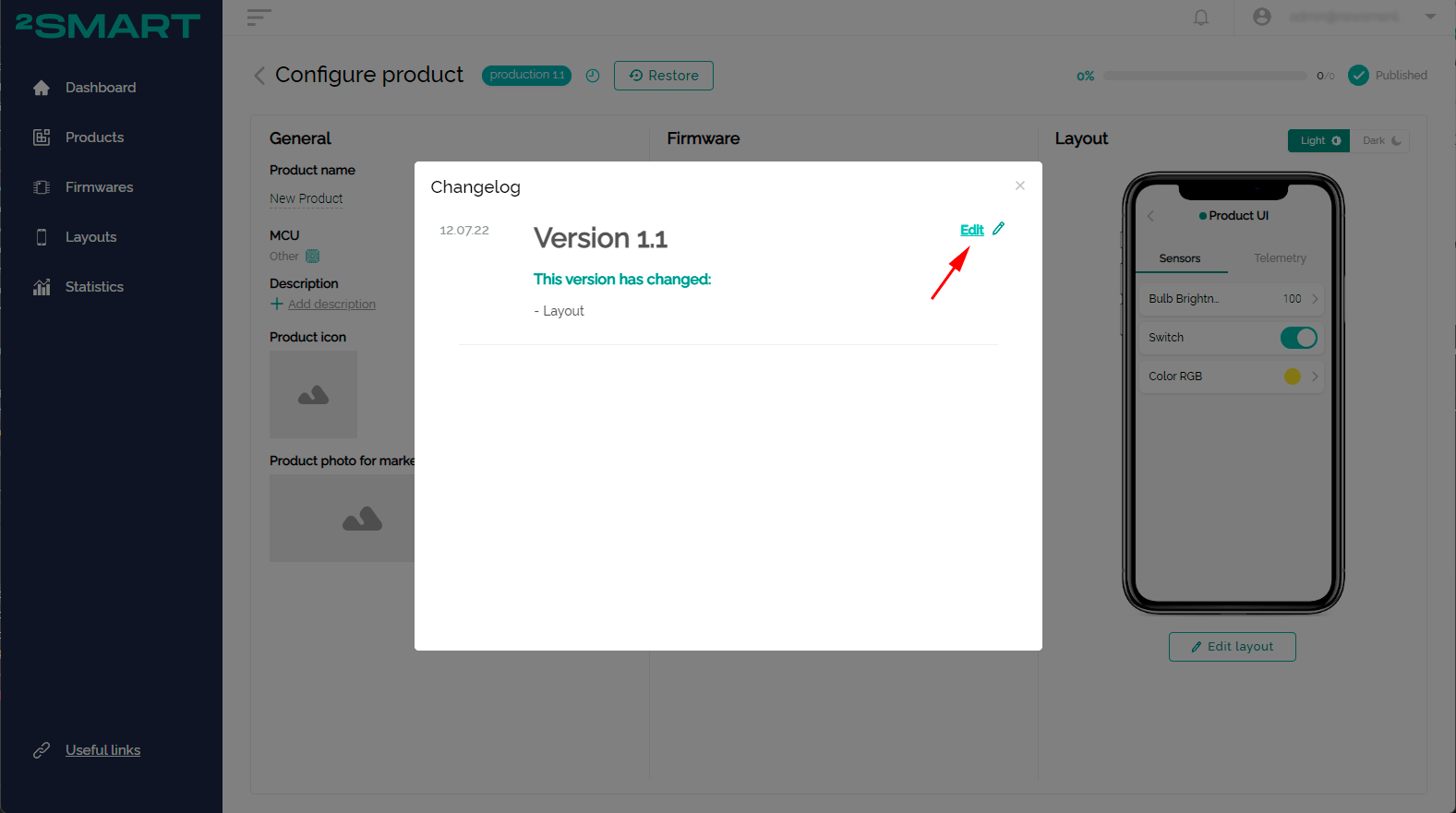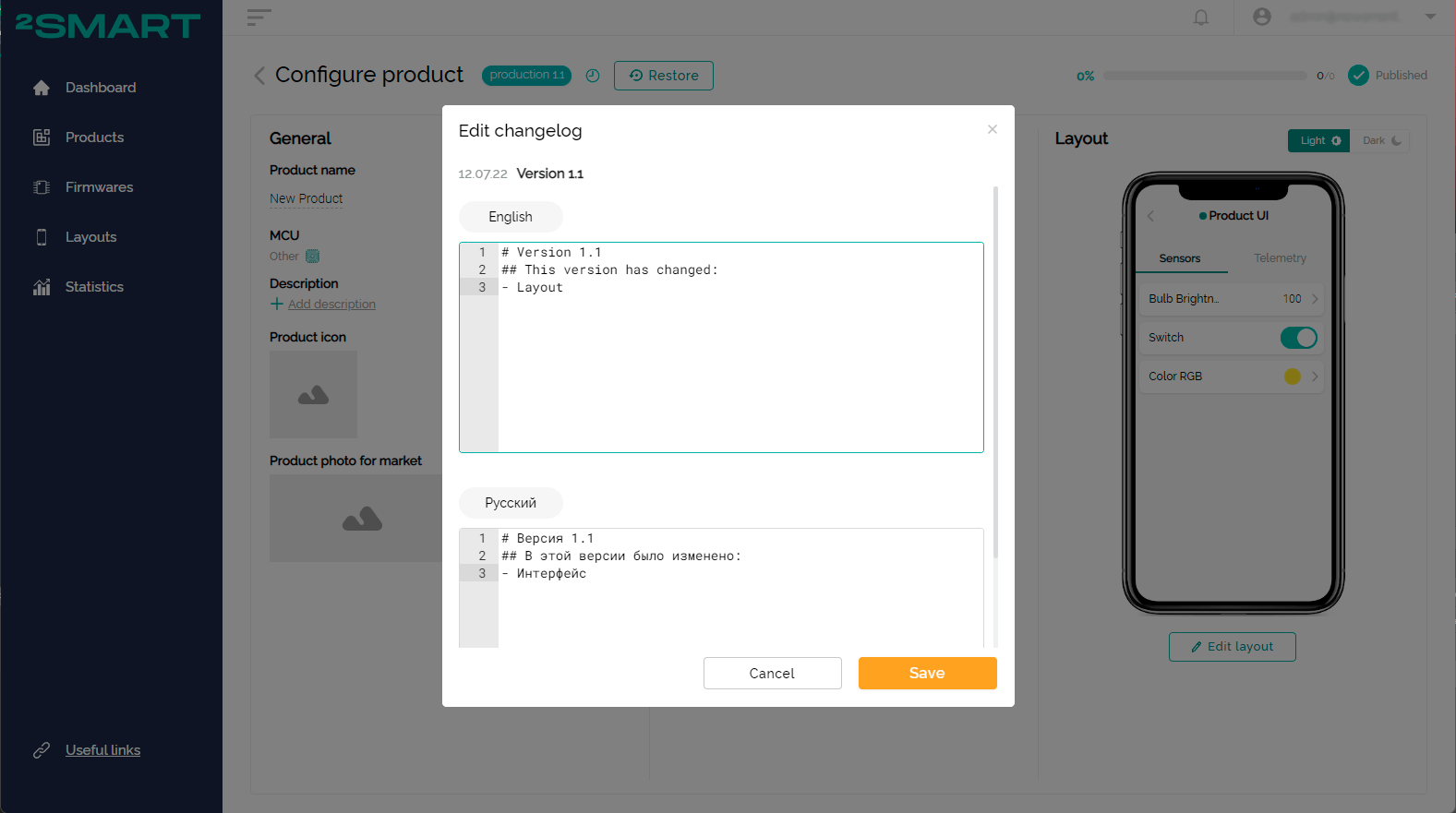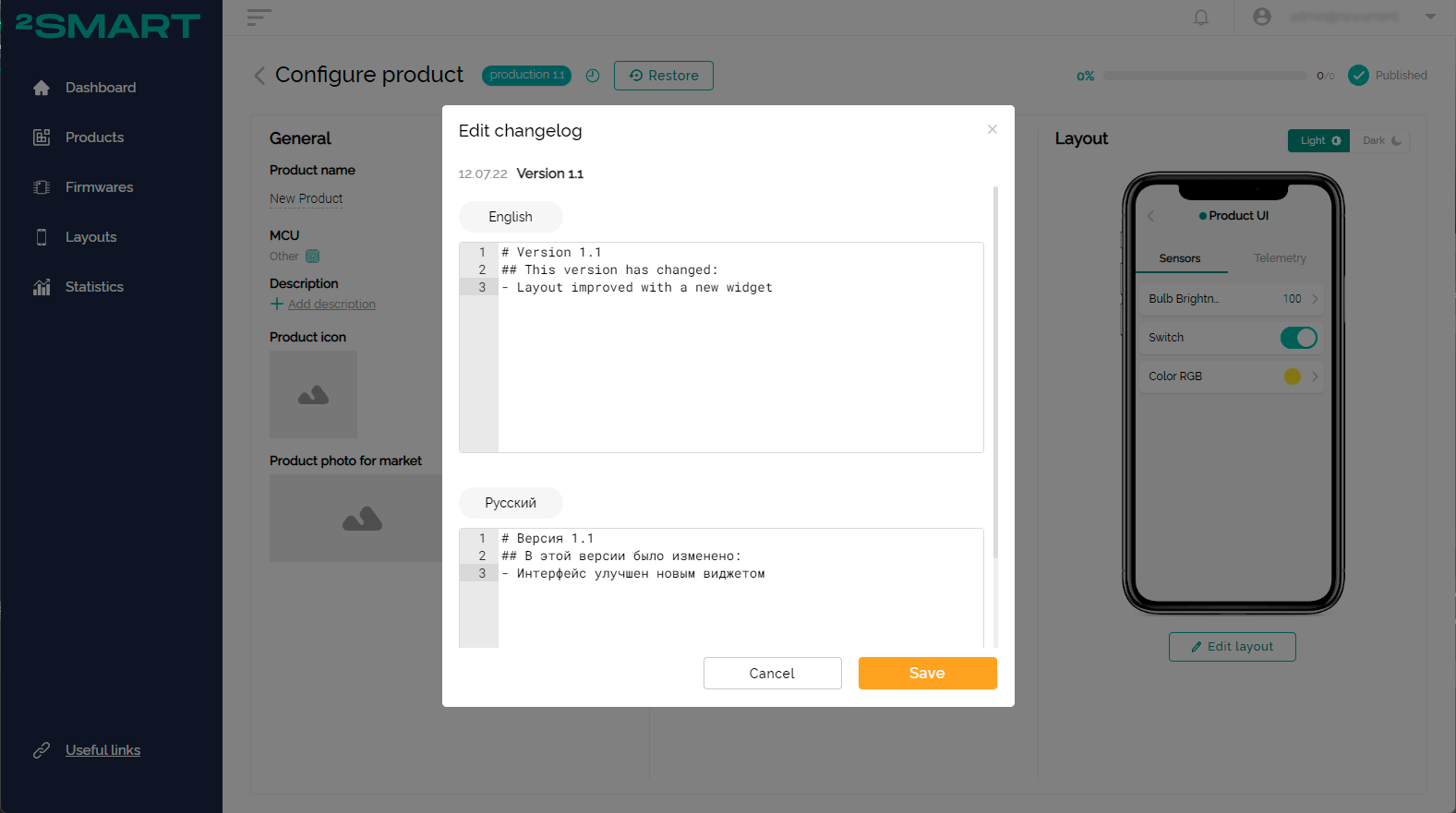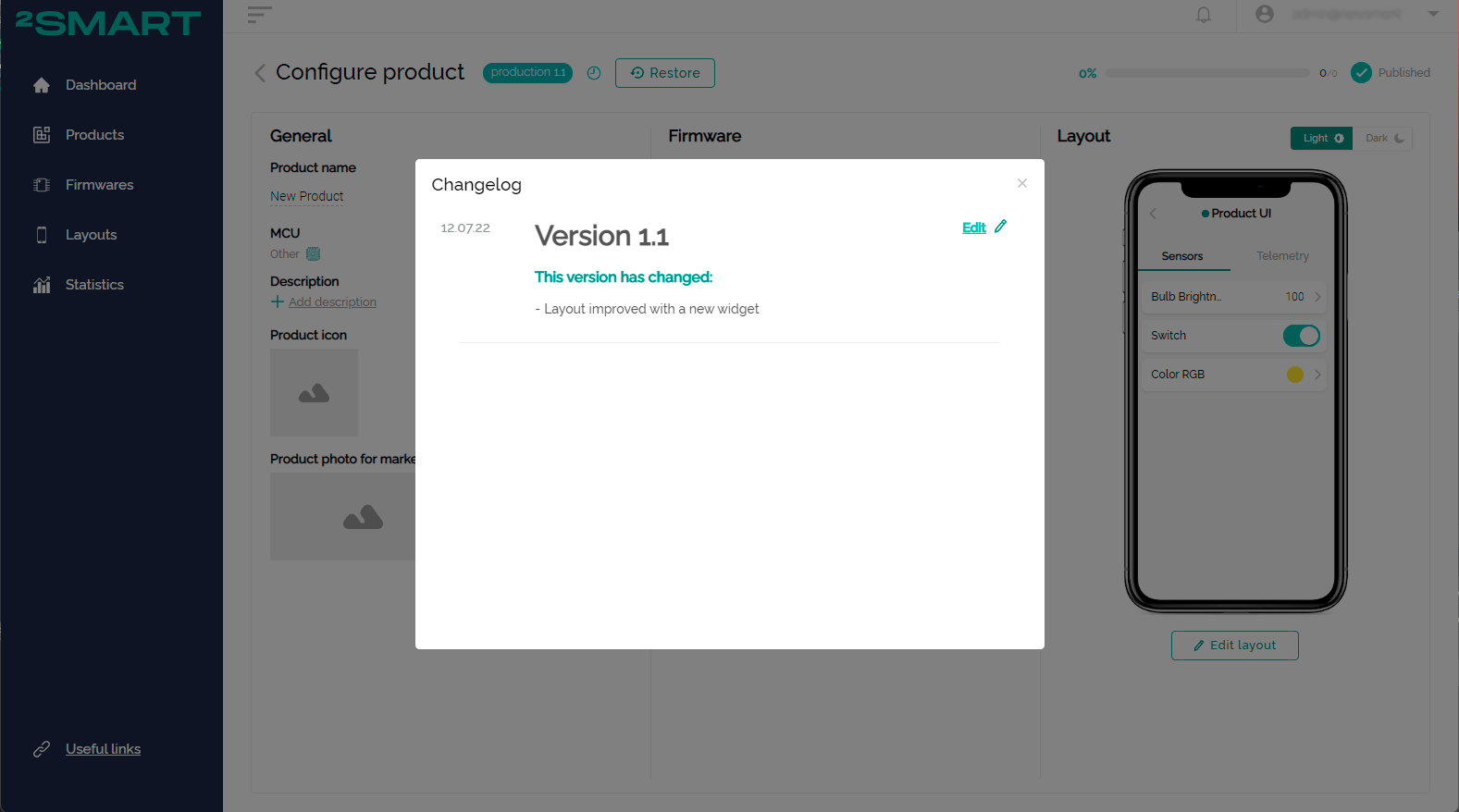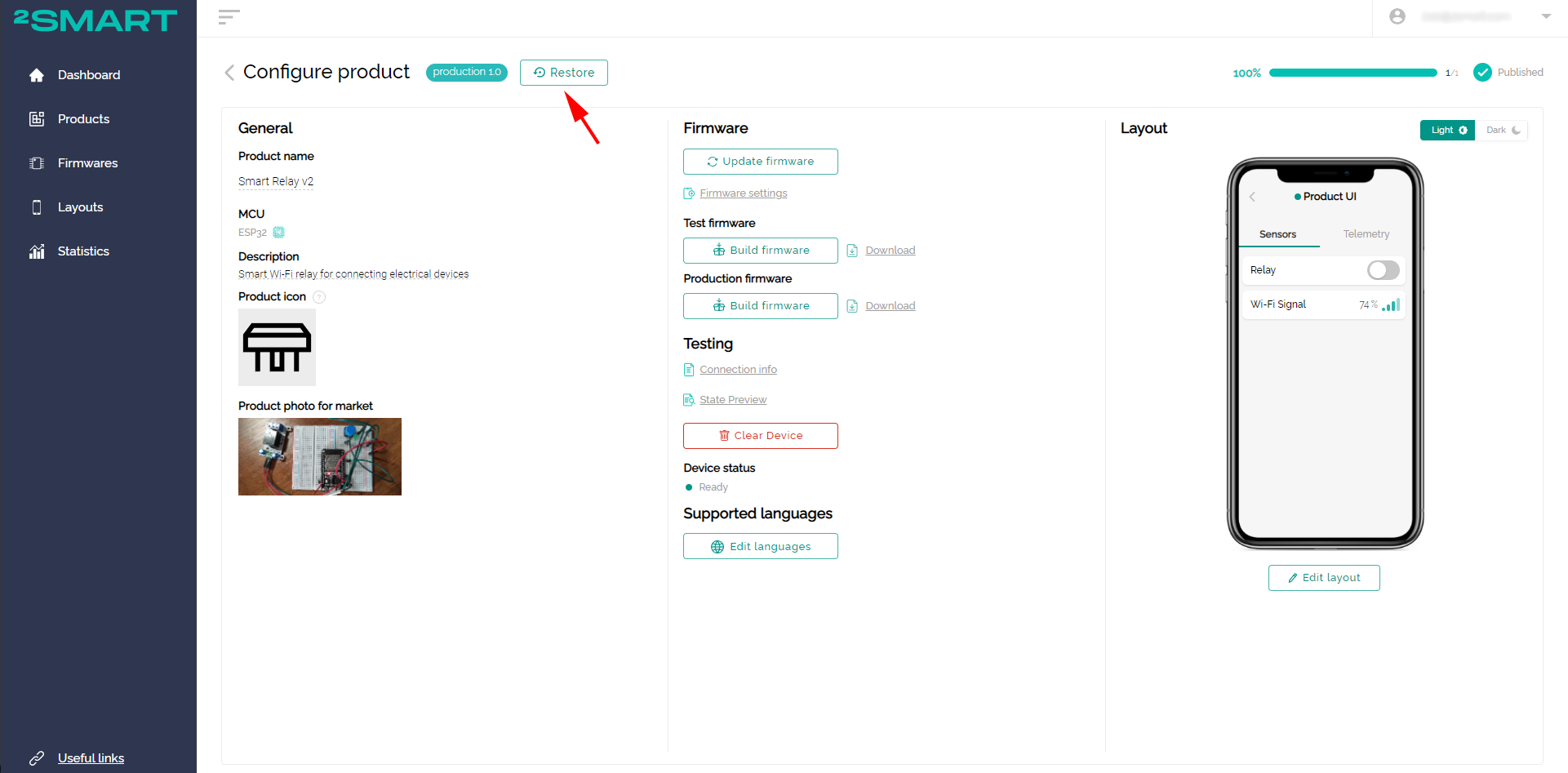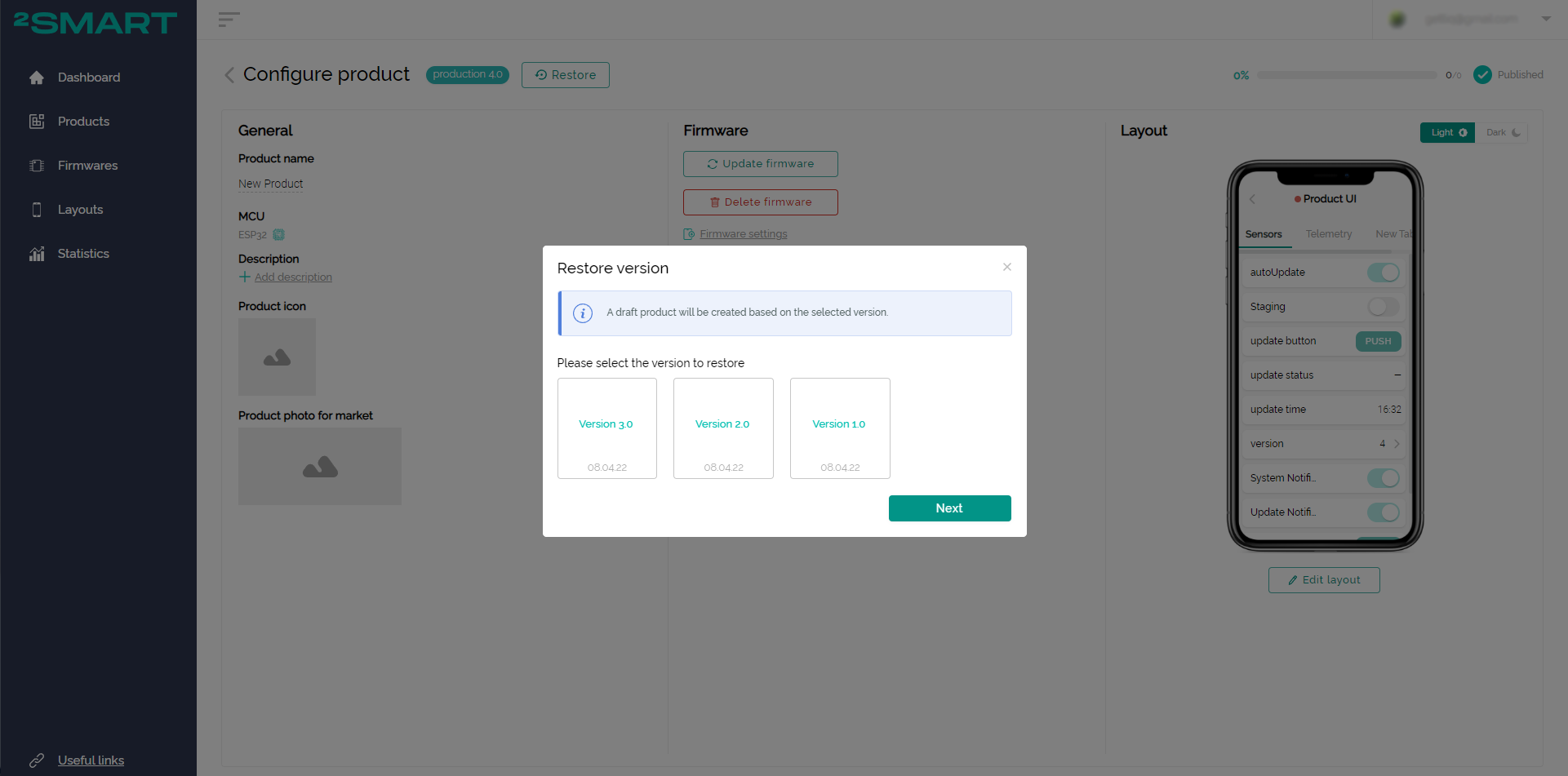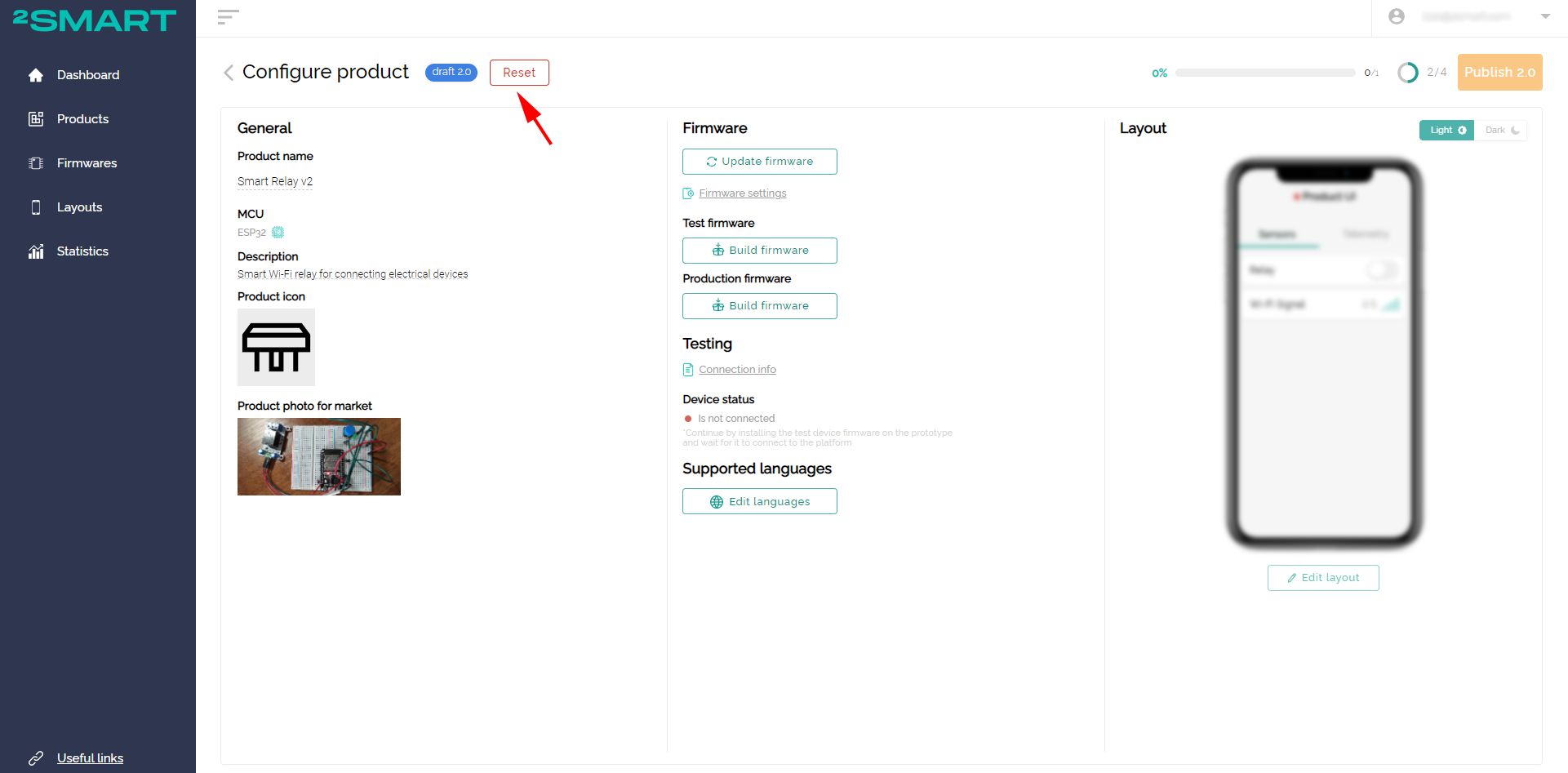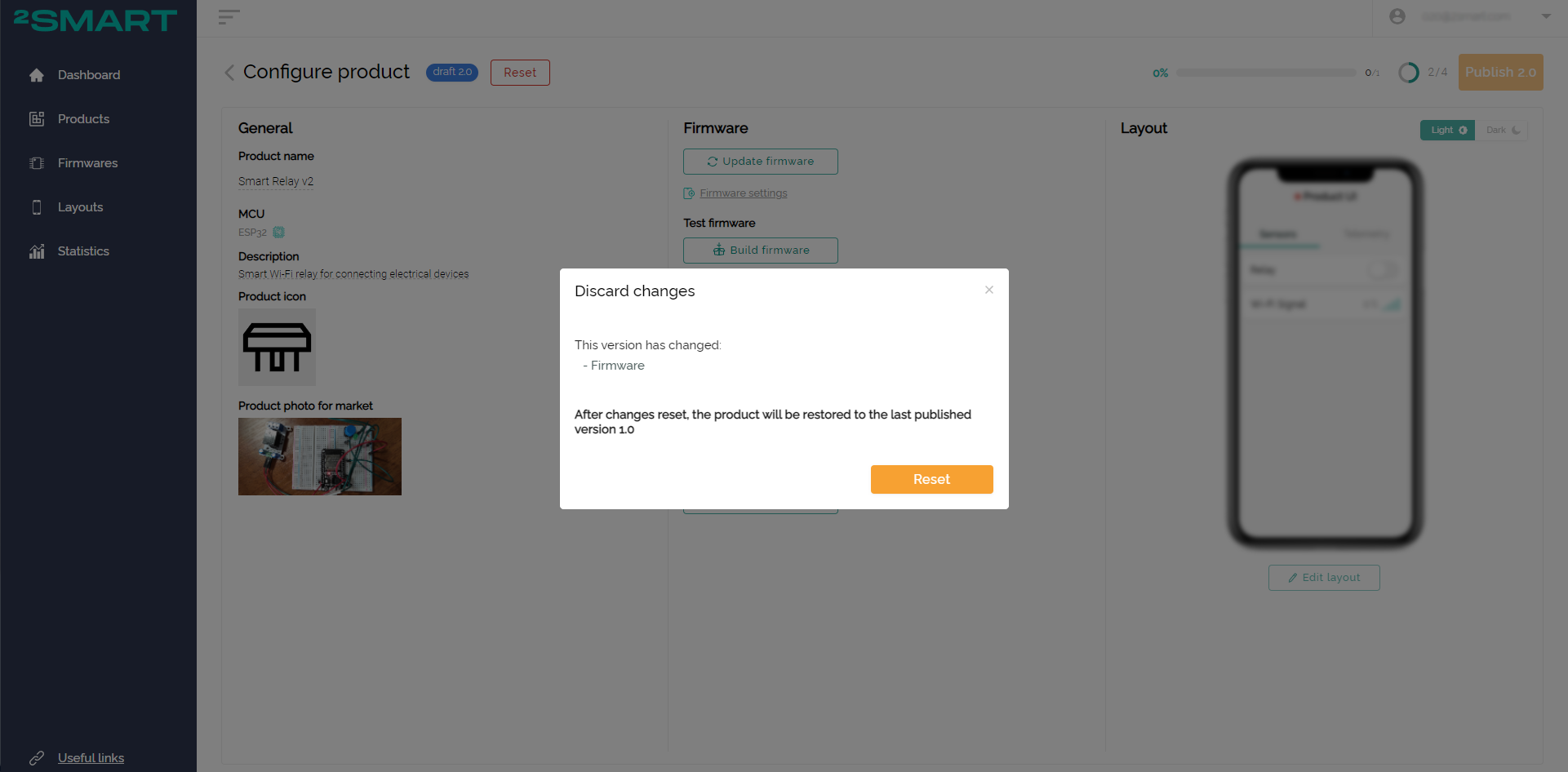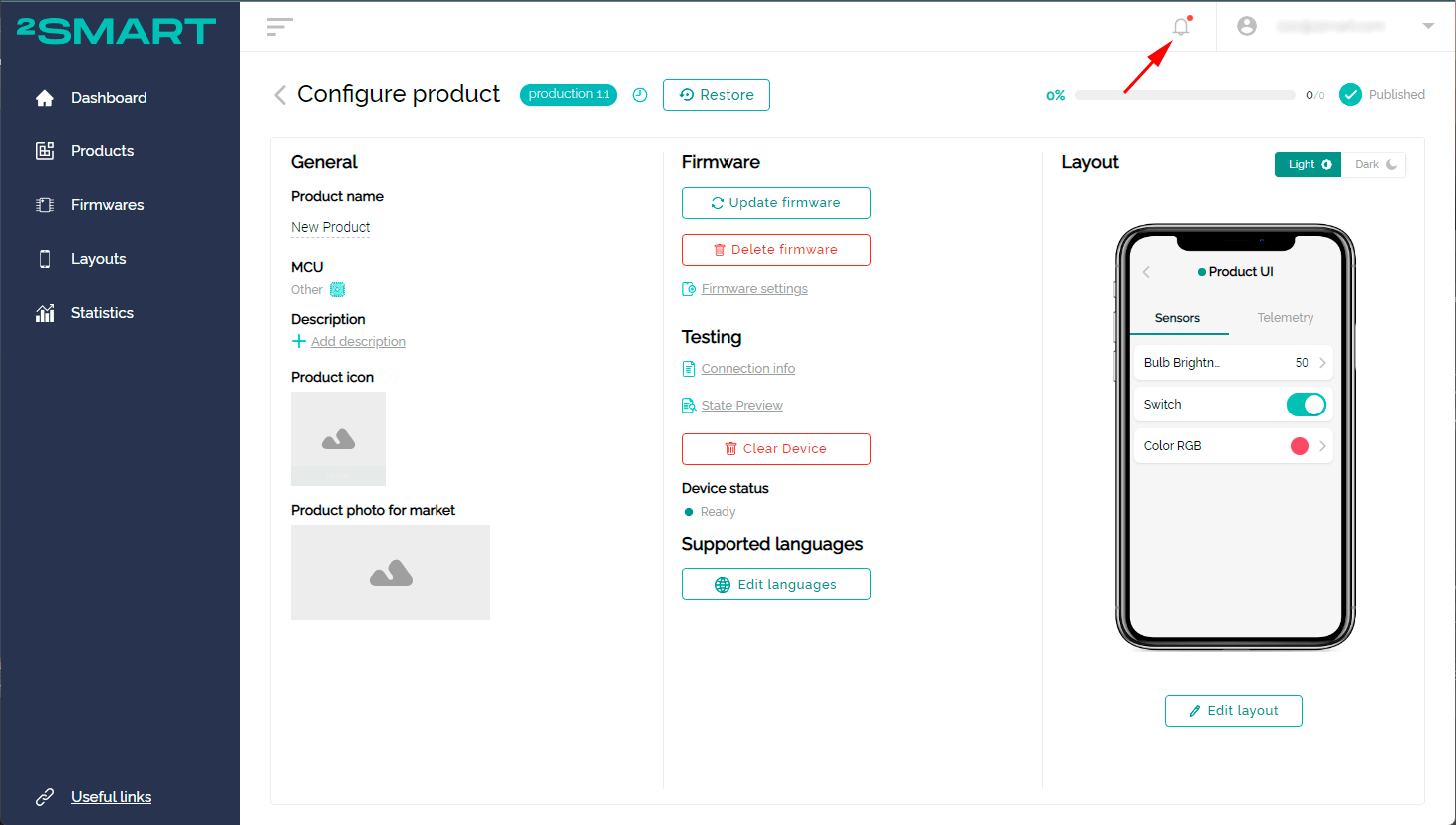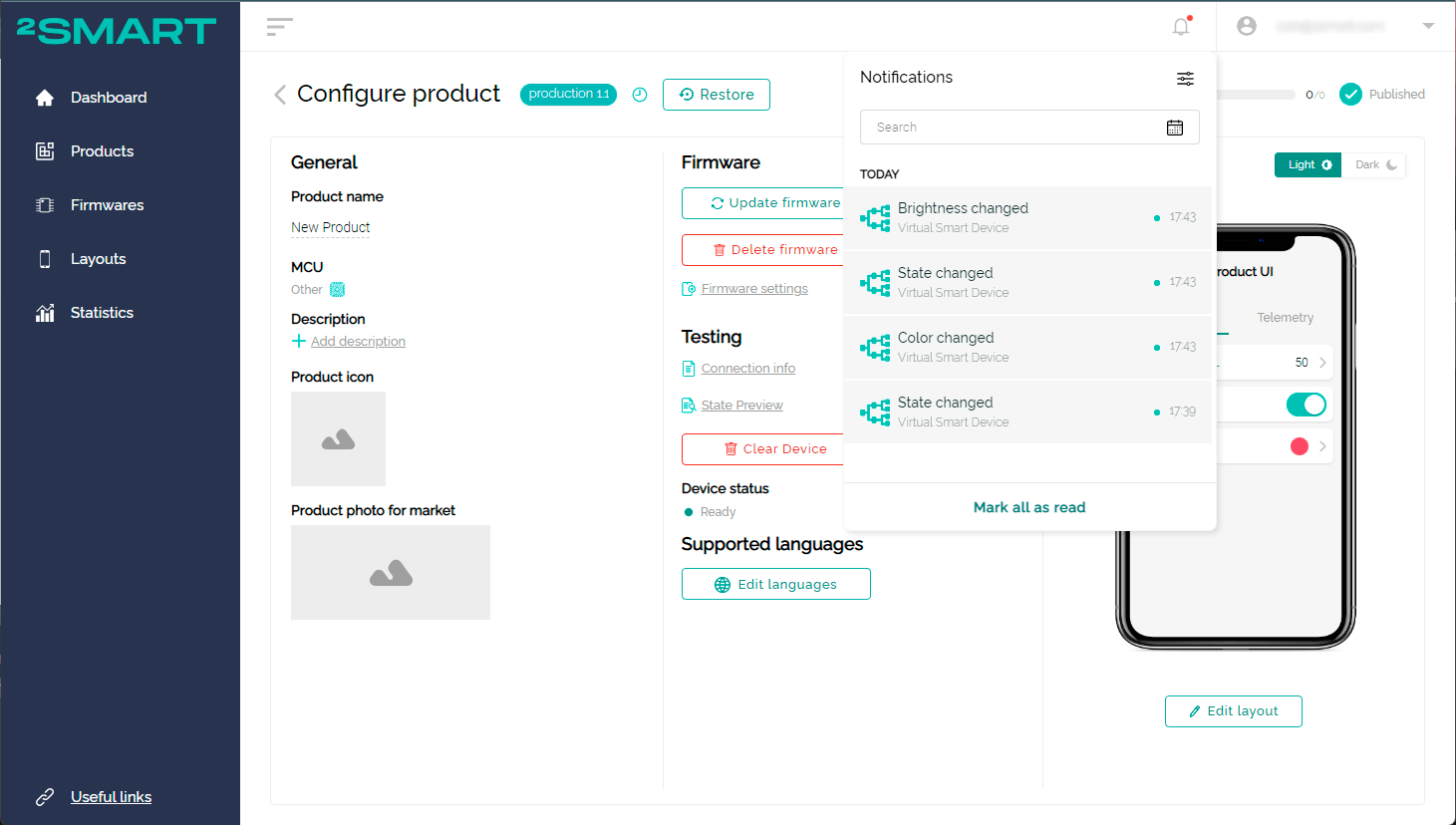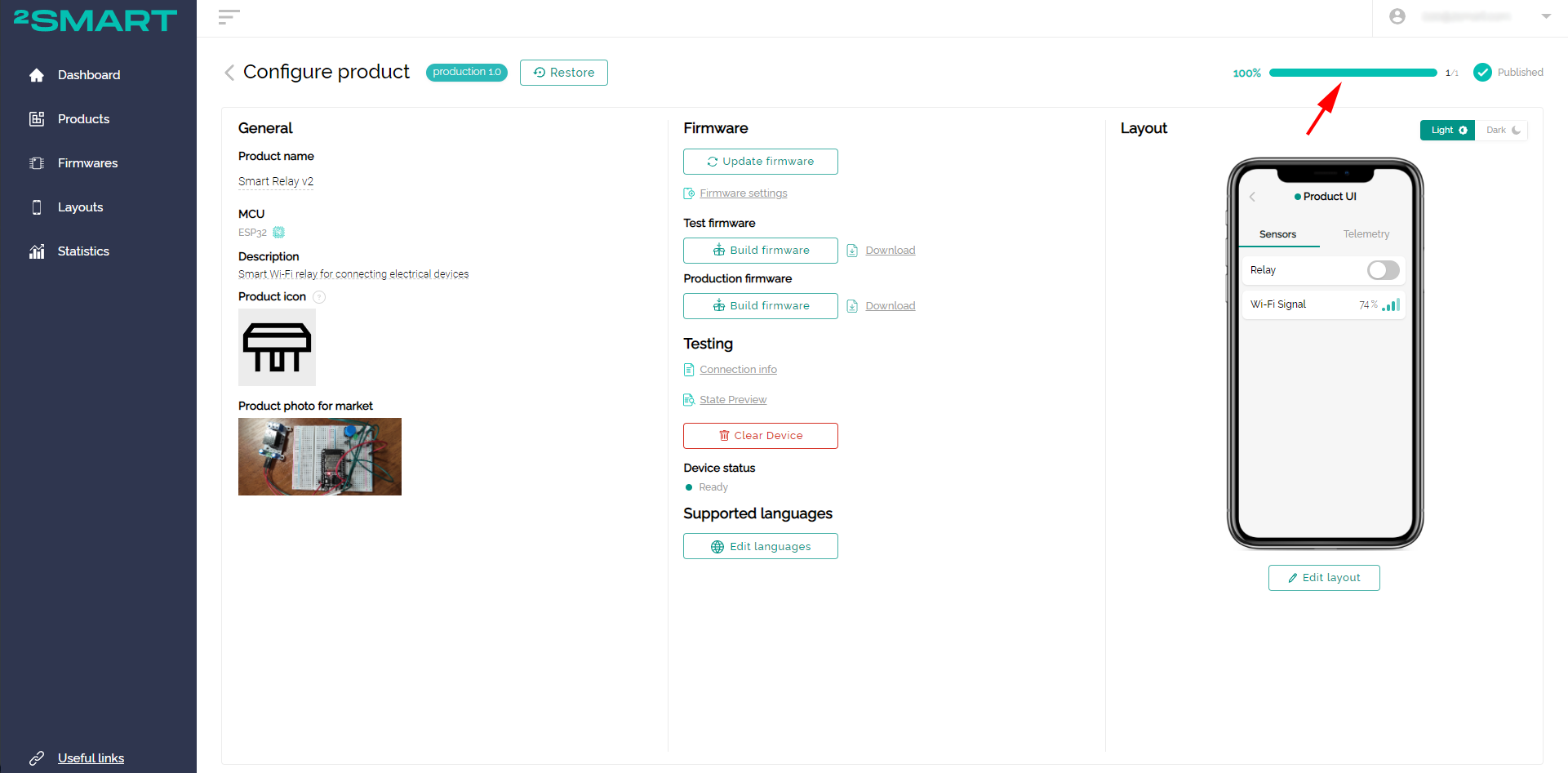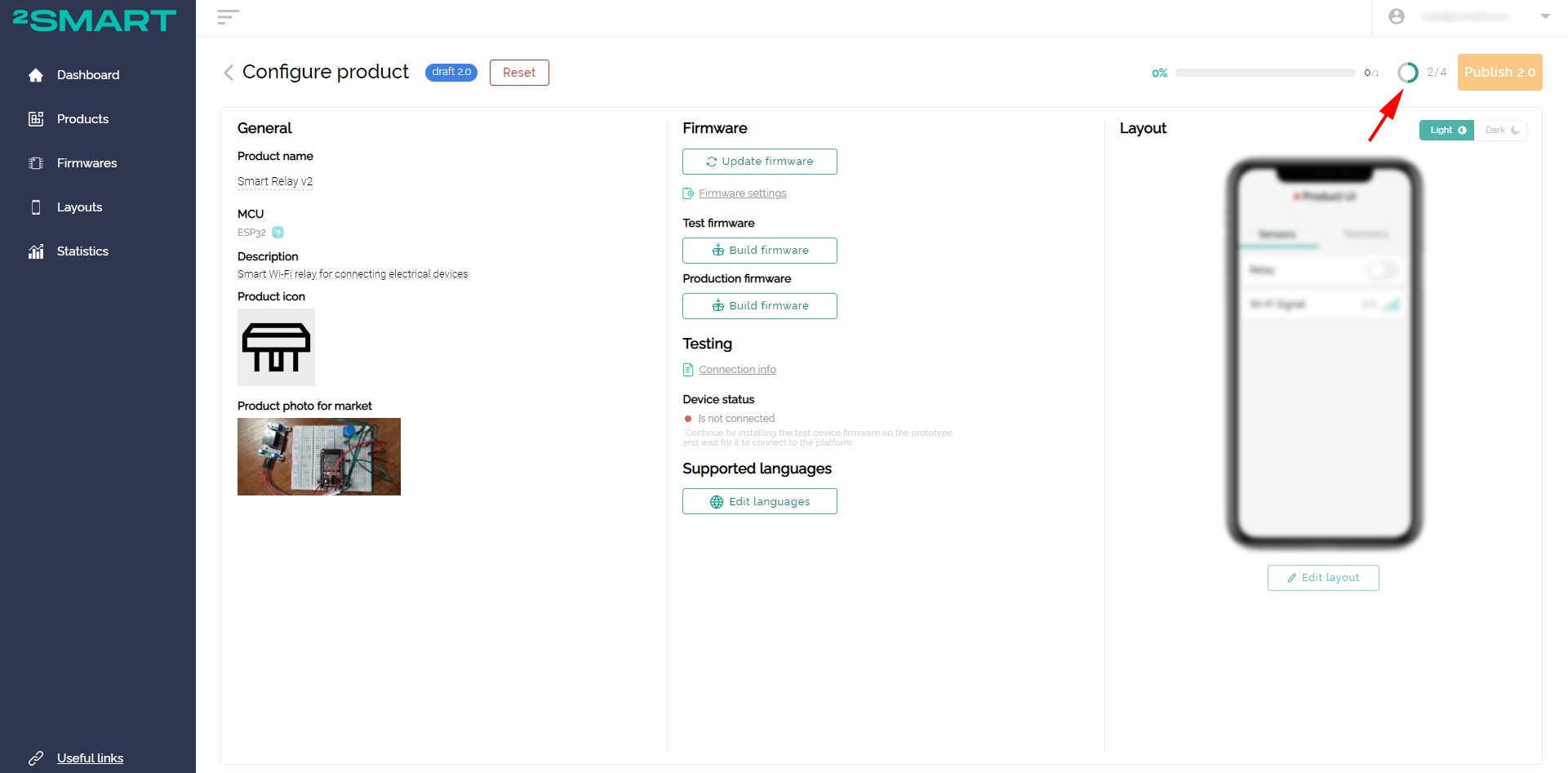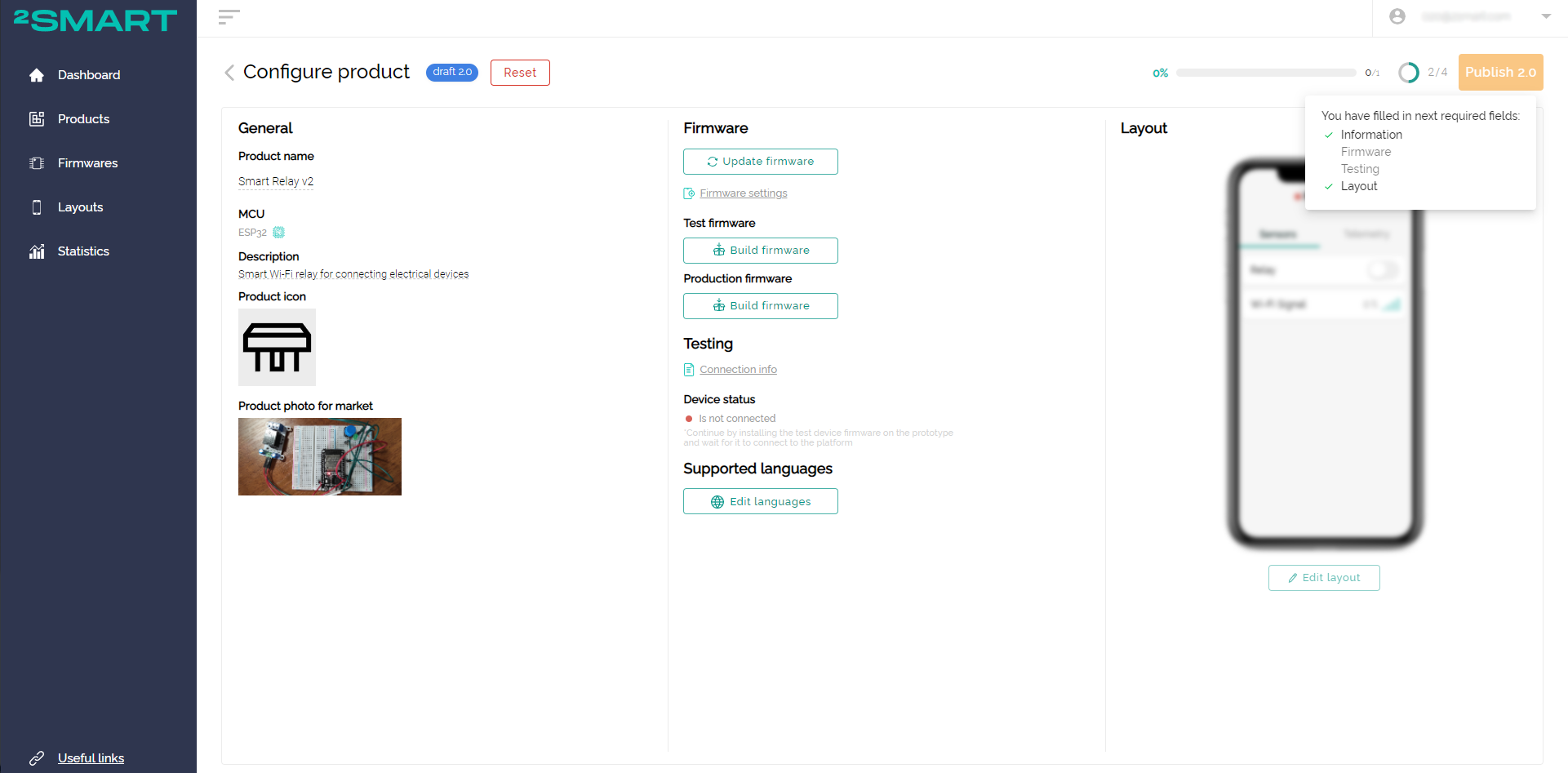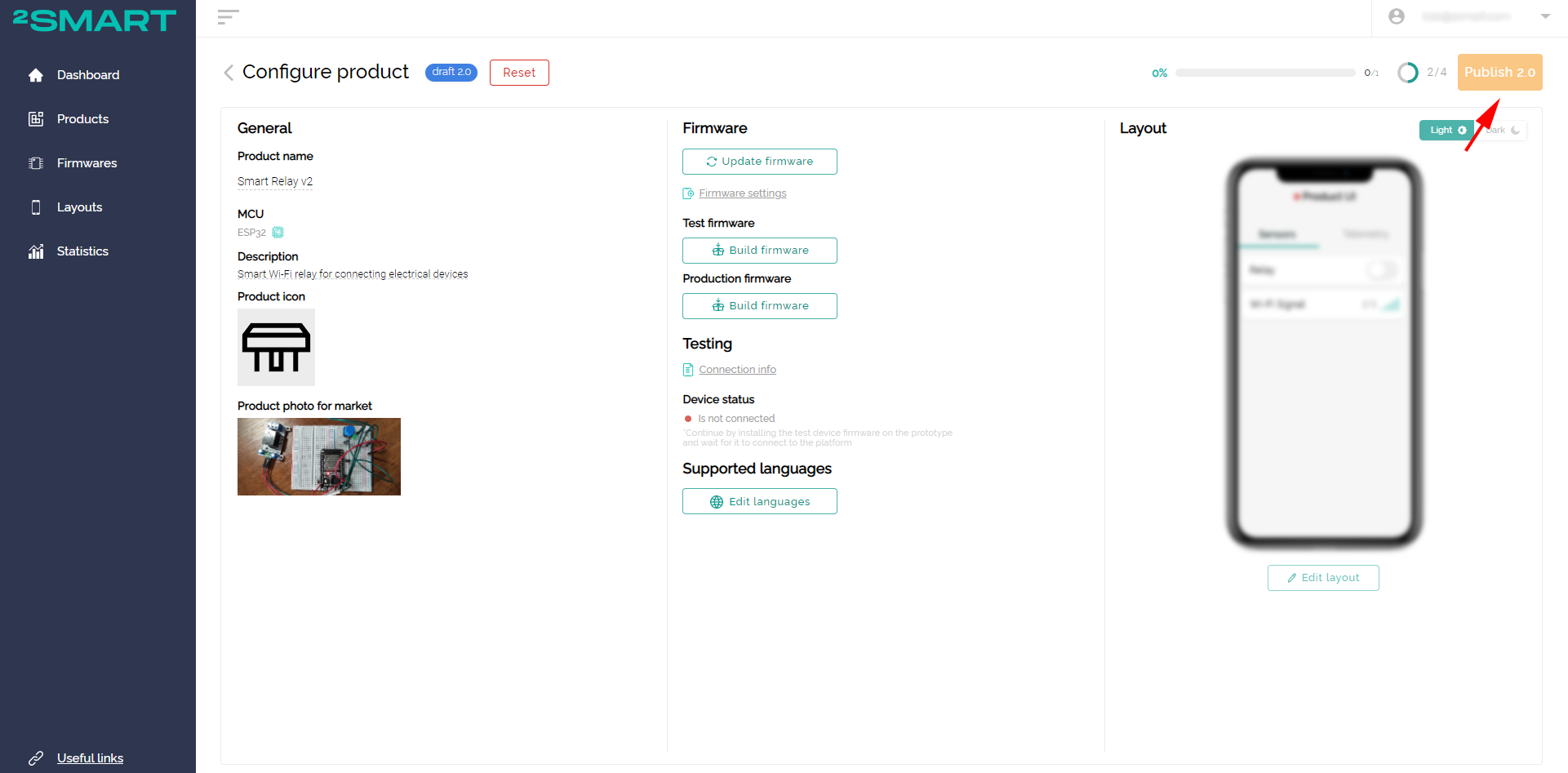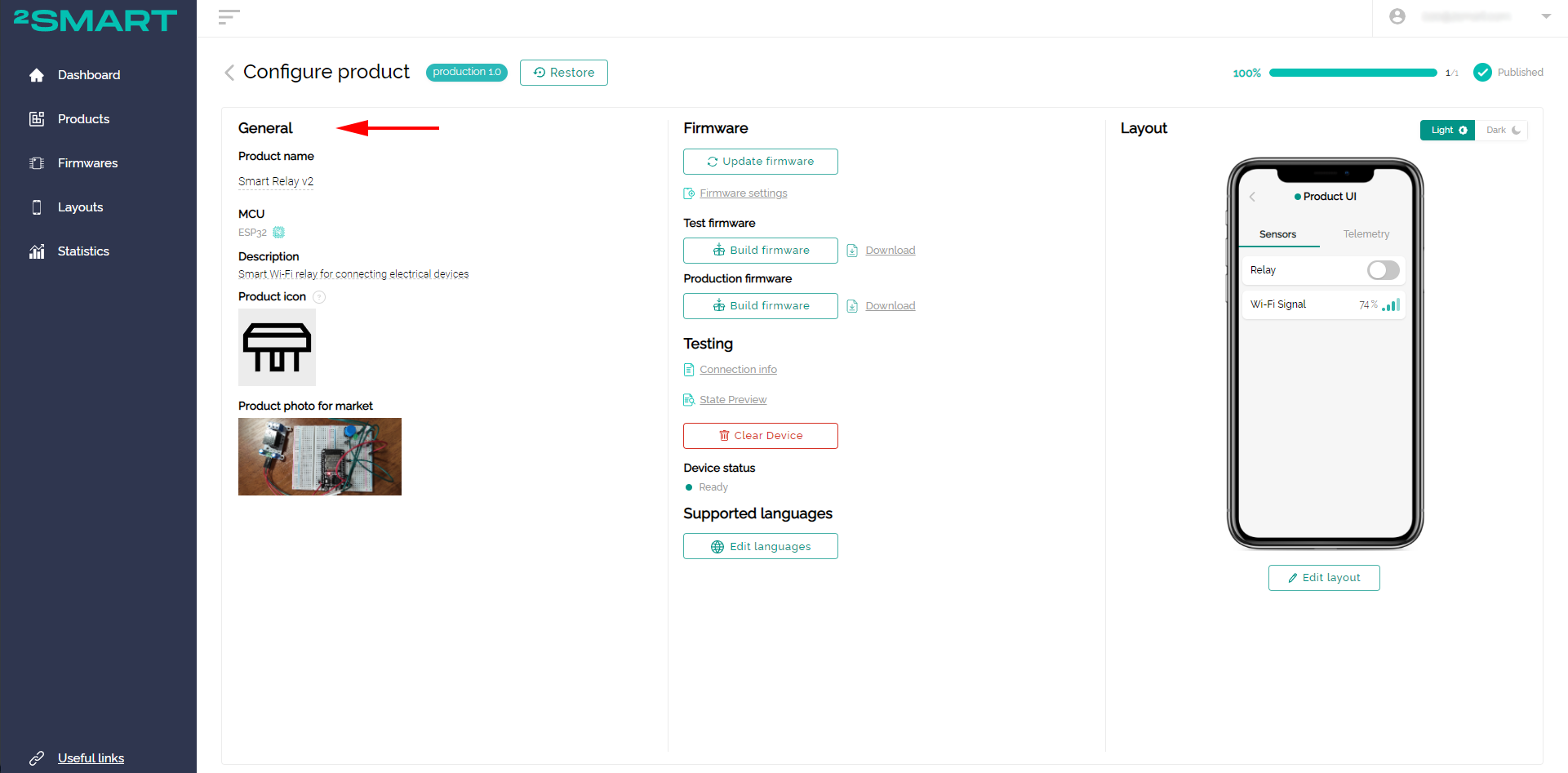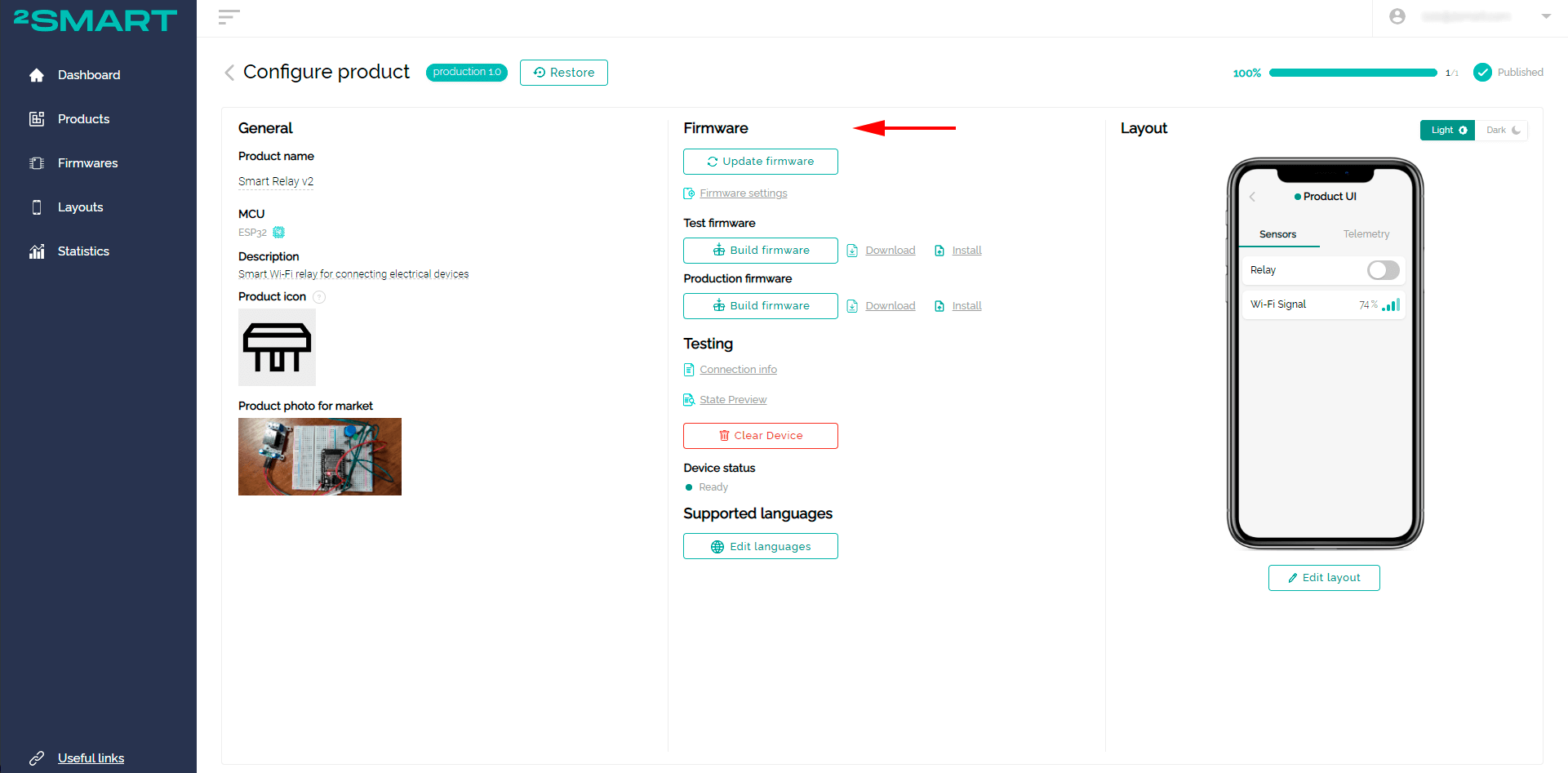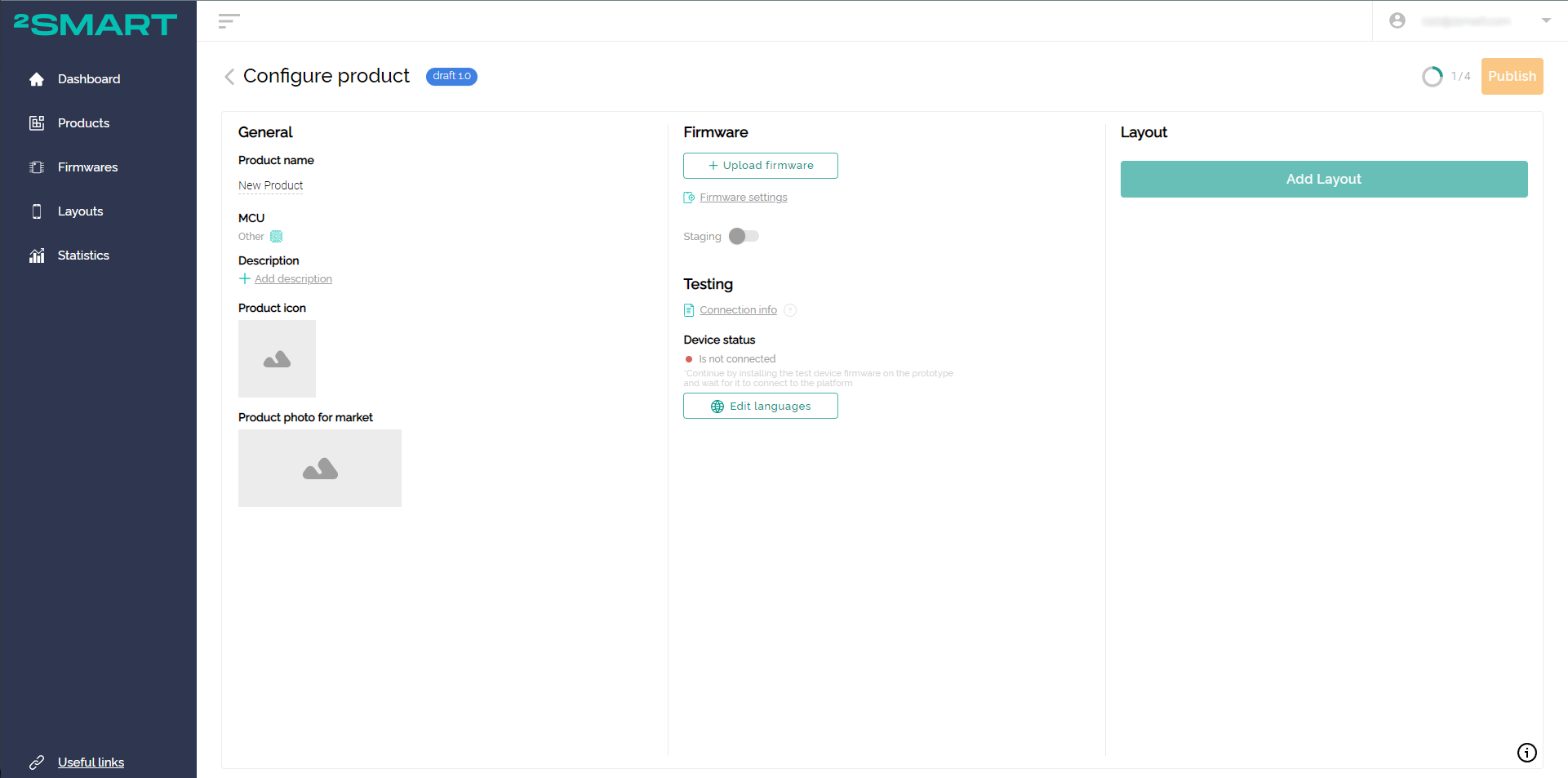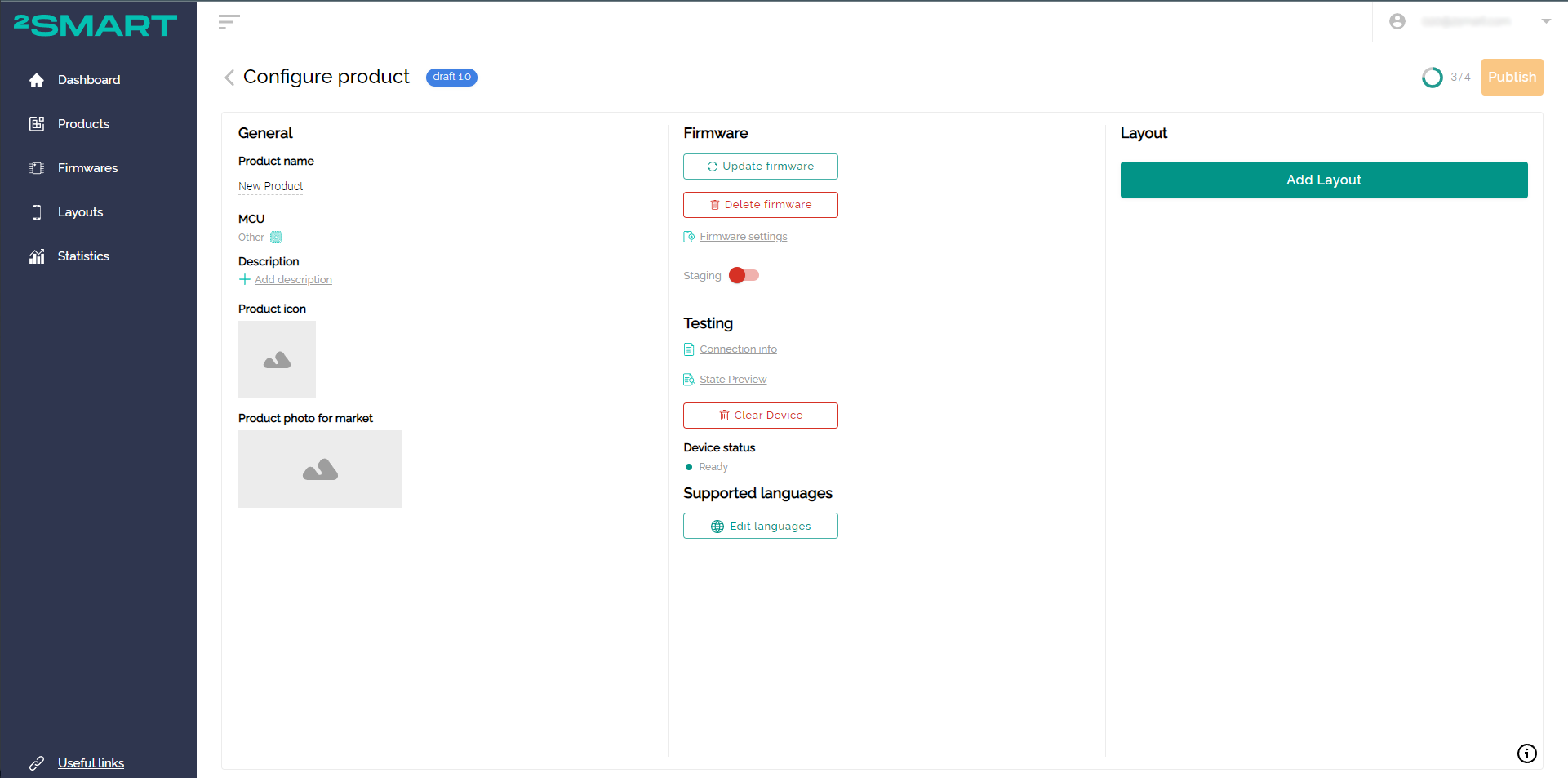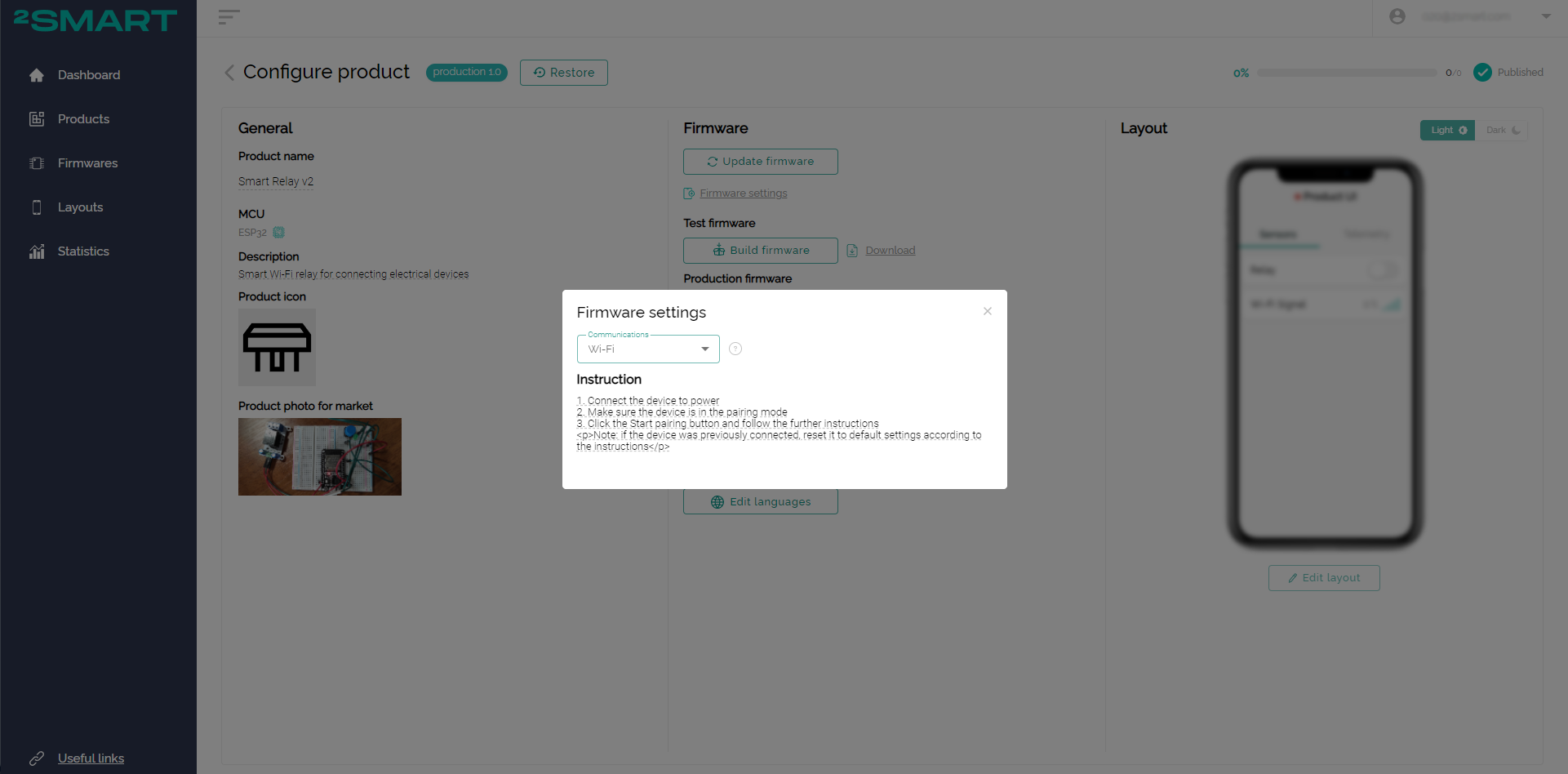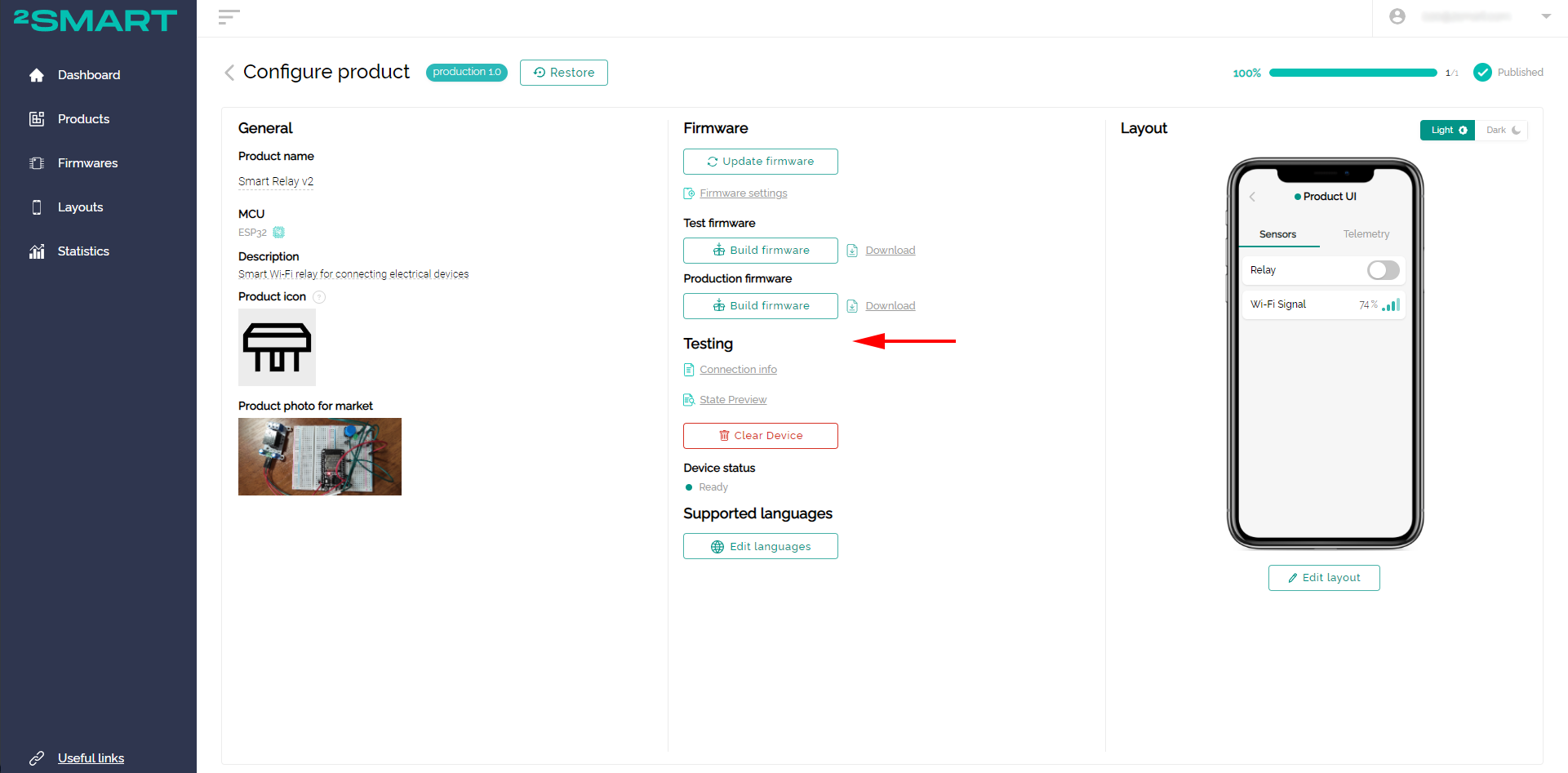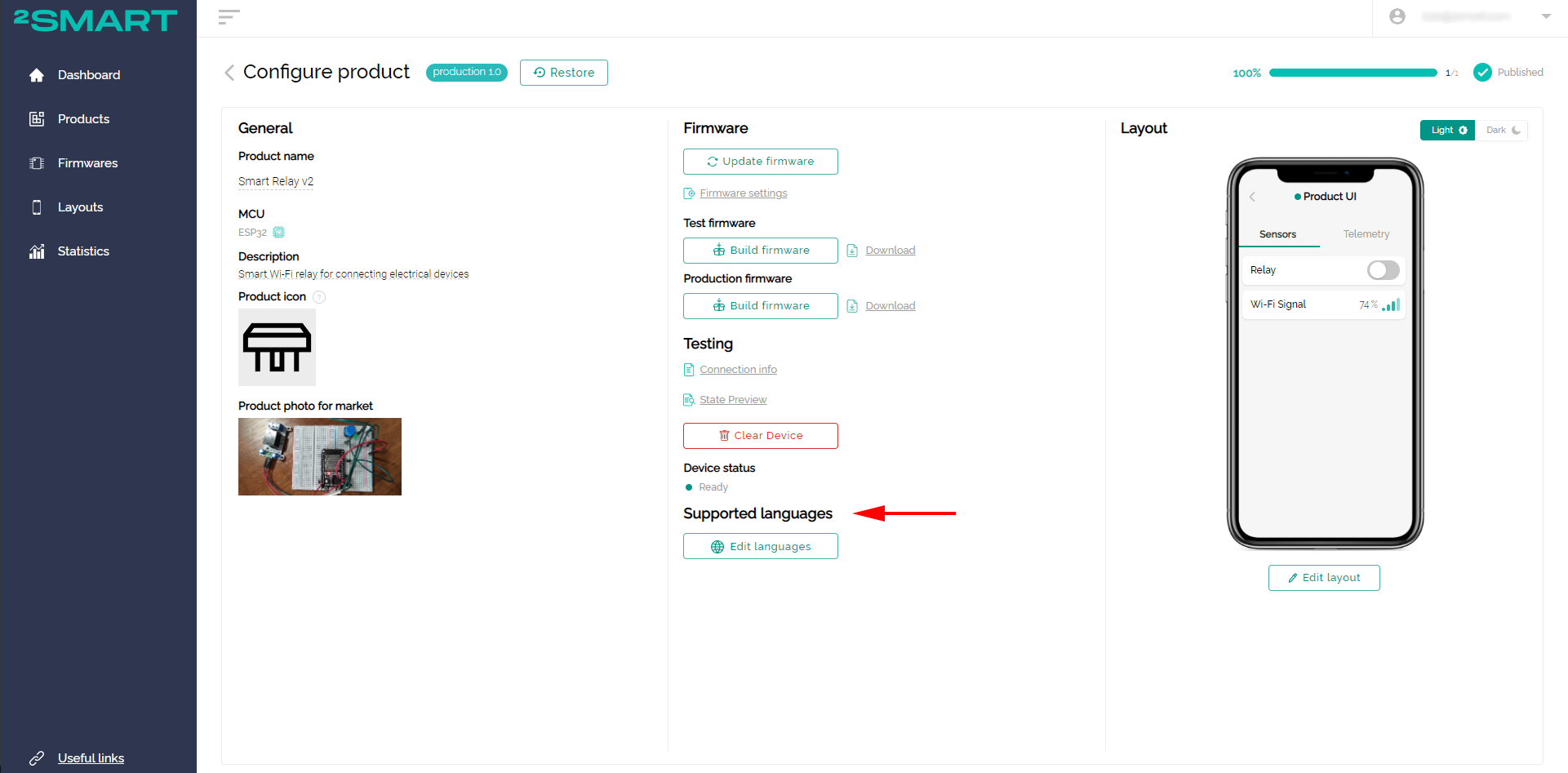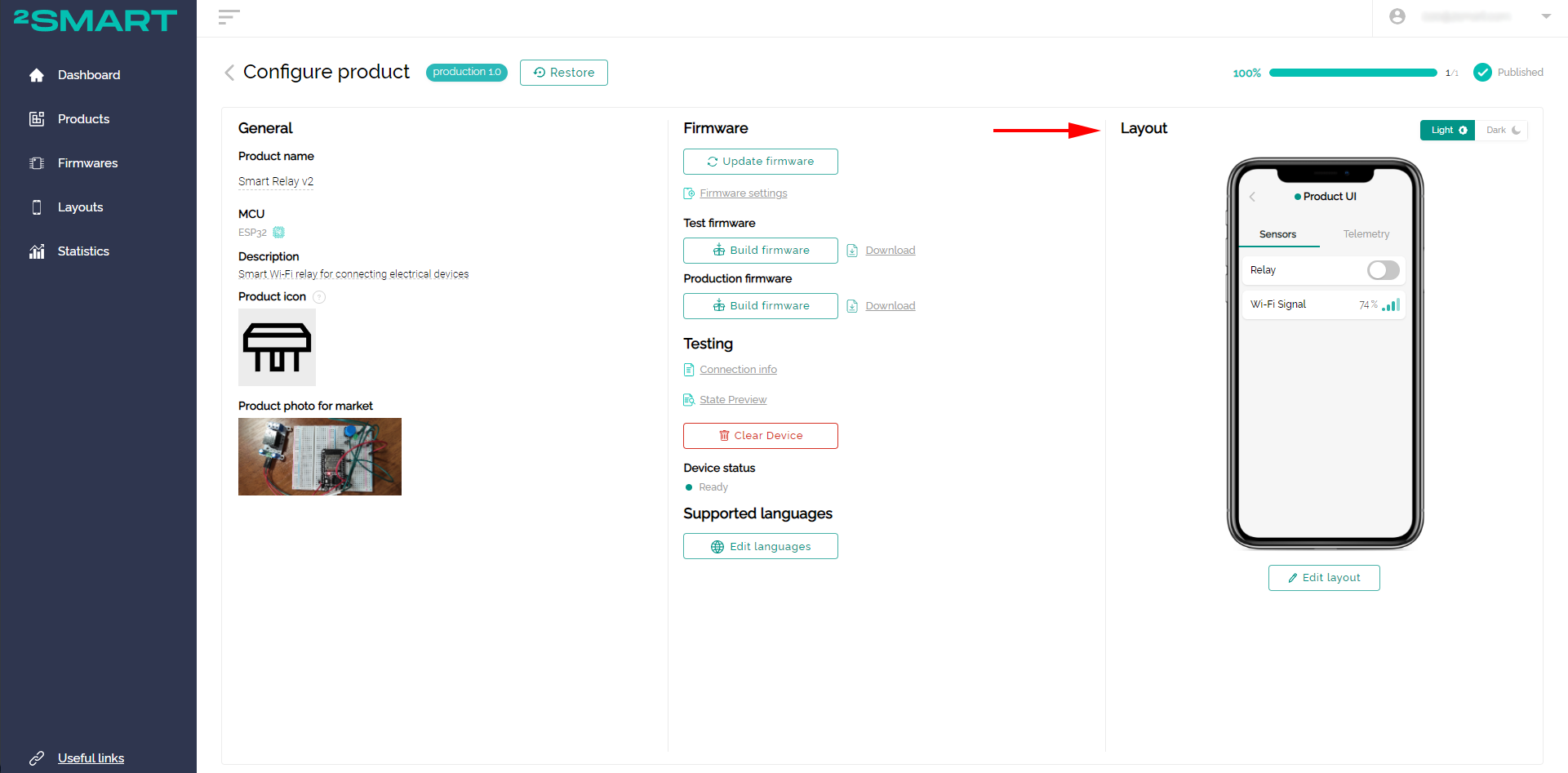Configure product window
Product version
The current status and version number of the product. There are two possible product statuses: draft and production.
Changelog
View product changelog.
The changelog is updated with each update of the product version. The developer can use an automatically generated changelog or specify what changes have been made to the firmware or mobile application interface manually.
The developer can also edit the changelog later. To do this, they need to click the Edit button, make the necessary changes and click Save.
The description of changes in a particular version of the product will change.
Restore
Restoring product version to one of the previous ones. After restoring, a draft product will be created based on the selected version.
Reset
Discarding product changes and reverting to a previous version.
Test device notifications
If the test device of the current product is connected to the platform, notifications about changes in the status of its sensors are available.
Number of devices updated to the current version
The number of unique devices that have been updated to the current firmware version relative to the total number of devices.
Product creating or updating progress
Tooltip indicating progress in creating or updating a product. Demonstrates which steps have already been passed and which still have to be completed before the product can be published on the 2Smart Cloud platform.
Publish
Button for publishing the product or updating it to a new version.
General column
Product name
The name under which the device will be displayed in the mobile application market.
MCU
Information about the microcontroller on which the device is based.
Description
A short description of the product, which is displayed on its card in the market.
Product icon
A graphic image that accompanies the name of the product in the market.
Product photo for market
Photo of the device that accompanies the text description in the platform market.
Firmware column
Upload firmware (except ESPHome)
Uploading a custom device firmware file in .bin format to the platform.
Delete firmware (except ESPHome)
Removing the firmware file from the platform.
Update firmware
For ESPHome: Changing the firmware code. After editing, do not forget to collect new versions of Test and Production firmware.
For Custom firmware: Uploading a new firmware version to the platform.
Firmware settings
Choosing the method of pairing the device with the mobile app:
- Wi-Fi - standard option with transferring Wi-Fi network access parameters to the device;
- No Wi-Fi – for GSM devices that use mobile Internet;
- Others – for devices that do not support the standard pairing. Don't forget to offer instructions to users.
Additionally - the ability to offer users their own instructions for linking a device to a mobile application instead of the one used in 2Smart Cloud by default.
Staging
Ability to test new firmware versions on a limited number of devices.
Upload your product firmware update and test the changes before publishing. Only those users who have agreed to be your assistants in testing will receive the new version. They need to enable Staging mode on the device settings screen in the 2Smart Cloud mobile app.
Read more in the staging mechanism description.
Test firmware (ESPHome only)
Firmware for testing a device prototype. Contains the developer's Wi-Fi network credentials and other specific lines of code for easy device testing.
Production firmware (ESPHome only)
The final version of the firmware, which is installed on devices for end-users. Does not contain Wi-Fi credentials, which are transmitted by the user later when the device is paired with a mobile application.
Build firmware (ESPHome only)
Button to build the corresponding firmware version.
Download (ESPHome only)
Links to download the archives with the corresponding firmware version.
Install (ESPHome only)
Links to firmware installation via browser. Read more in the feature description.
Testing column
Connection info
Technical information for the product with the ability to quickly copy each of the configuration settings. It is also possible to download a JSON file with all parameters (test and production configurations are available).
State Preview
Current data of all test device sensors connected to the platform.
Clear device
Removing device status information from the platform. It may be required during the development and debugging phase of the device firmware.
Device status
Indicator of connection of a device with Test firmware and its current state. Allows you to make sure that the device is connected, flashed with the latest firmware version and functions properly.
Supported languages column
Edit languages
Adding translations for the product interface, which will be applied depending on the enabled phone language. You can add translations for the "Product name", "Description", "Instruction", and "Interface" fields.
Layout column
Edit layout
Editing the interface of a mobile application to manage product functions.