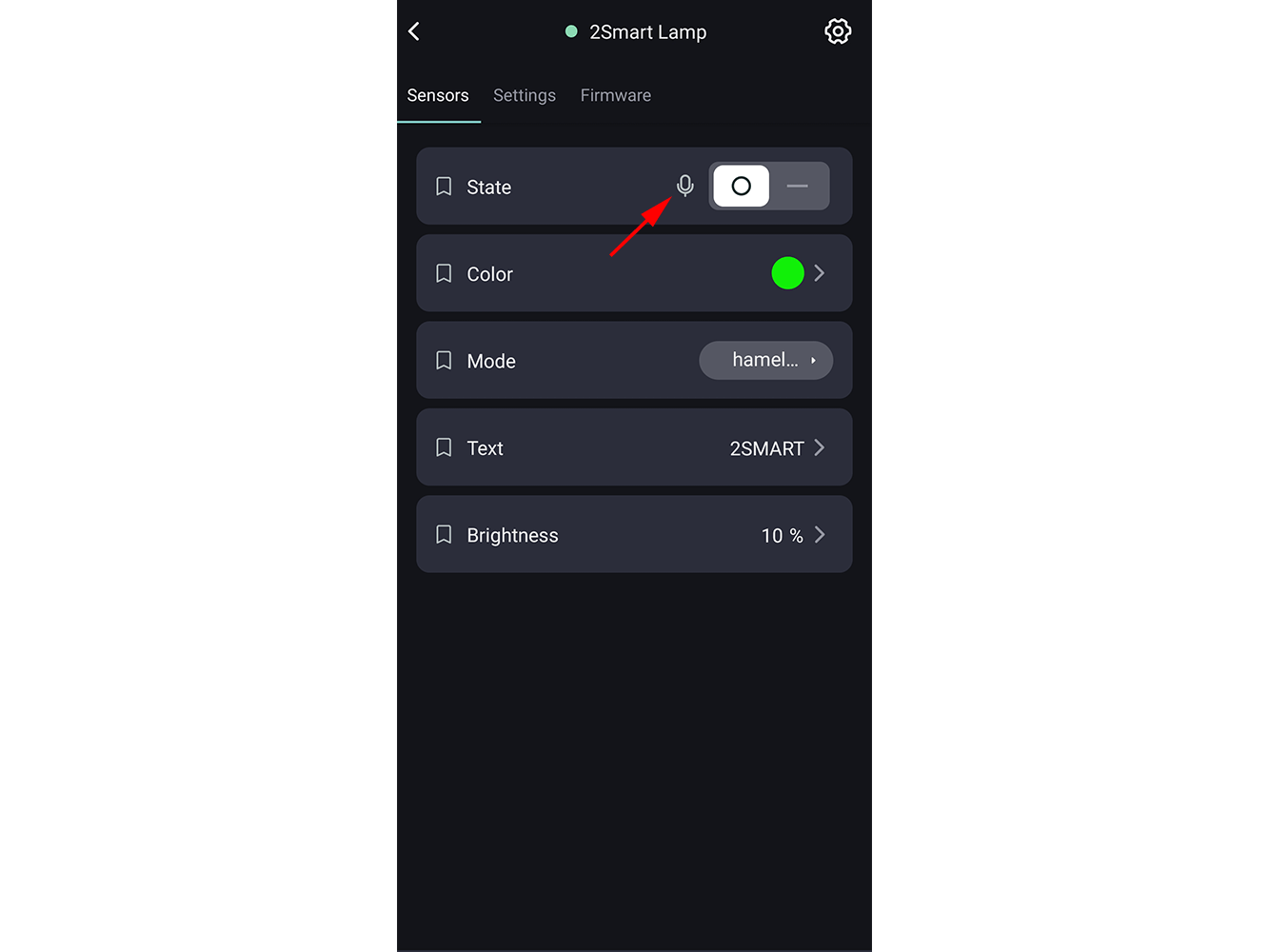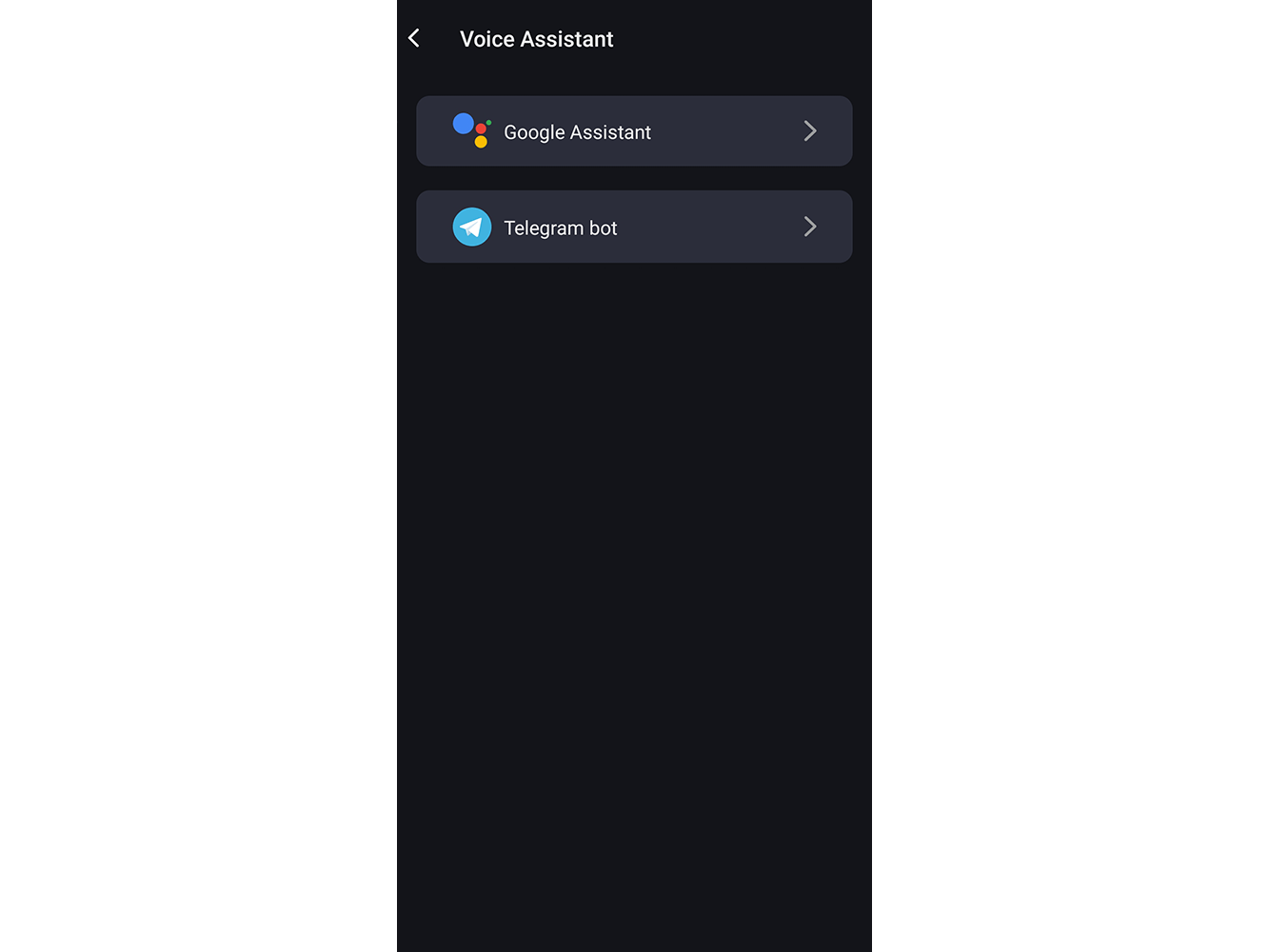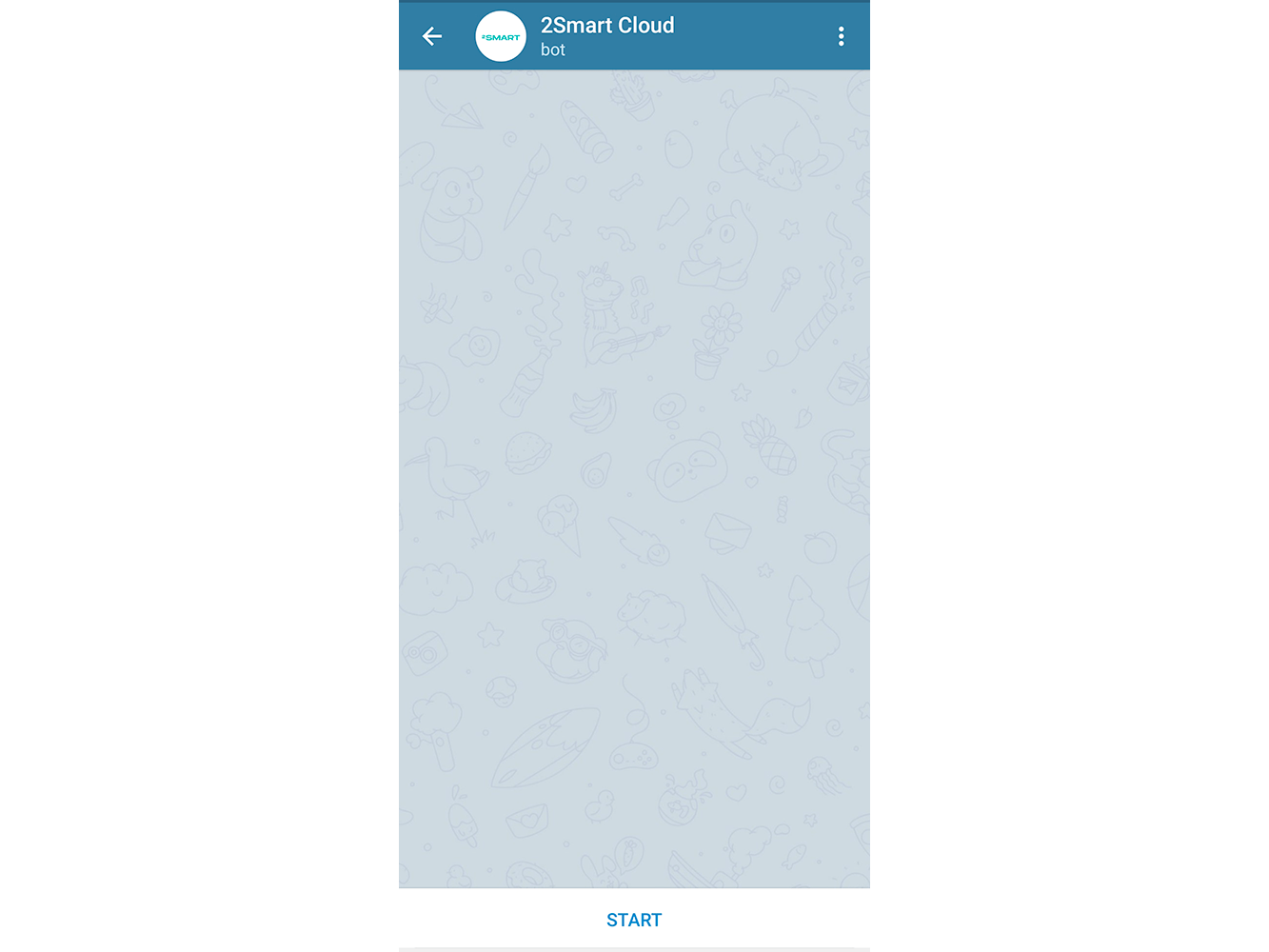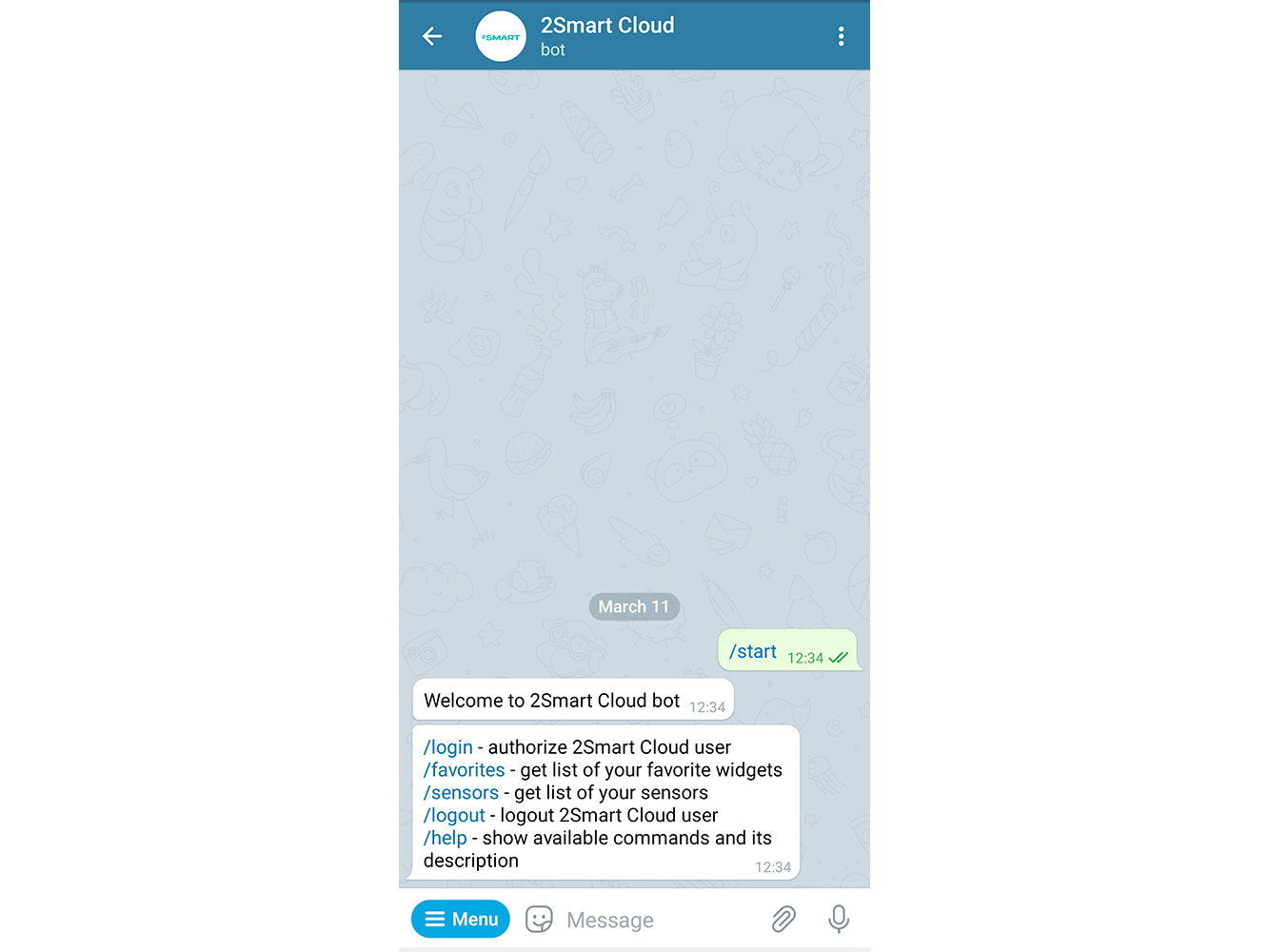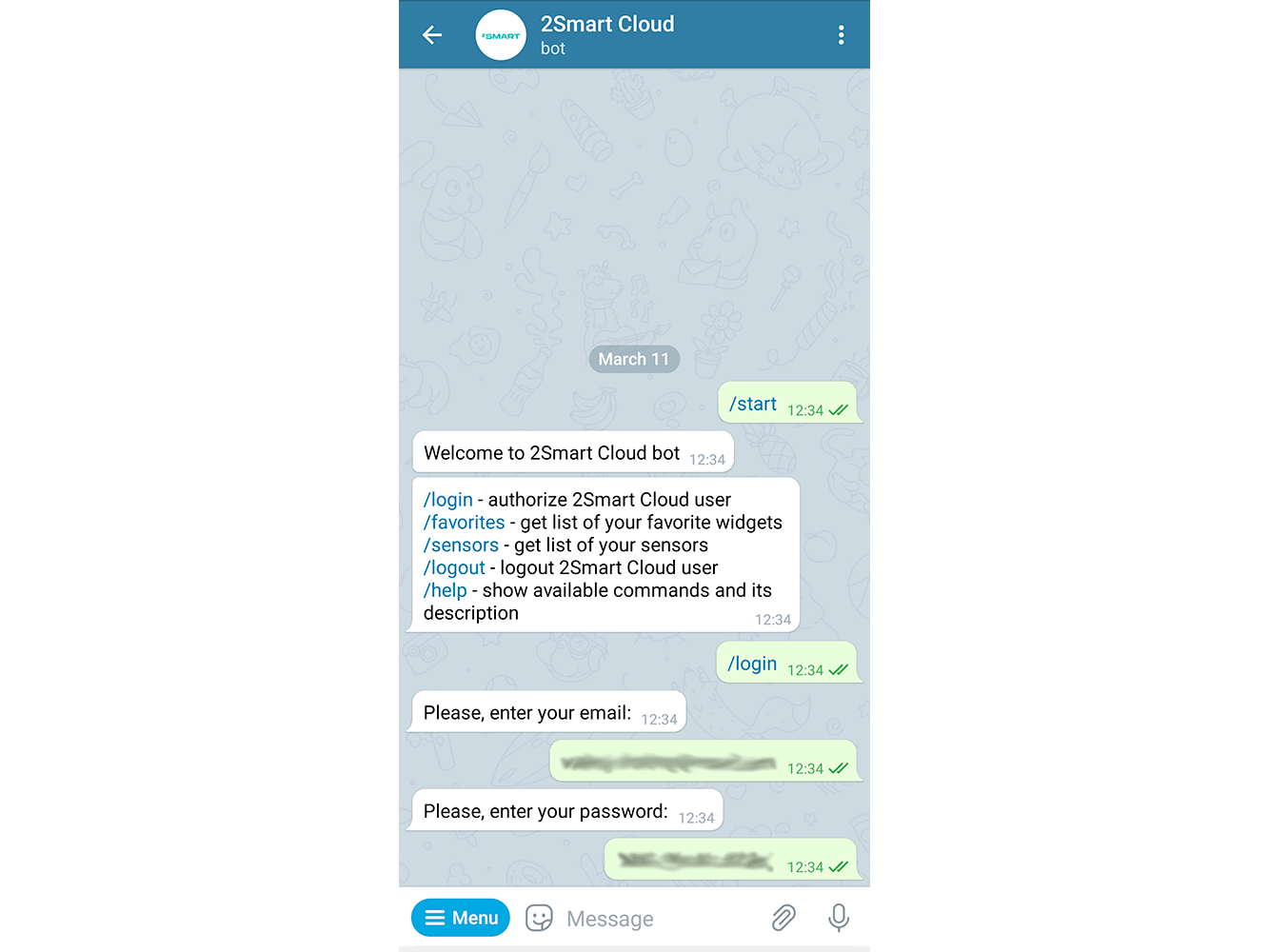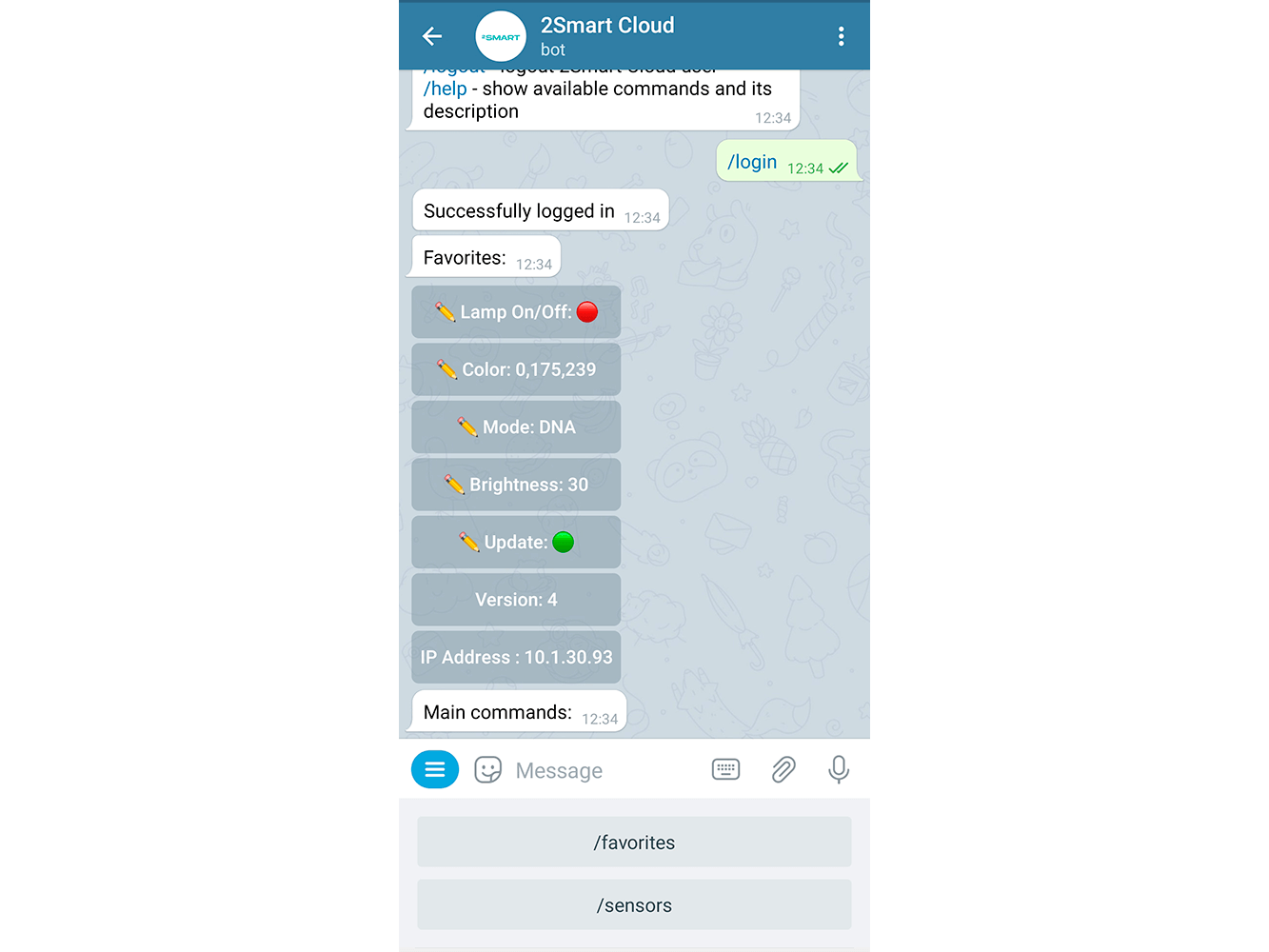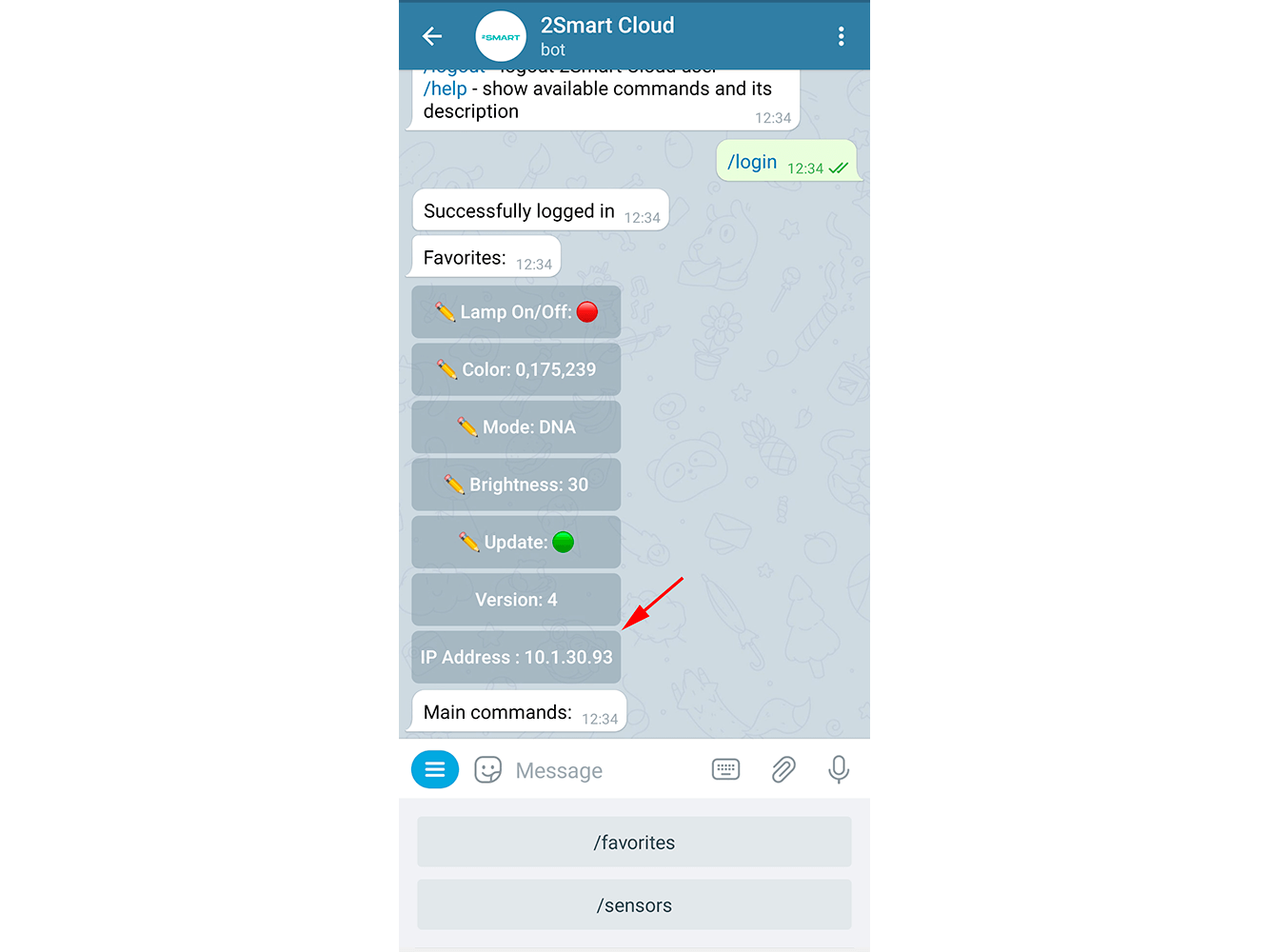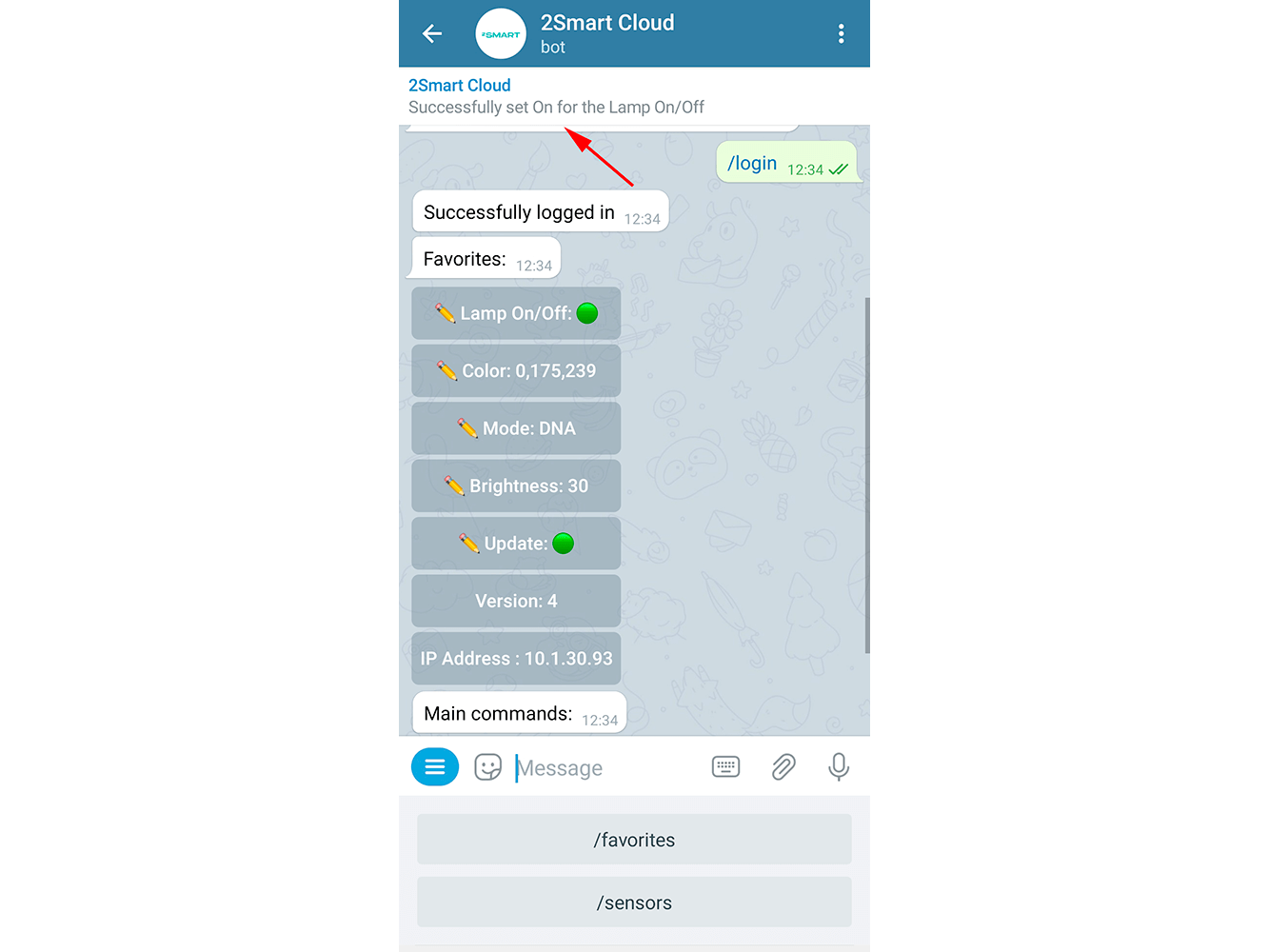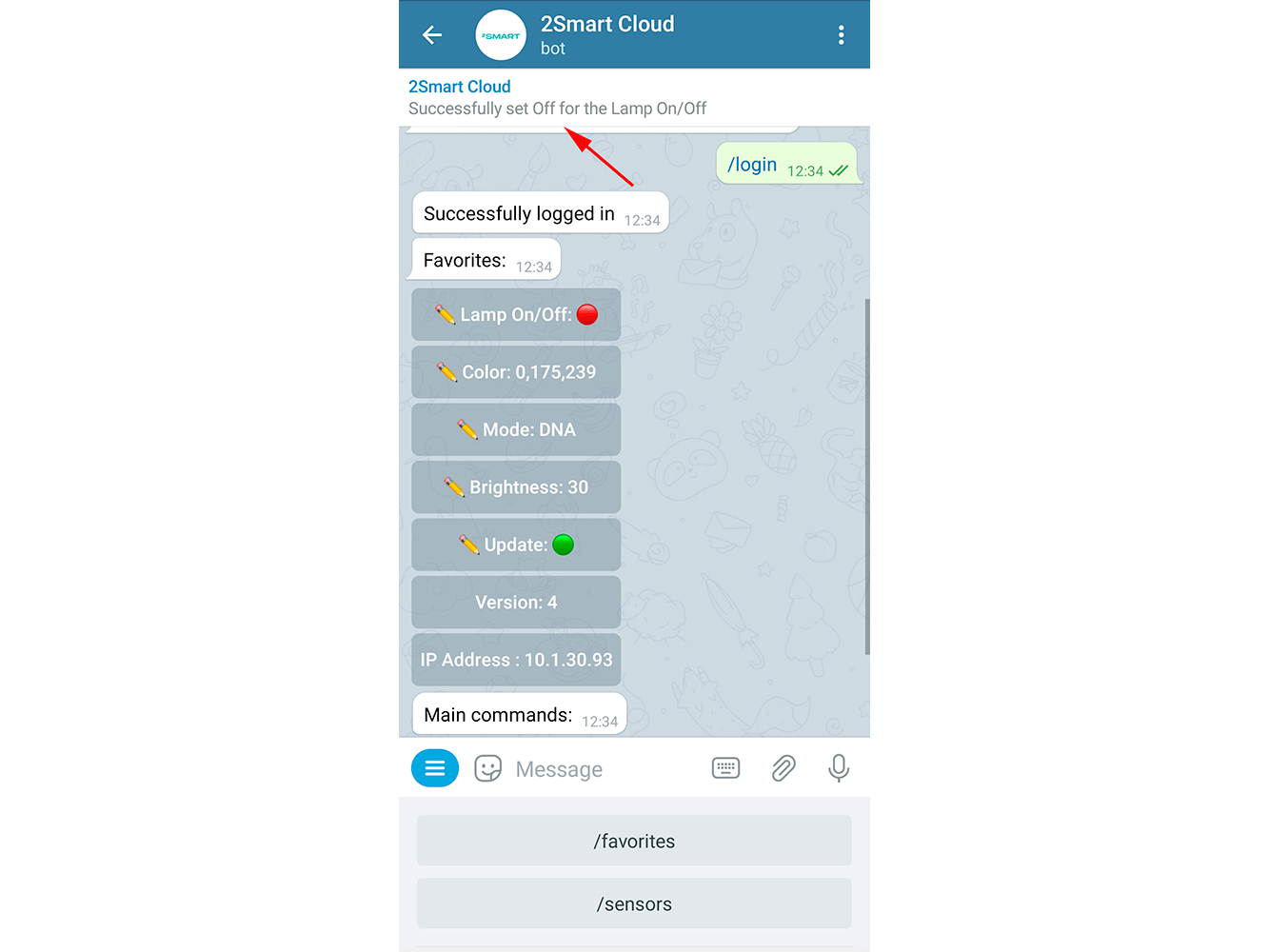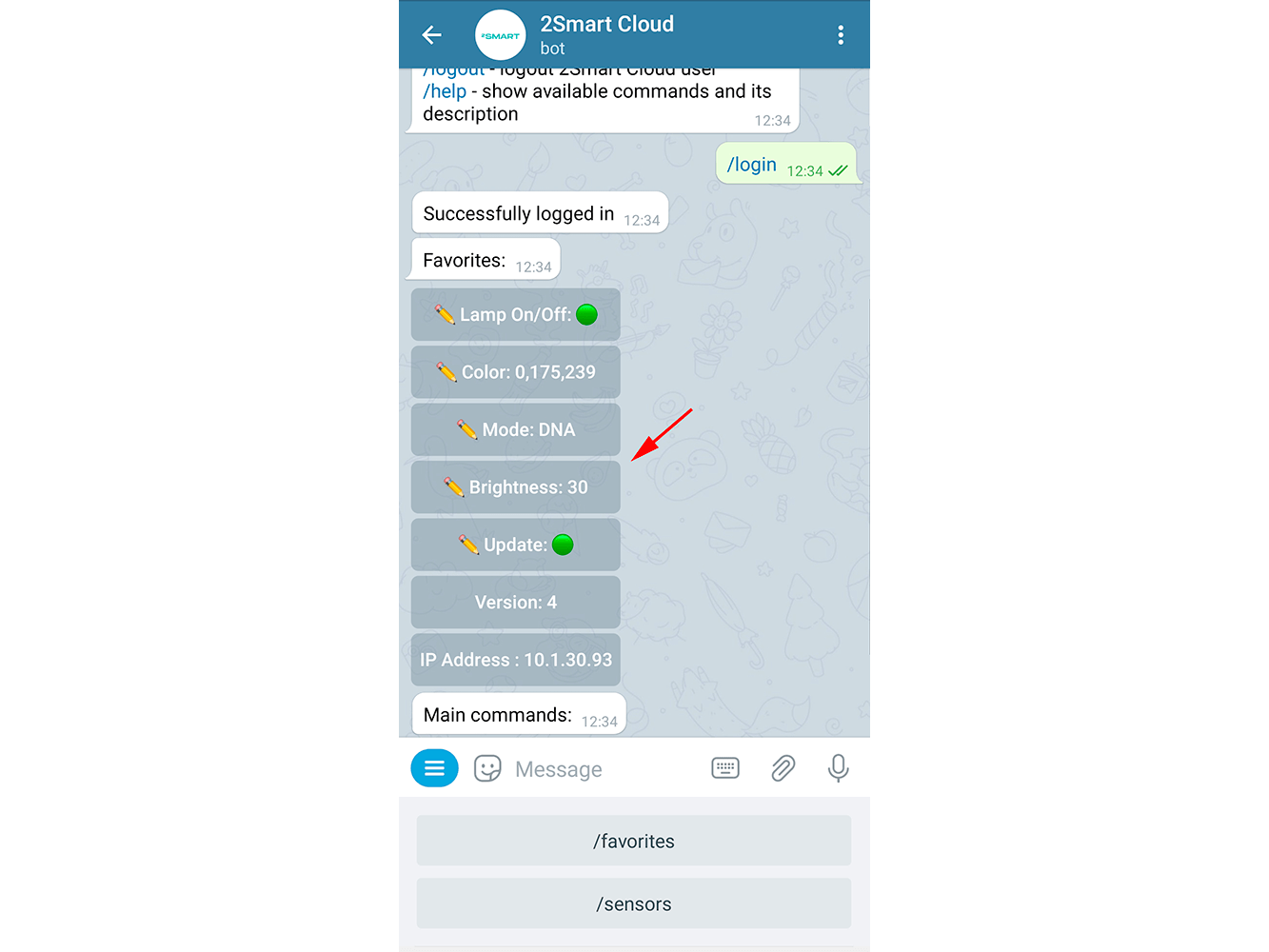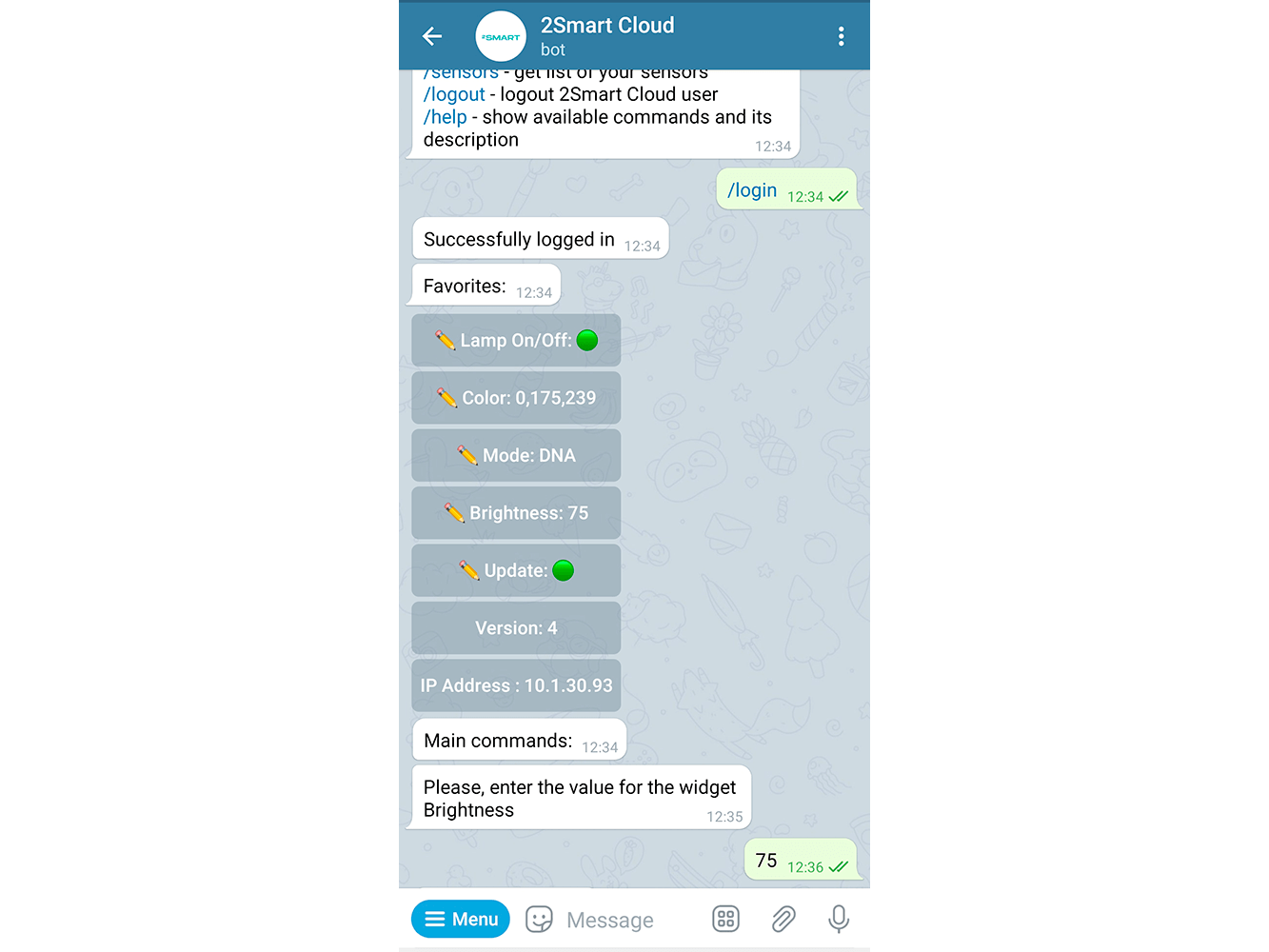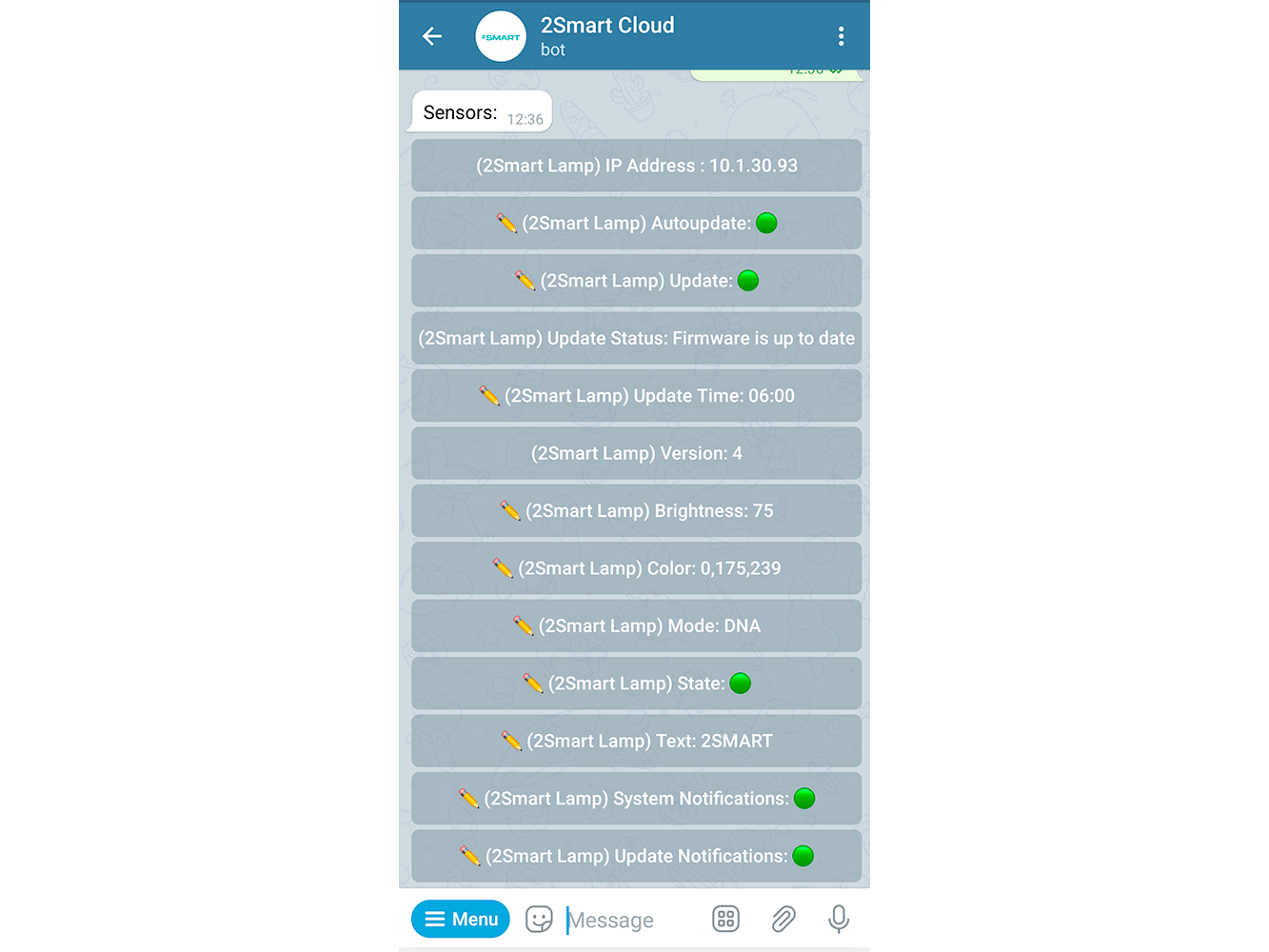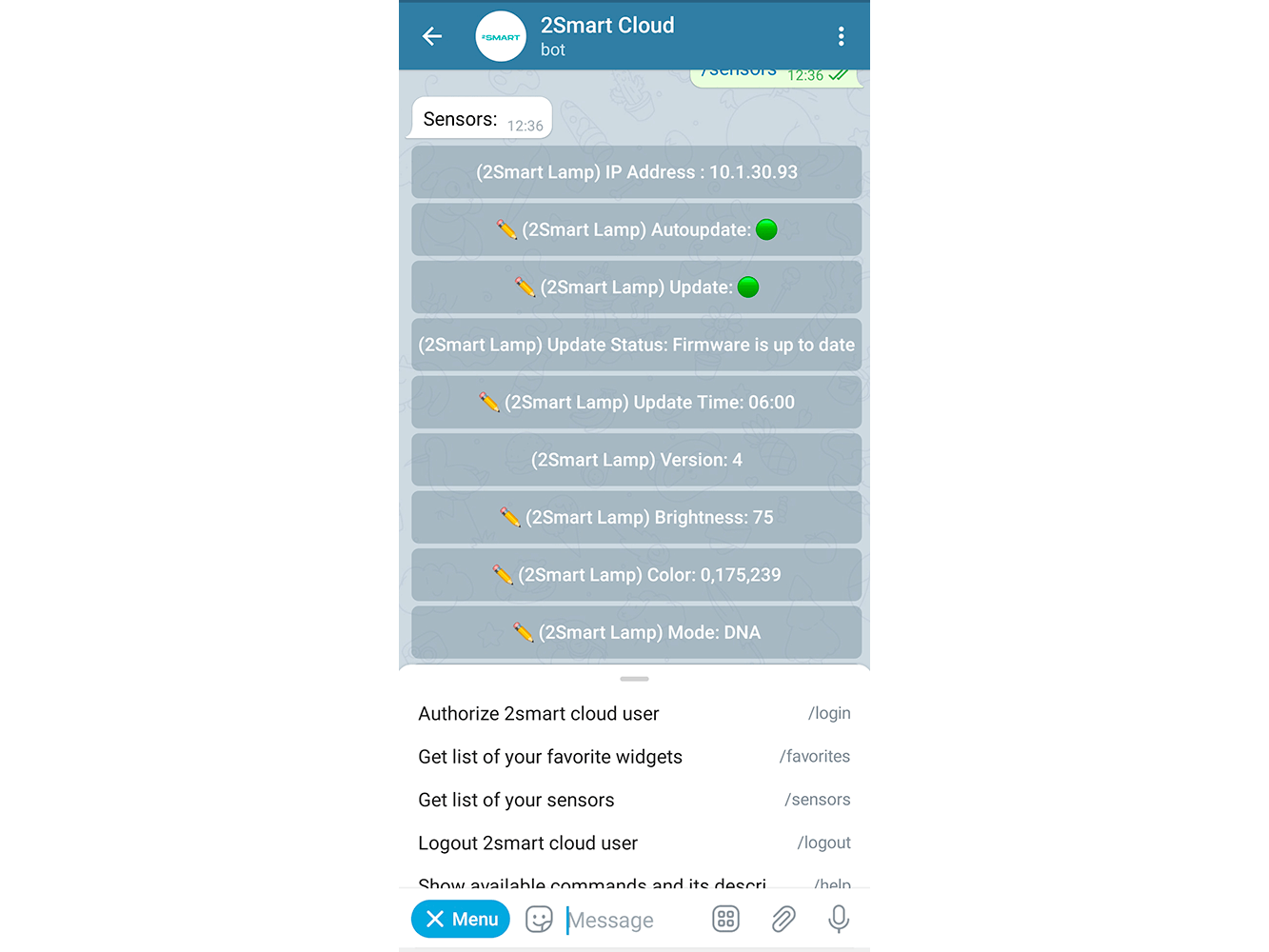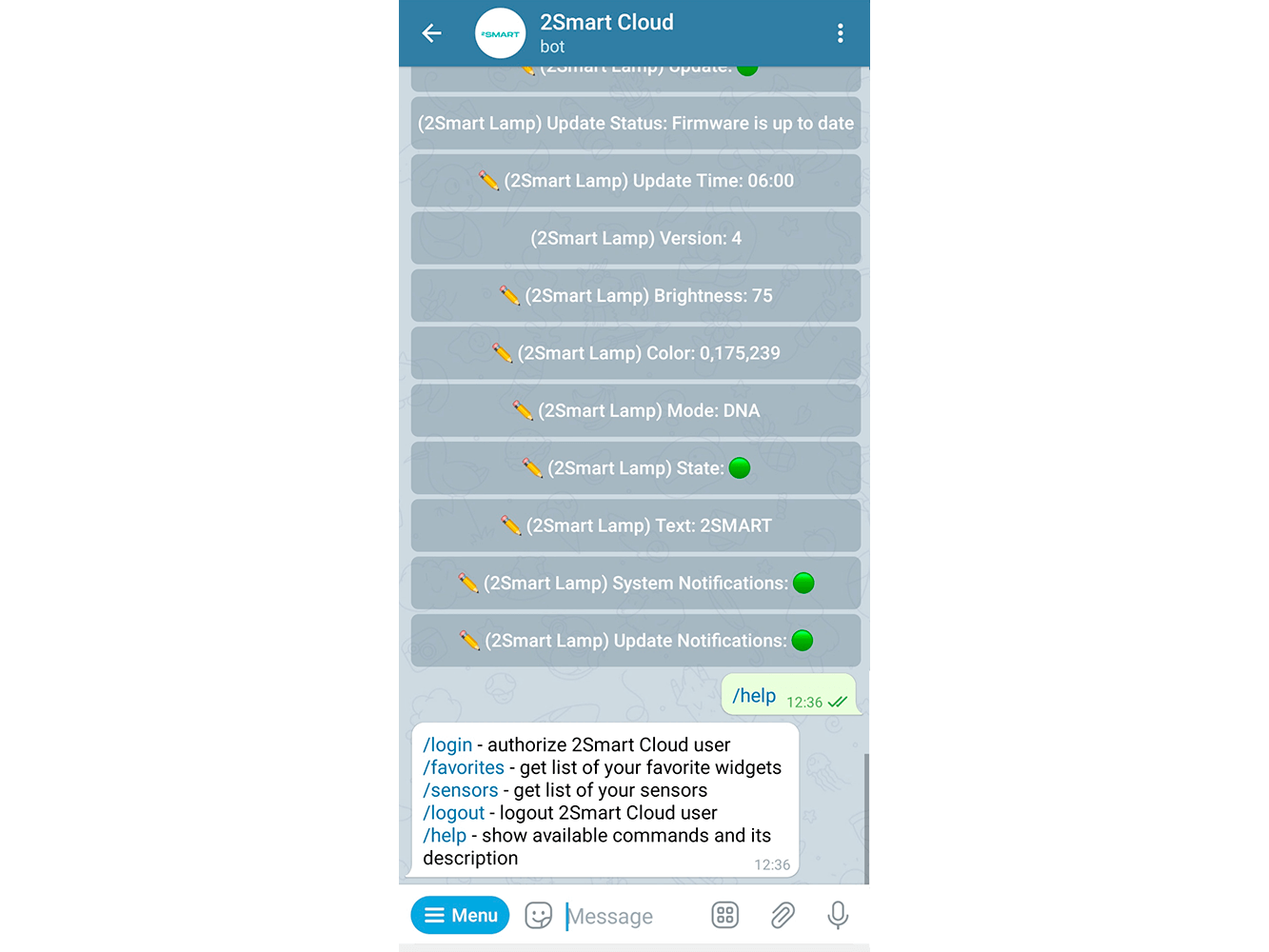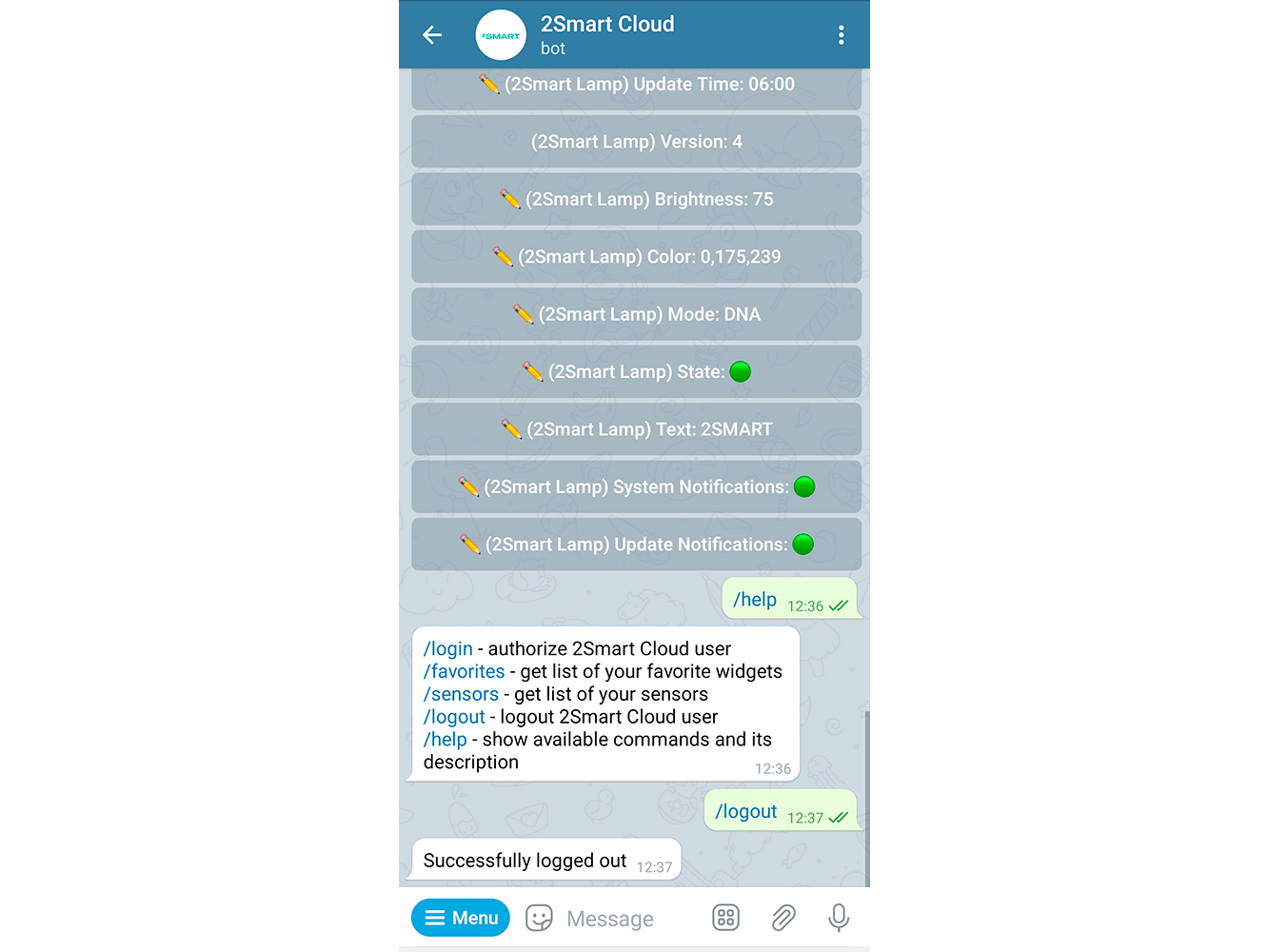Managing 2Smart Cloud IoT devices using a Telegram bot
You can control any 2Smart Cloud smart device from the Telegram messenger utilizing our bot. This option is useful if you are unable to use a smartphone but have access to the messenger on a laptop or computer. The bot also allows you not to switch between applications if you actively use Telegram to communicate and read messages in channels.
Please note that the instructions below are also available in the 2Smart Cloud mobile app. To open it in the application, go to the device management screen and tap the microphone icon in the widget bar.
Features of 2Smart Cloud Telegram bot
To connect to the bot, follow the link @too_smart_cloud_bot or use the search in the Telegram messenger.
Click "Start” — the bot will greet you and display information about all the commands that you can use in working with it:
- /login — 2Smart Cloud user authorization;
- /favorites — the list of the user's favorite widgets (the contents of the Favorites screen in the 2Smart Cloud mobile app);
- /sensors — list of sensors of connected devices;
- /logout — logging out of 2Smart Cloud account in Telegram bot;
- /help — information about the capabilities of the bot.
How to manage devices using a Telegram bot
Authorization
Click on the /login command in the help or enter it manually – the bot will ask you to enter your login in 2Smart Cloud, then the account password.
Note! If you are already logged into the bot and trying to log into another account using the /login command, the relogin will not work. First, you need to log out of the previous account using the /logout command and then log in to the new one.
After successful authorization, the bot will download a list of your favorite widgets if you created this list in your application.
Favorite widgets
The list of favorite widgets is displayed automatically after authorization. You can also download it using the /favorites command – it is pinned at the bottom of the screen.
Sensor control using widgets
Widgets that you can control are marked with an edit icon (a pencil image to the left of the name). They can control sensors that switch the state (on/off) or edit a numeric or text value (the brightness of the lamp as a percentage, the target temperature of the thermostat, updating the text on the LED panel, etc.).
Widgets without an edit icon transmit text or numeric values that can also be useful – for example, temperature sensor readings, carbon dioxide levels, the IP address of the device's web admin panel in the local network, etc.
If the device function associated with the widget is currently disabled (a separate function is inactive), such a widget will be marked with a red icon in the list. If the function attached to the widget is active, it will be green.
To enable a widget's function, click on it in the list. The icon's color will turn green, and the bot will confirm the action with a notification at the top of the screen.
When the widget is disabled, the icon’s color will change to red, and the bot will confirm the action with a notification at the top of the screen.
To edit a text or numeric value, click on the widget and enter a new value.
Complete list of device sensors
To see the list of sensors that you can control from the Telegram bot, click on the /sensors command – it is pinned at the bottom of the screen.
Sensor management is entirely similar to widget management. To enable or disable the sensor, click on it in the list. The icon color will change, and the bot will confirm the action with a notification at the top of the screen. Enter a text or numeric value for the relevant sensors to make the necessary adjustments to the operation of the device.
Please note - the Telegram bot supports a limited number of sensors (no more than 50). If the total number of sensors on all your devices exceeds the limit, you will see a notification with a recommendation to add frequently used sensors to your favorites list.
Help
To run the help for all commands, enter the /help command or click on the menu button on the left side of the text input line.
Log out of the 2Smart Cloud account in the bot
To log out of your 2Smart Cloud account in the Telegram bot, select in the help or manually enter the /logout command. The bot will confirm the action with the message "Successfully logged out".