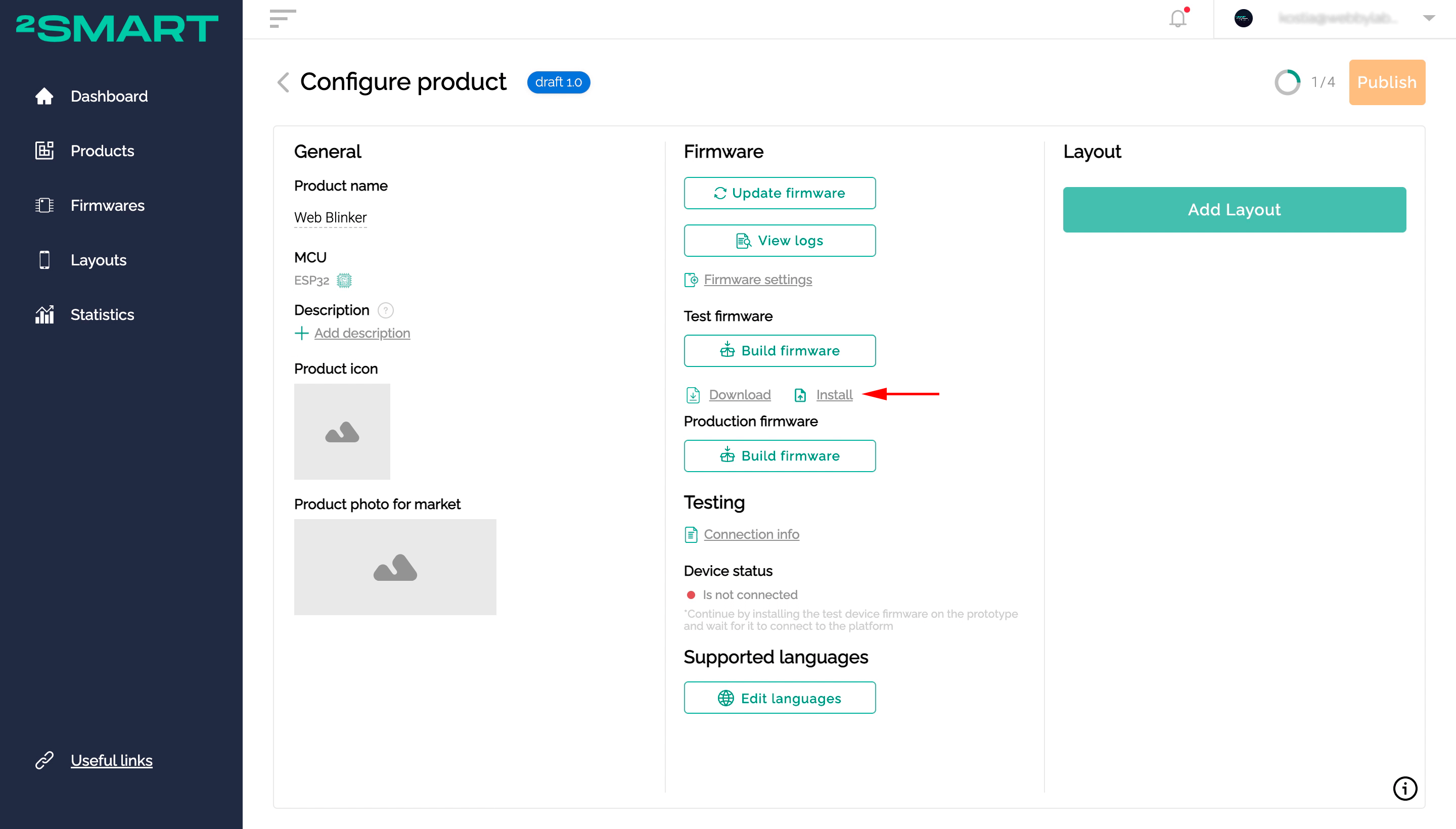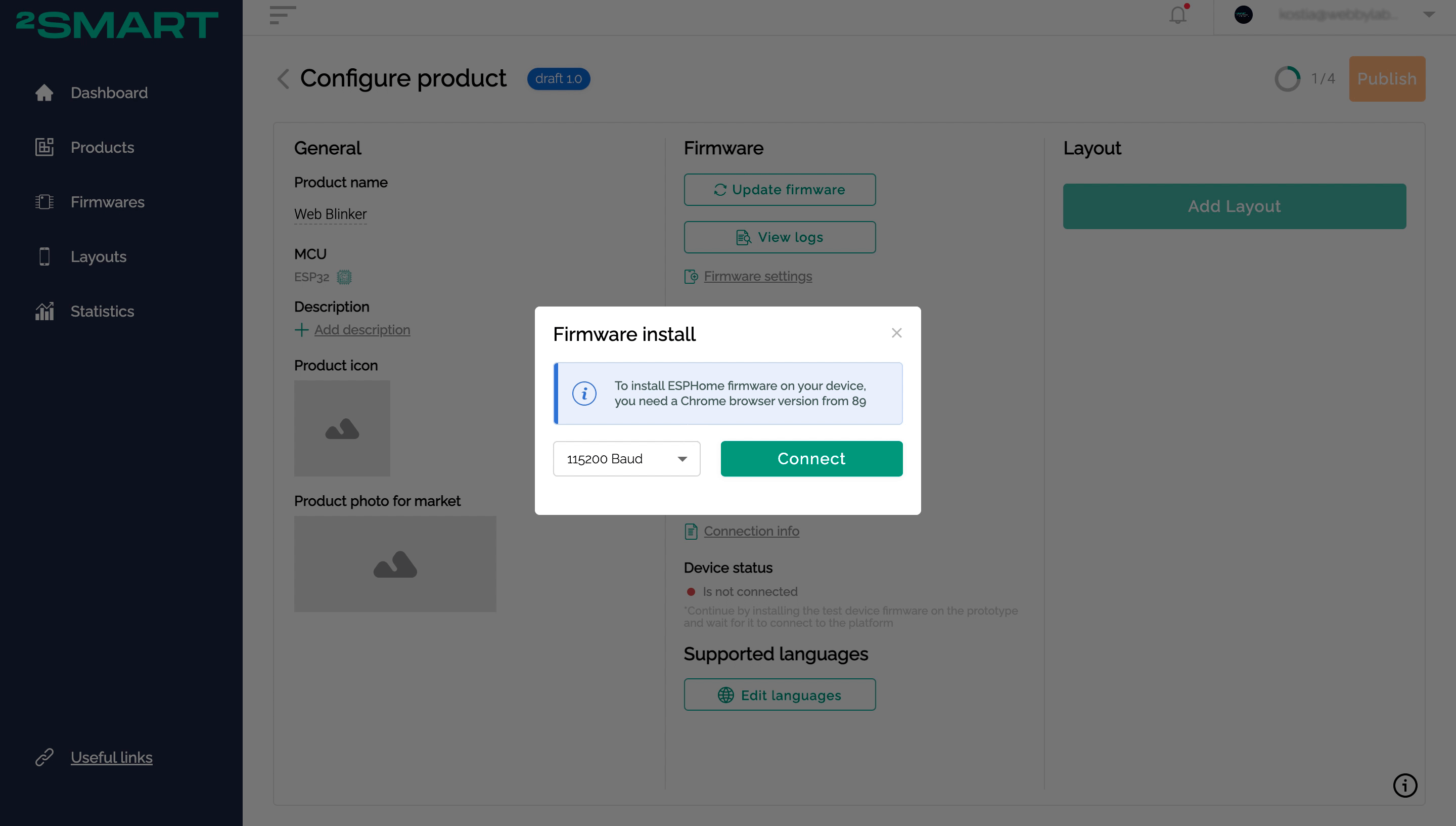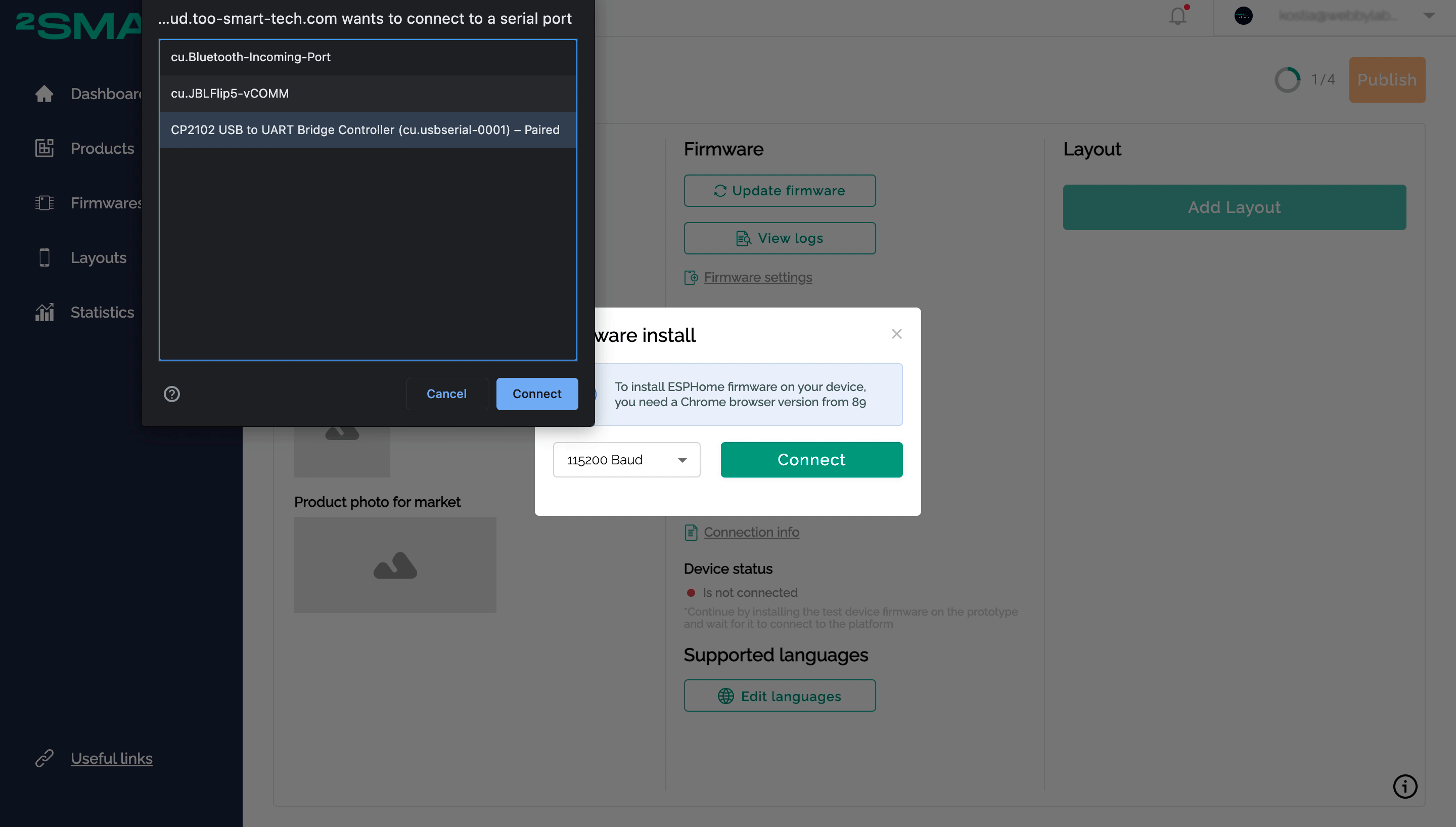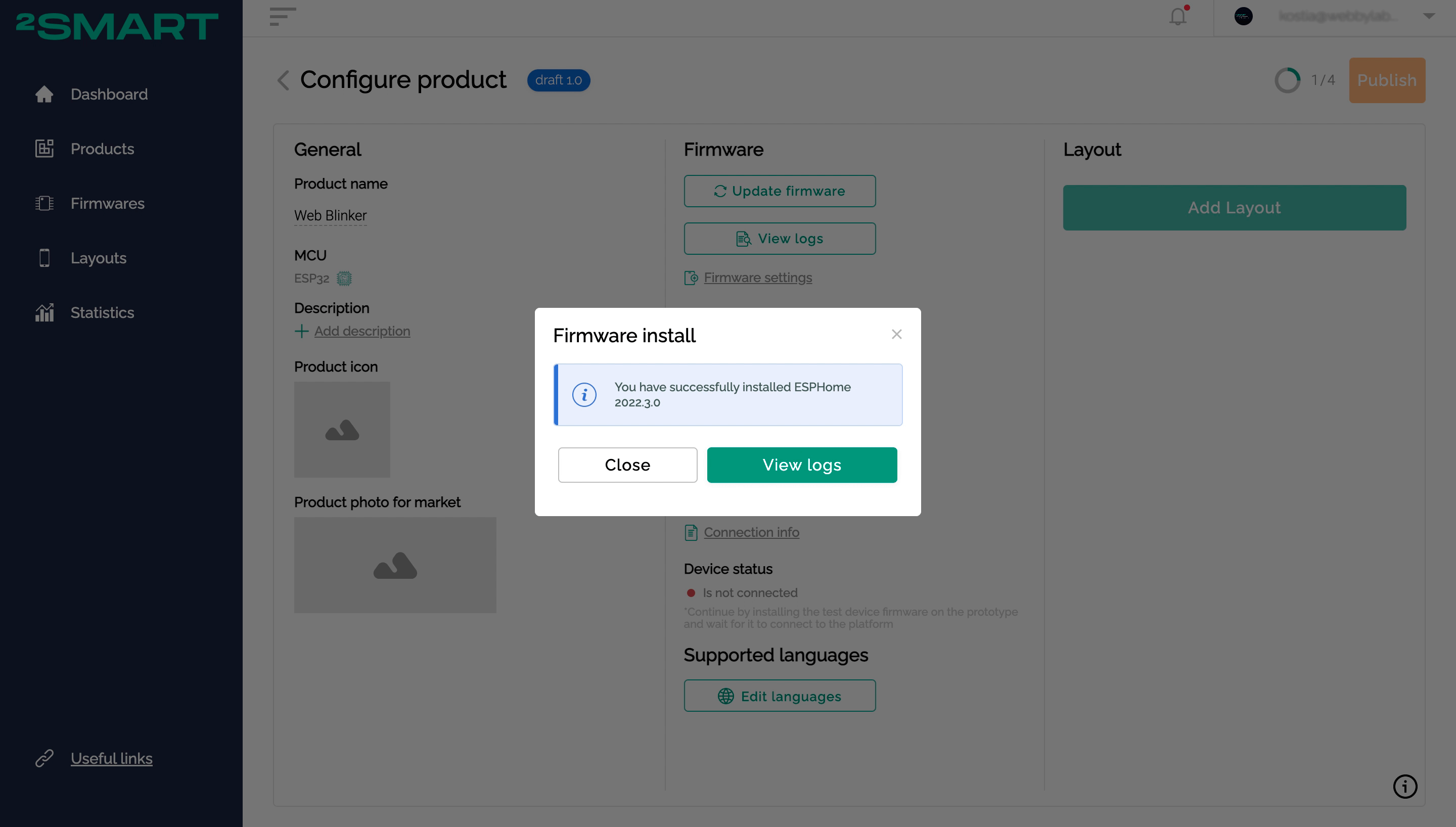Installing ESPHome-based firmware via browser
Regardless of the operating system on your computer, you can install ESPHome-based firmware on the microcontroller using a browser.
Please note! This feature is available if you are working on your product using the product page. The step-by-step assistant does not yet support it.
How to install the ESPHome-based firmware on the microcontroller using a browser
After the ESPHome firmware is built, you will see a new link – Install.
Connect the microcontroller to your computer using the USB cable. Click on the “Install” link to install the firmware on the microcontroller using the platform web interface. In the modal window that appears, click the “Connect” button.
Select the computer’s serial port to which your microcontroller is connected. Click the “Connect” button.
Wait until the firmware is installed on the device.
Done! After a few seconds, the device status on the platform will change to “Ready”, and you can continue working by going to the mobile application interface settings.
Install the production firmware for the device the same way when you are finished with the product.
What you need to make it work
Supported browsers:
- Google Chrome from version 89.
- Microsoft Edge from version 89.
- Opera from version 75 to 87 (could be not working some versions, better user previous browsers).
Baud rate:
ESP32 doesn’t support any but 115200 (default value).
Ubuntu:
Need to give access to the serial ports. Just add your user to the dialout group by the following command:
sudo usermod -a -G dialout <user>
After that, restart the system.
macOS:
No need to do anything but If there are no displayed serial ports in the browser, install drivers by this guide.
Windows:
Need to install Drivers. You could choose CP210x Universal Windows Driver.